3 pc-fax, Pc-fax -4 – Konica Minolta bizhub 36 User Manual
Page 173
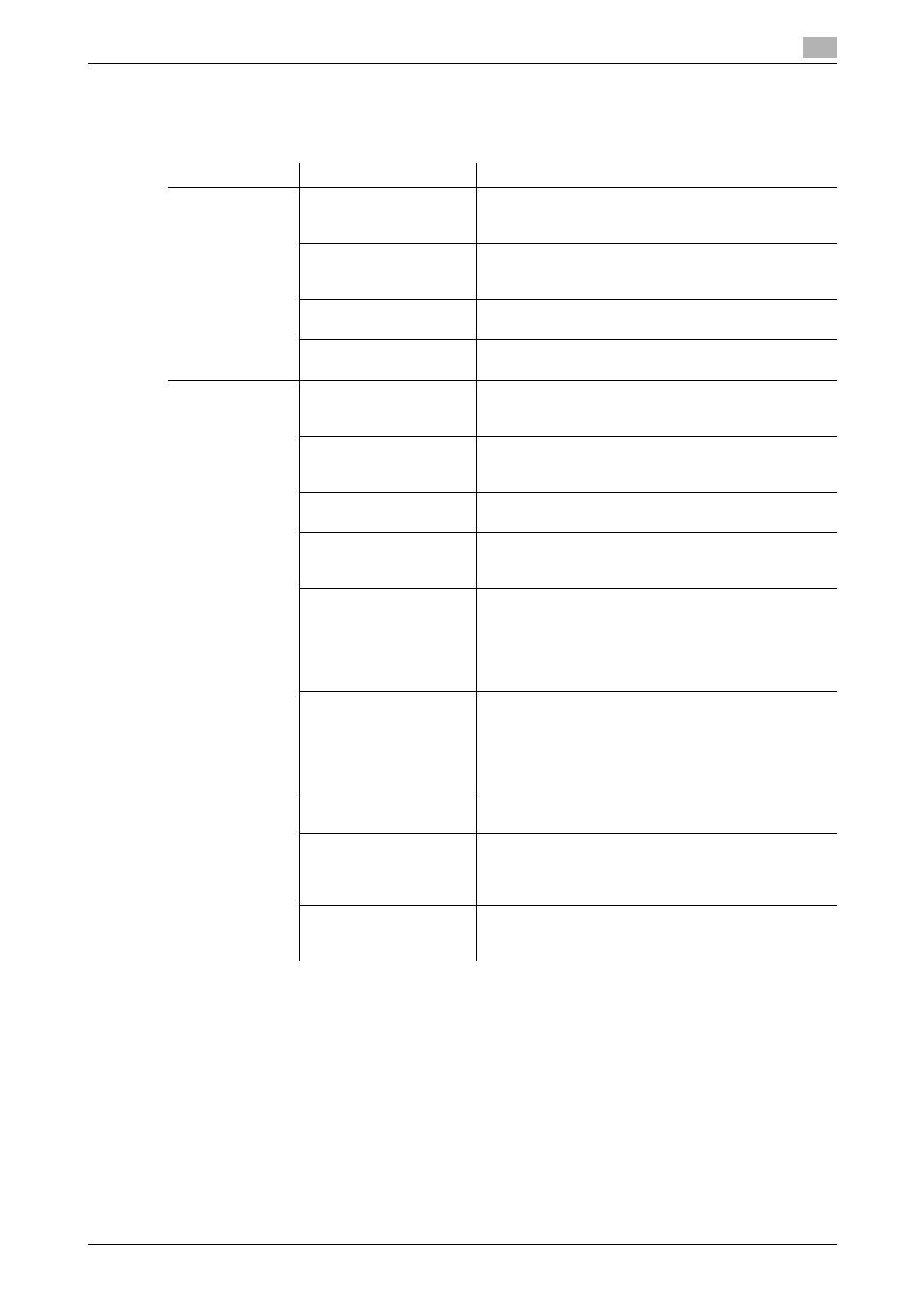
bizhub 42/36
13-4
13.1
Cannot send faxes
13
13.1.3
PC-FAX
If you cannot send a fax even when you have completed the sending procedure, check the following items
in order from beginning to end.
Problem
Cause
Remedy
A message say-
ing "Printer is not
connected" or
"Print Error" ap-
pears on the
computer screen.
Is the fax driver specified
when sending supported
by the printer controller?
Check the specified printer name.
Is the network or USB
cable connected cor-
rectly?
Check that the cable is correctly connected.
In there an error occurred
on this machine?
Check the Control Panel of this machine.
Is the memory insuffi-
cient?
Check whether a test page can be sent.
Print processing
on the computer
finished, but
transmission
does not start.
Is the fax driver specified
when sending supported
by the printer controller?
Check the specified printer name.
Is the network or USB
cable connected cor-
rectly?
Check that the cable is correctly connected.
In there an error occurred
on this machine?
Check the Control Panel of this machine.
Are there unprocessed
jobs remain queued on
this machine?
Check the processing order for the job using Job List
on the Control Panel of this machine.
Is there an unregistered
account name or pass-
word has been entered
when account track set-
tings have been speci-
fied?
Enter the correct account name and password.
Is there an unregistered
user name or password
has been entered when
user authentication set-
tings have been speci-
fied?
Enter the correct user name or password.
Is the memory insuffi-
cient?
Check whether a test page can be sent.
Is a network connection
with the printer controller
established (when con-
necting via the network)?
Contact your network administrator.
Is this machine in en-
hanced security mode?
Configure authentication settings in the enhanced se-
curity mode. For details, contact your network adminis-
trator.
