Konica Minolta bizhub 36 User Manual
Page 56
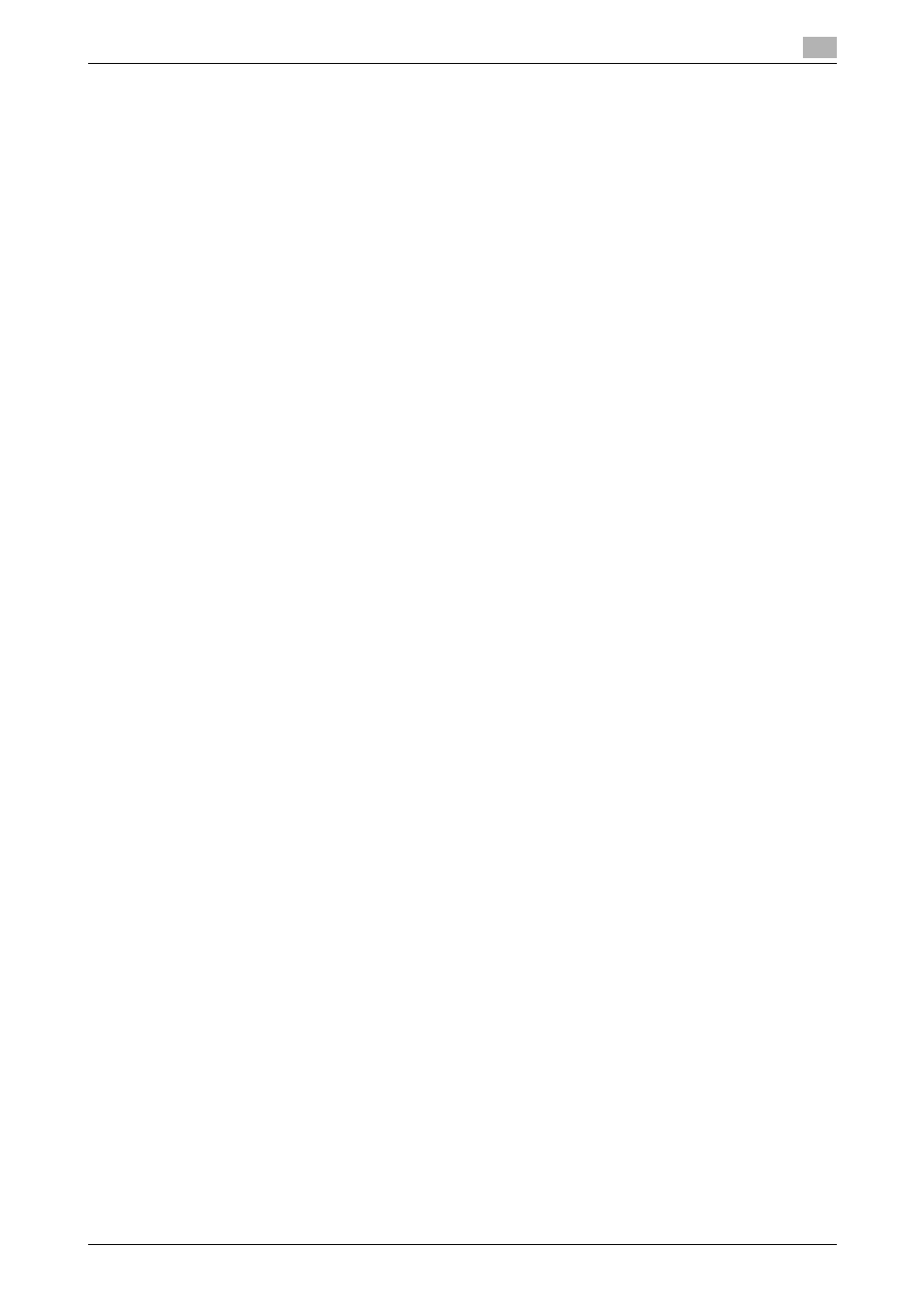
bizhub 42/36
5-22
5.5
Uninstalling the fax driver
5
7
From the [Installed printer drivers:] list, select the fax driver to be removed, and then click [Remove...].
% In Windows Vista/7/Server 2008/Server 2008 R2, go to Step 8.
% In Windows XP/Server 2003, go to Step 9.
8
Select [Remove driver and driver package.] in the dialog box for confirming deletion target, and then
click [OK].
9
In the dialog box for confirming if you are sure to remove the fax driver, click [Yes].
% In Windows Vista/7/Server 2008/Server 2008 R2, the dialog box appears to reconfirm if you are
sure. Click [Uninstall].
10
Close the open windows, and then restart the computer.
% Be sure to restart the computer.
This completes removing the fax driver.
Reference
-
In Windows XP/Server 2003, even if you remove the fax driver using the above procedures, the model
information file remains in the computer. For this reason, when reinstalling the same version of the fax
driver, the driver may not be rewritten. In this case, remove the following files as well.
–
Check the "C:\WINDOWS\system32\spool\drivers\w32e86" folder ("C:\WIN-
DOWS\system32\spool\drivers\e64" folder in the e64 system), and if there is a folder of the corre-
sponding model, remove it. Note that if the PCL, PostScript, and XPS drivers are installed in addition
to the fax driver, all model information is removed. To leave drivers other than the fax driver, do not re-
move the folder.
–
From the "C:\WINDOWS\inf" folder, remove "oem*.inf" and "oem*.PNF" ("*" included in the file name
indicates a number, which differs depending on the computer environment).
Before removing these files, open the inf file, and then check the model name described on the last few
lines to confirm it is the file for the corresponding model. The number of the PNF file is the same as that
of the inf file.
–
When you have deleted a file using [Remove driver and driver package.] in Windows Vista/7/Server
2008/Server 2008 R2, this operation is not required.
