2 windows xp/server 2003, Windows xp/server 2003 -20 – Konica Minolta bizhub 36 User Manual
Page 54
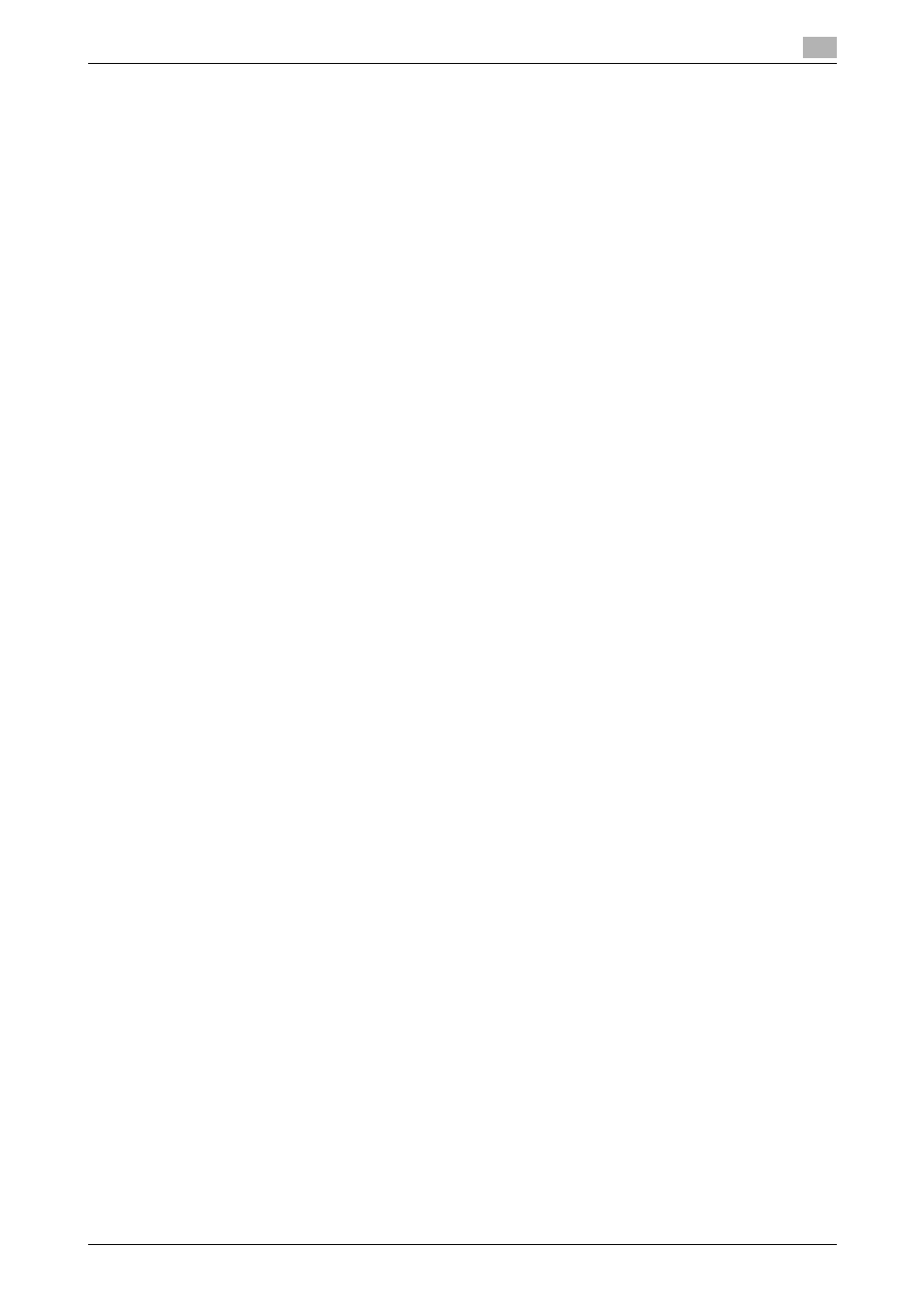
bizhub 42/36
5-20
5.4
Installing using plug and play
5
Reference
-
In Windows Vista/Server 2008, [Update Driver ...] is also available. In Windows Vista/Server 2008, you
can specify [Update Driver ...] by opening [Properties] for this machine that is listed in [Other devices]
under [Device Manager].
To select [Device Manager], right-click [Computer] and then click [Properties]. In the [Tasks] pane that
appears, select [Device Manager].
5.4.2
Windows XP/Server 2003
1
Connect this machine to the computer using a USB cable, and then start the computer.
NOTICE
When starting up the computer, do not plug in or unplug the cable.
2
Insert the Drivers CD-ROM into the CD-ROM drive of the computer.
3
Turn on the power of this machine.
The [Found New Hardware Wizard] window appears.
% If the [Found New Hardware Wizard] window does not appear, turn this machine off, then on again.
In this case, turn off this machine, and then wait approximately 10 seconds before turning it on
again. If you turn this machine on immediately after turning it off, it may not function correctly.
4
Select [Install from a list or specific location (Advanced)], and then click [Next >].
% If a page with a message saying [Windows connect to Windows Update] appears, select [No, not
this time].
5
Under [Search for the best driver in these locations.], select [Include this location in the search:], and
then click [Browse].
6
Select a desired fax driver folder on the CD-ROM, and then click [OK].
% Select a folder according to the fax driver, operating system, and language to be used.
7
Click [Next >], and then follow the instructions on the pages that follow.
8
Click [Finish].
% If the [Windows Logo testing] or [Digital Signature] window appears, click [Continue Anyway] or
[Yes].
9
After finishing the installation, make sure that the icon for the installed fax driver is displayed in the
[Printers and Faxes] window.
10
Remove the Drivers CD-ROM from the CD-ROM drive.
This completes the fax driver installation.
