2 default settings of the fax driver, 1 displaying the properties window, 2 [configure] tab – Konica Minolta bizhub 36 User Manual
Page 105: Default settings of the fax driver -10, Displaying the properties window -10, Configure] tab -10
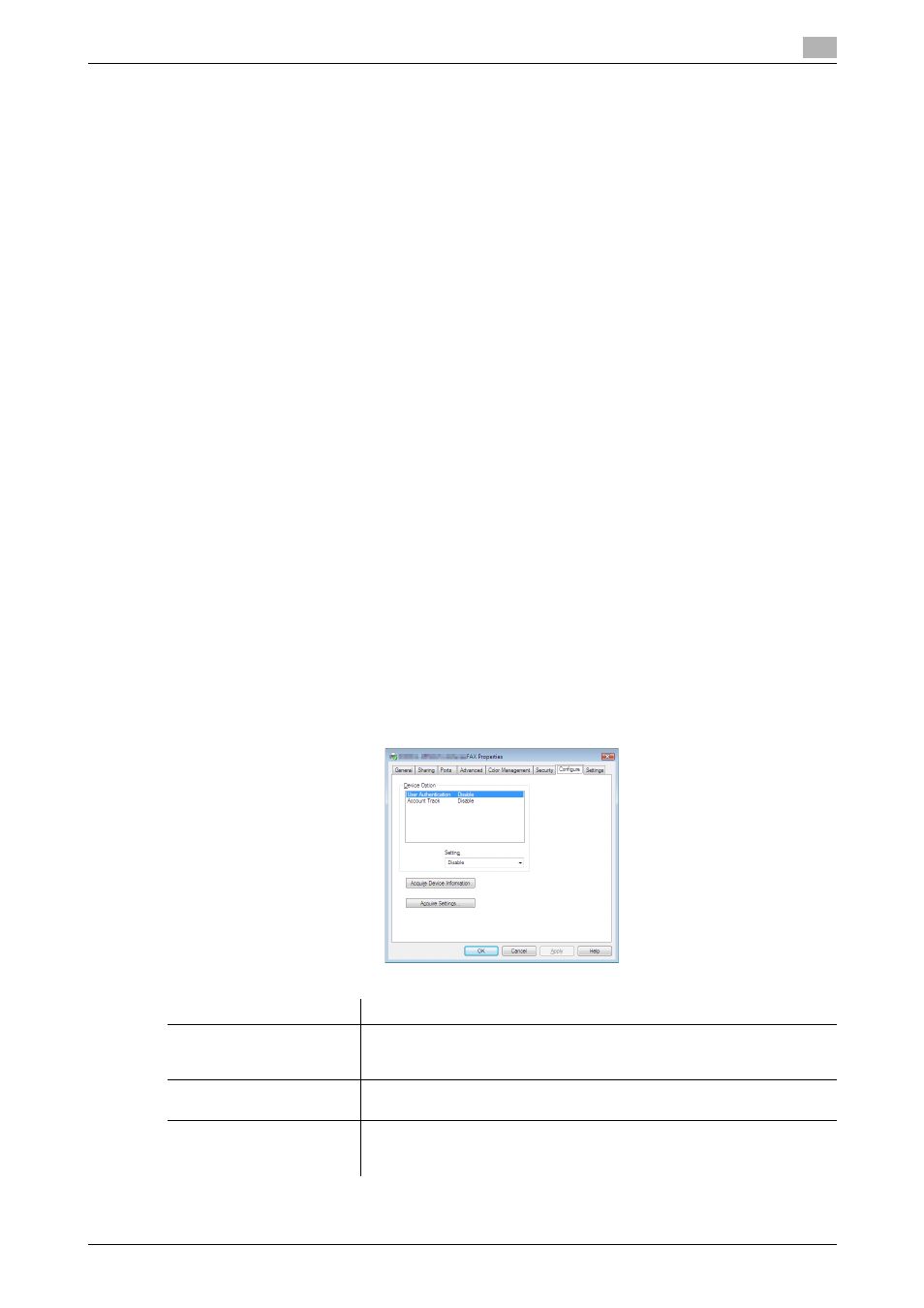
bizhub 42/36
8-10
8.2
Default settings of the fax driver
8
8.2
Default settings of the fax driver
When you have installed the fax driver, you need to change the initialization conditions such as options, user
authentication and account track functions and enable functions of the machine from the [Printing Preferenc-
es] window of the fax driver.
NOTICE
If the installed options, user authentication and account track functions for the machine are not specified on
the [Configure] tab, the option functions cannot be used from the [Printing Preferences] window of the fax
driver. Be sure to configure the settings for the installed options.
8.2.1
Displaying the Properties window
1
Open the [Printers] window (in Windows 7/Server 2008 R2, open the [Devices and Printers] window, in
Windows XP/Server 2003, open the [Printers and Faxes] window).
% In Windows Vista/Server 2008, click [Start], open [Control Panel], and then click [Printers] in [Hard-
ware and Sound].
When [Control Panel] is displayed in Classic View, double-click [Printers].
% In Windows 7/Server 2008 R2, click [Start], then [Devices and Printers].
% In Windows 7/Server 2008 R2, if [Devices and Printers] is not displayed in the [Start] menu, open
[Control Panel] from the [Start] menu, and select [View devices and printers] under [Hardware and
Sound].
% In Windows XP/Server 2003, click [Start], then [Printers and Faxes].
% In Windows XP/Server 2003, if [Printers and Faxes] is not displayed in the [Start] menu, open [Con-
trol Panel] from the [Start] menu, select [Printers and Other Hardware], then [Printers and Faxes].
When [Control Panel] is displayed in Classic View, double-click [Printers and Faxes].
2
Open [Printer Properties].
% In Windows XP/Vista/Server 2003/Server 2008, right-click the icon for the installed fax driver, and
then click [Properties].
% In Windows 7/Server 2008 R2, right-click the icon for the installed fax driver, and then click [Printer
Properties].
8.2.2
[Configure] tab
Item Name
Functions
[Device Option]
Configure the status of the options installed on this machine and user au-
thentication/account track. Specify the status of each item in the [Setting]
box.
[Acquire Device Informa-
tion]
Click this button to communicate with this machine and load the status of
the installed options.
[Acquire Settings...]
Click this button to configure conditions such as the destination when you
perform [Acquire Device Information].
When automatically acquiring device information, enable [Auto].
