6 specifying a function permission, 1 setting by user, Specifying a function permission -63 – Konica Minolta bizhub C284e User Manual
Page 80
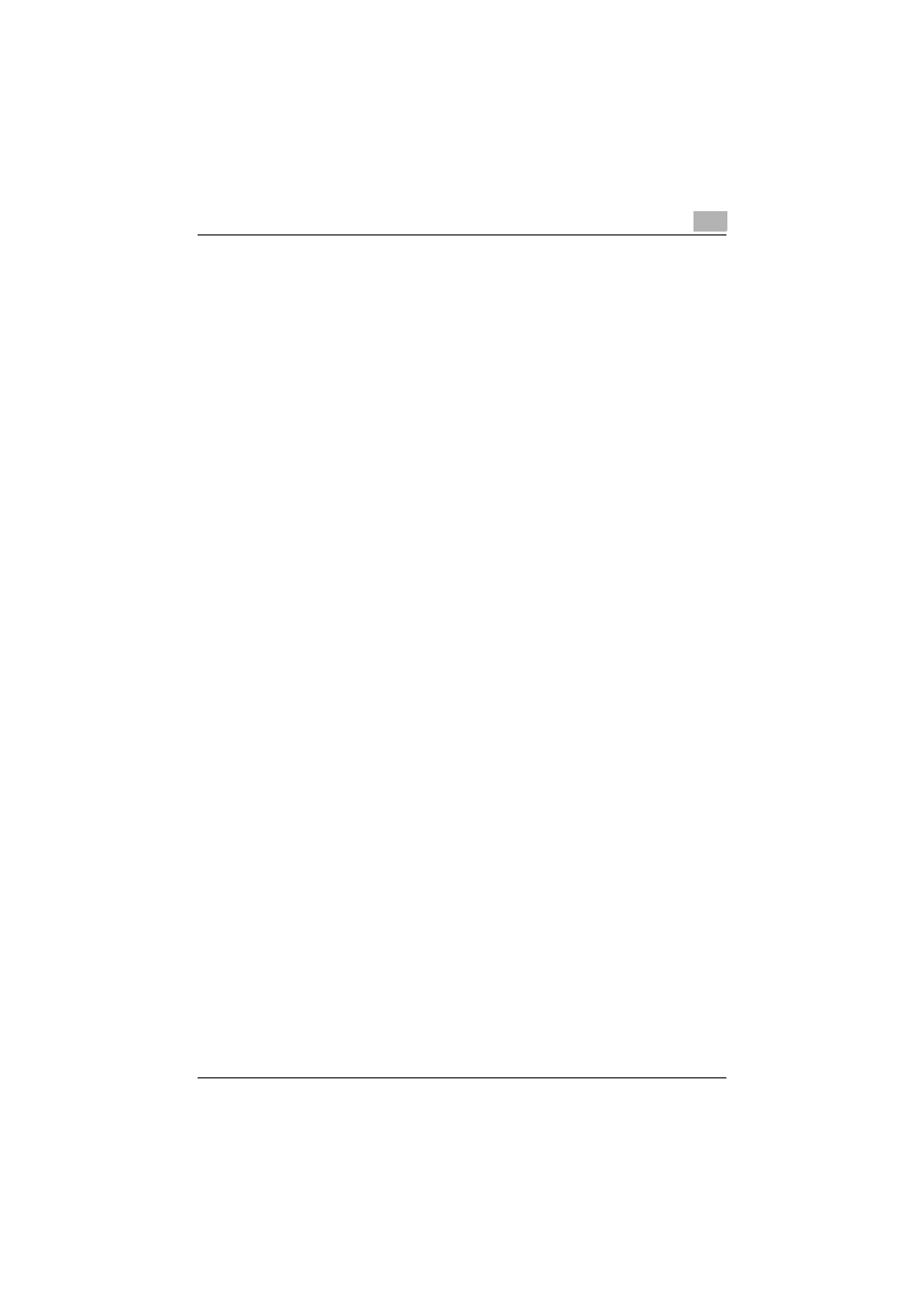
Authentication Manager
3
Authentication Manager
3-63
3.6
Specifying a function permission
The procedure for assigning function permission templates is described
below.
3.6.1
Setting by User
Setting by User page
Assign a function permission template to a user or user group.
1
Select a function permission template to be assigned from the
[Template] drop-down list.
2
Select a user group to be displayed from the [User Group] drop-down
list.
–
To display all users, select "All Users".
–
You can select a desired check box for [Display Details] to narrow
down a target to be displayed.
If master and subordinate relationships are specified for the group,
select the [All subgroups] check box.
When displaying only a user group, select the [User Group] check
box.
When only displaying a user, select the [User] check box.
–
If a search condition is specified for [Search Condition], you can
narrow down devices to be displayed in the list. Select a column to
be searched from the drop-down list, and enter the text to be
searched for in the text box.
3
Click the [Display] button.
This displays a list of users and user groups registered in the selected
group.
4
Select a user and user group for which the function permission is to be
configured, and click the [Apply] button.
–
To clear the selected contents, click the [Clear] button.
–
To assign a function permission template to the device used by the
selected user and user group, click the [Go to "Setting by Device"
screen] button.
