Displaying login history on the device panel, 7 registering a specific device, Displaying login history on the device panel -118 – Konica Minolta bizhub C284e User Manual
Page 135: Registering a specific device -118
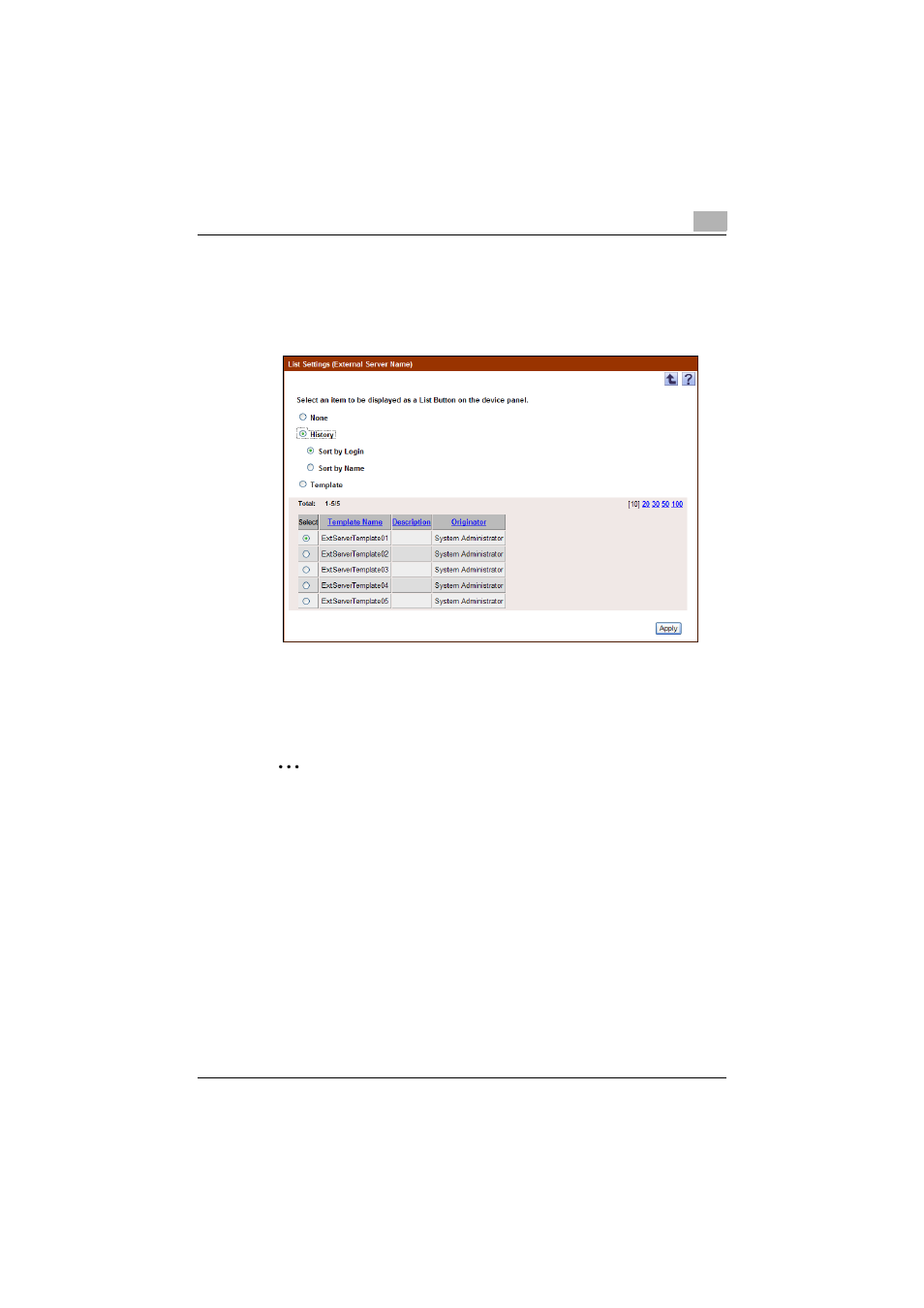
Authentication Manager
3
Authentication Manager
3-118
Displaying login history on the device panel
1
Select "History" as a list type.
2
Under [History], select the order of displaying the history.
3.11.7 Registering a specific device
Specify that authentication from the device is performed with Authentication
Manager.
2
Note
To register a device to be managed by Authentication Manager, license
registration is required. For details on license registration, refer to the
"Device Manager User's Guide".
If an IC card reader and biometric authentication device are available,
load the device before registering Authentication Manager.
If you replace it with another one, you need to register Authentication
Manager again.
1
From the [Device Group] drop-down list, select the device group to be
displayed.
–
To display all devices, select "All Devices".
–
If master and subordinate relationships are specified in the group,
select the [All subgroups] check box of [Display Details].
