Konica Minolta bizhub C284e User Manual
Page 122
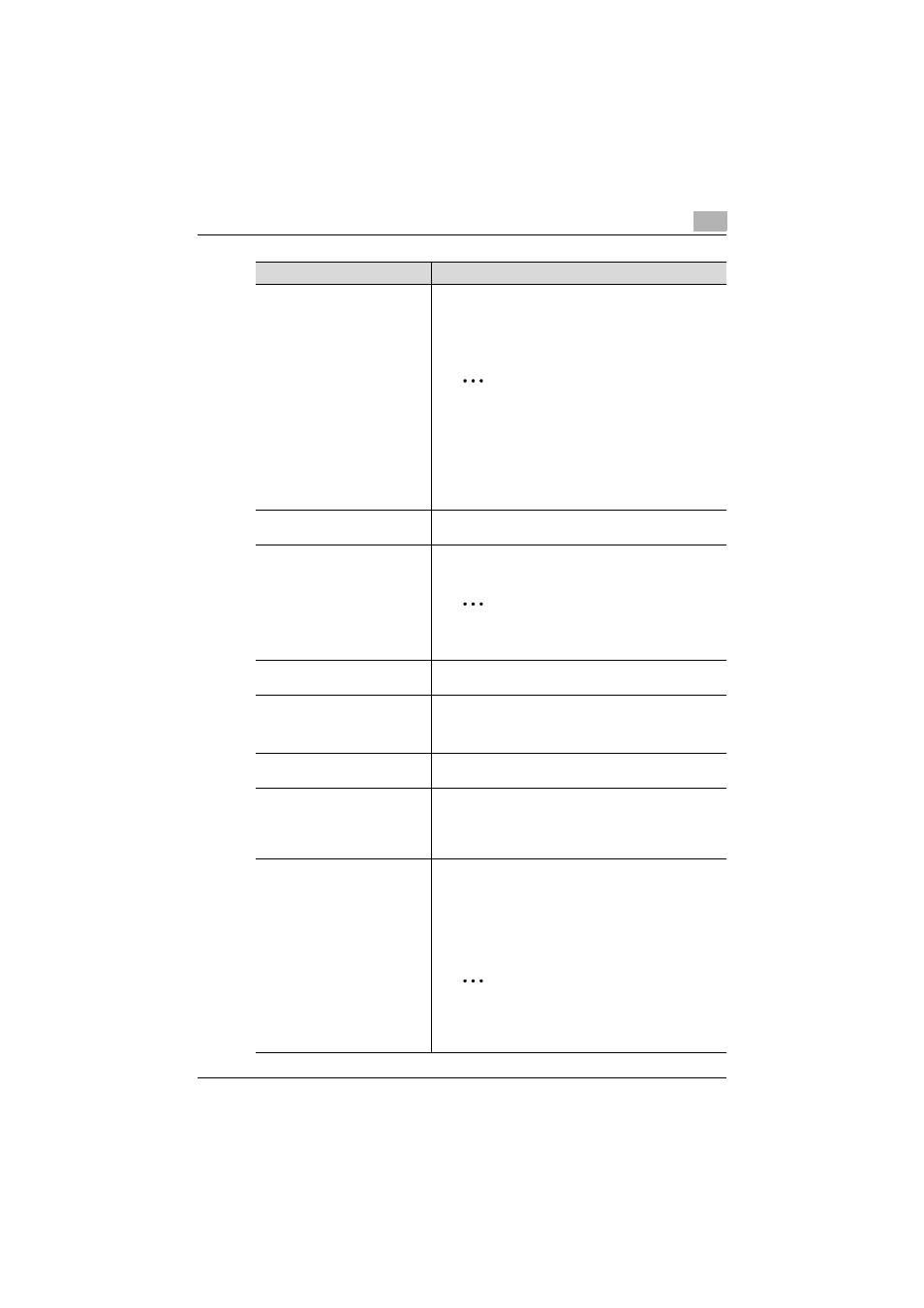
Authentication Manager
3
Authentication Manager
3-105
Function Permission Setting for
Public User
When you click on [Change Setting], the Function Permis-
sion Setting for Public User screen appears. This screen al-
lows you to configure the functional restrictions for Public
User. For details, refer to "Function Permission Setting for
Public User" on page 3-110.
2
Reminder
You cannot click [Change Setting] in the follow-
ing cases.
When you attempt to edit a single device for
which [ON (Without Login)] cannot be selected
for public users.
When [OFF] is selected for public users.
IC card authentication password
Select whether or not passwords are to be used with IC
card authentication.
IC Card Template
Select an IC card information template to be assigned to a
device.
2
Reminder
Only this item is available for a device that is us-
ing Enterprise Suite Terminal.
Default External Server
Specify the external server name to be displayed on the de-
vice panel as the default when you log on.
SSFC Authentication Settings
Click [Change Setting] to display the SSFC Authentication
Settings screen. Various settings for SSFC authentication
can be specified. For details, refer to "SSFC Authentication
Settings" on page 3-111.
Default biometric unit number
Specify a biometric unit No. to be displayed on the device
panel as the default value when you log on.
Biometric System
Select a biometric system.
1:N authentication: Authentication only by biometric infor-
mation input
1:1 authentication: Authentication by user name and bio-
metric information input
PIN Login
Specify whether to permit logging in to a device using a PIN
code.
If "Allow" is specified, select the default method to log in to
a device.
• "User Login": Type in a user name, and log in to a de-
vice.
• "PIN Login": Type in a PIN code, and log in to a device.
2
Note
If you permit logging in to a device using a PIN
code, convenience is enhanced, but safety is
compromised.
Function
Details
