3 specifying how to display ic cards, 4 deleting ic card information, Specifying how to display ic cards -127 – Konica Minolta bizhub C284e User Manual
Page 144: Deleting ic card information -127
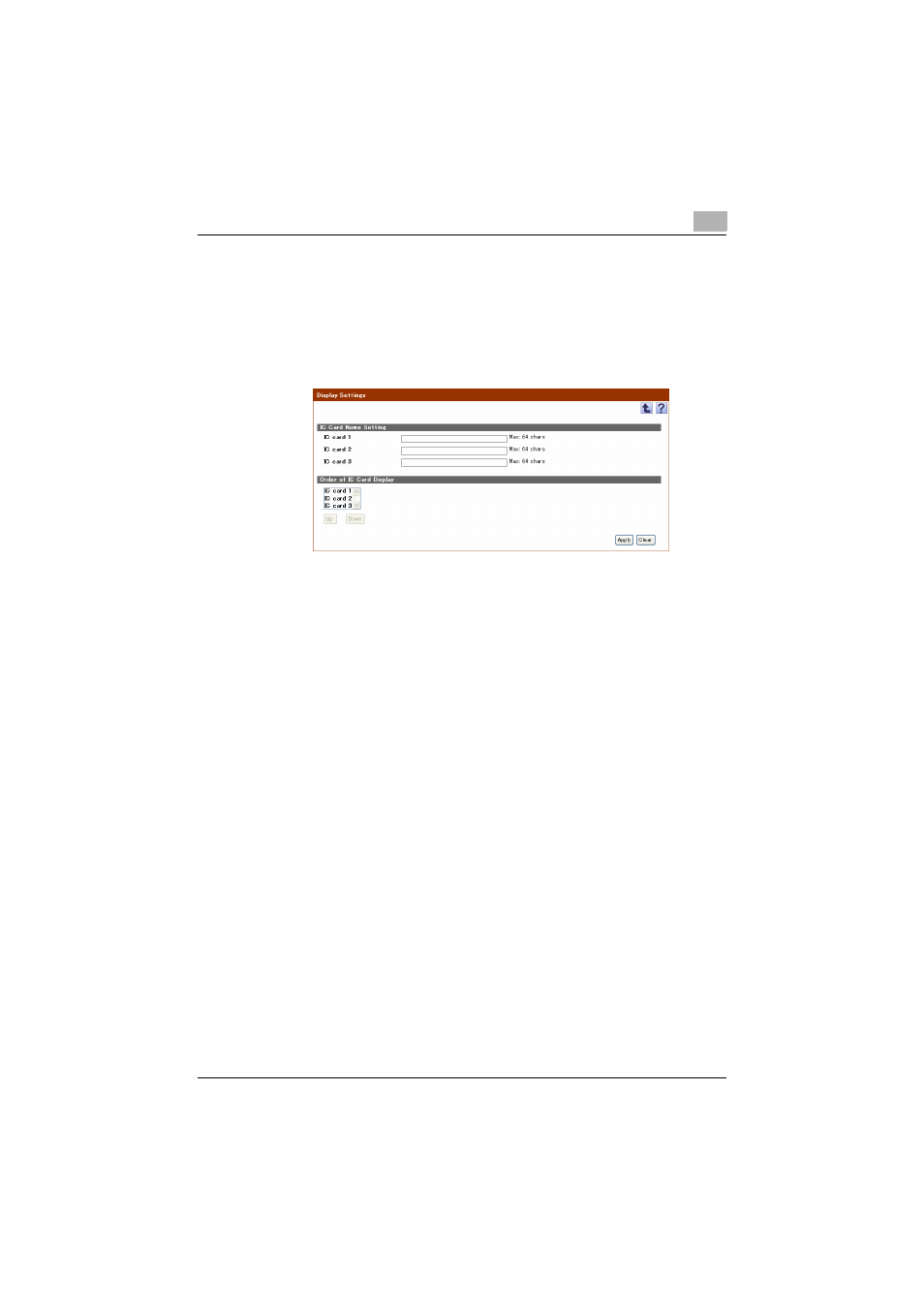
Authentication Manager
3
Authentication Manager
3-127
3.12.3 Specifying how to display IC cards
1
In the IC Card Information page, click the [Display Settings] button.
2
Type in each IC card name (IC card 1, IC card 2, or IC card 3).
–
To clear the entered information, click the [Clear] button.
3
In [Order of IC Card Display], change the order of IC card information
displayed in the list in the IC Card Information page.
–
Select an IC card to change the order, and click the [Up] or [Down]
button; the selected IC card moves up or down.
–
To display the selected IC card first in the IC Card Information page,
click the [Up] button to move it to the top of [Order of IC Card
Display].
4
Click the [Apply] button.
3.12.4 Deleting IC card information
1
Blank the text box of the card ID for the card information to be deleted
in the IC Card Information page, and click the [Apply] button.
2
Check the message that appears, and then click the [OK] button.
The IC card information is deleted.
