9 importing from a file, Importing from a file -10 – Konica Minolta bizhub C284e User Manual
Page 27
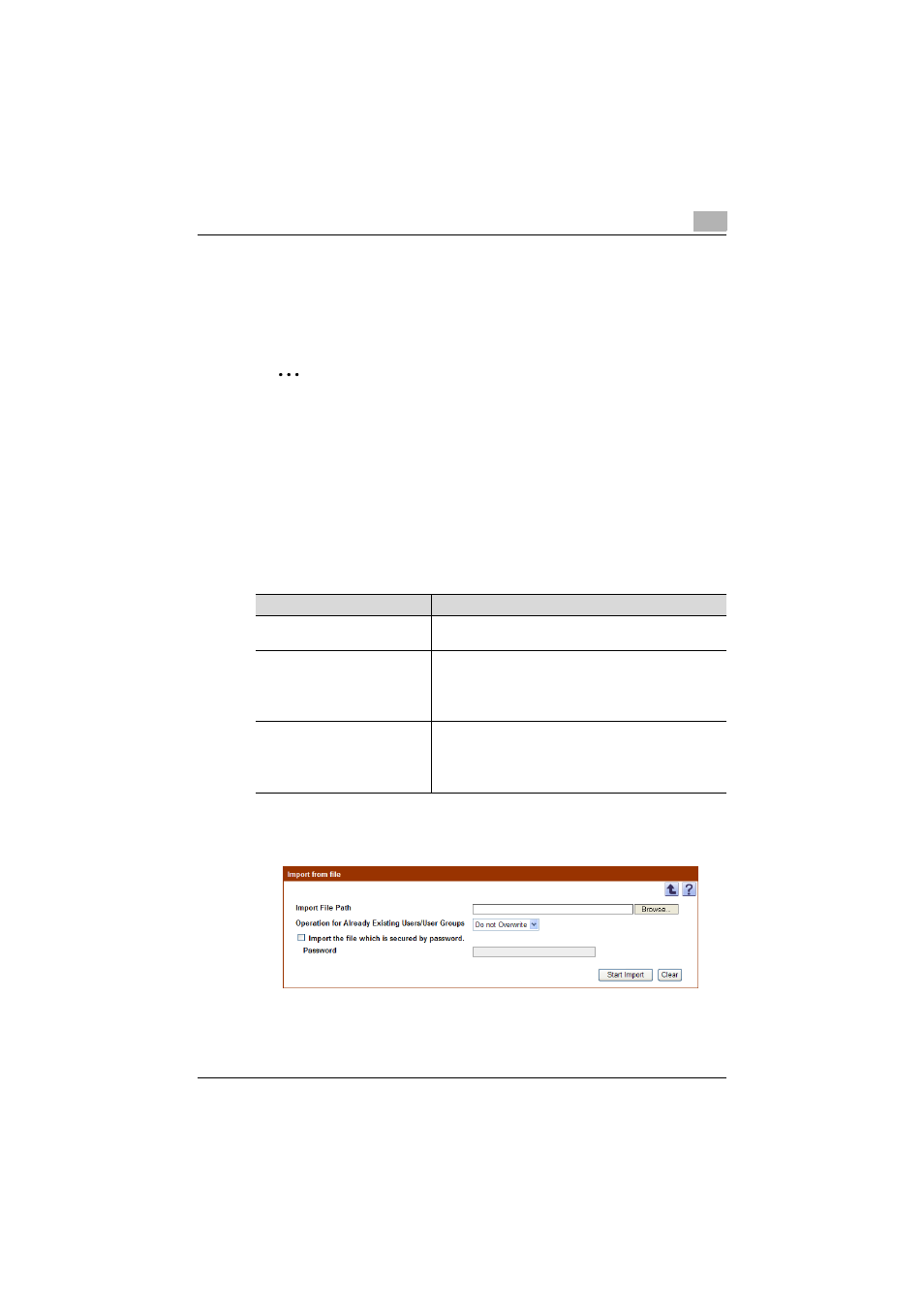
Authentication Manager
3
Authentication Manager
3-10
3.1.9
Importing from a file
Select this option to import user information or user group data already
saved in a file and register user information. Specify settings for the following
parameters when importing.
2
Note
- To save data, set the file format to the readable one with Enterprise
Suite.
When data is saved in the text (tab-delimited) format (.txt) or CSV
(comma-delimited) format (.csv), change the character code of a file to
UTF-8. To select a character code, click "Accessories" - "Notepad" to
open the saved file, and save it as a new file.
- 10001 or more data items cannot be imported. Be sure to confirm that
the number of data items is 10000 or less.
- If there are too many users, it may take time to register them.
%
Specify the settings necessary for importing, and then click the [Start
Import] button.
–
To clear the entered information, click the [Clear] button.
The result of the import operation appears.
Function
Details
Import File Path
Type in the path to the file to be imported. The file path can
also be specified by clicking the [Browse] button.
Operation for Already Existing Us-
ers/User Groups
When the imported user name already exists, specify
whether or not to overwrite the user information with the
specified contents. If the imported user group name al-
ready exists, specify whether or not to overwrite the data in
"Parent User Group Name" and "Description".
Import the file which is secured by
password.
Select this option to import a file with a password specified
or a encrypted file.
Select the [Import the file which is secured by password.]
check box, and then type in the password specified for the
file in [Password].
