2 scan to folder screen, 1 description of screen components, Scan to folder screen -8 – Konica Minolta bizhub 42 User Manual
Page 75: Description of screen components -8
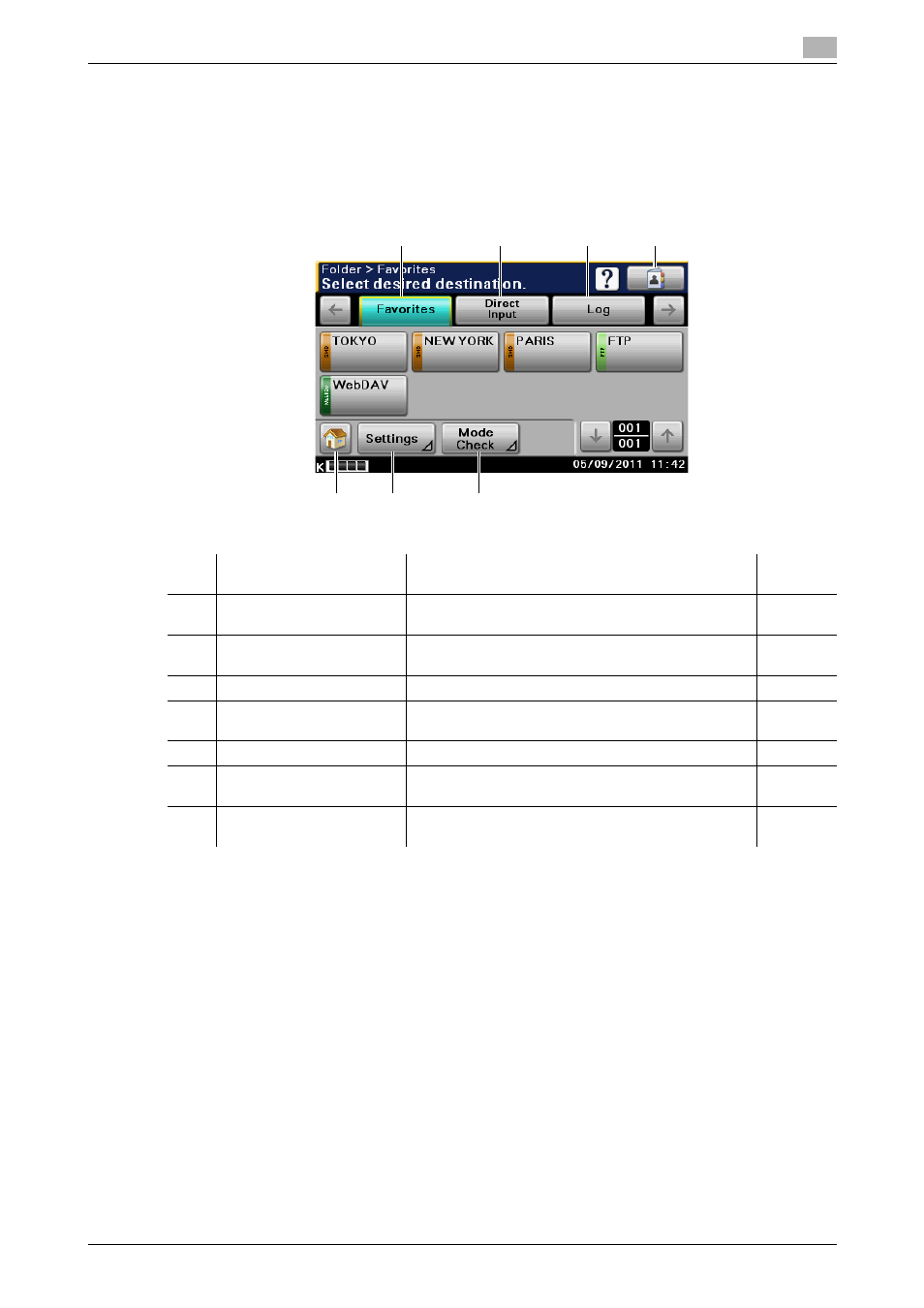
bizhub 42/36
6-8
6.2
Scan to Folder screen
6
6.2
Scan to Folder screen
6.2.1
Description of screen components
Press [Scan to Folder] in the home screen or Folder on the Control Panel to display the following screen.
No.
Item
Description
Refer-
ence
1
Favorites
Press this button to select the recipient from the fre-
quently used destinations.
2
Direct Input
Press this button to directly enter unregistered desti-
nations.
3
Log
Press this button to select the recipient from the log.
4
Address Book
Press this button to select the recipient from the pre-
registered destinations.
5
Home screen
Press this button to return to the home screen.
6
Settings
Press this button to specify settings such as the doc-
ument scanning method.
7
Mode Check
Press this button to check the currently specified des-
tinations and Scan to Folder mode settings.
5
1
2
3
4
7
6
