Konica Minolta bizhub 42 User Manual
Page 22
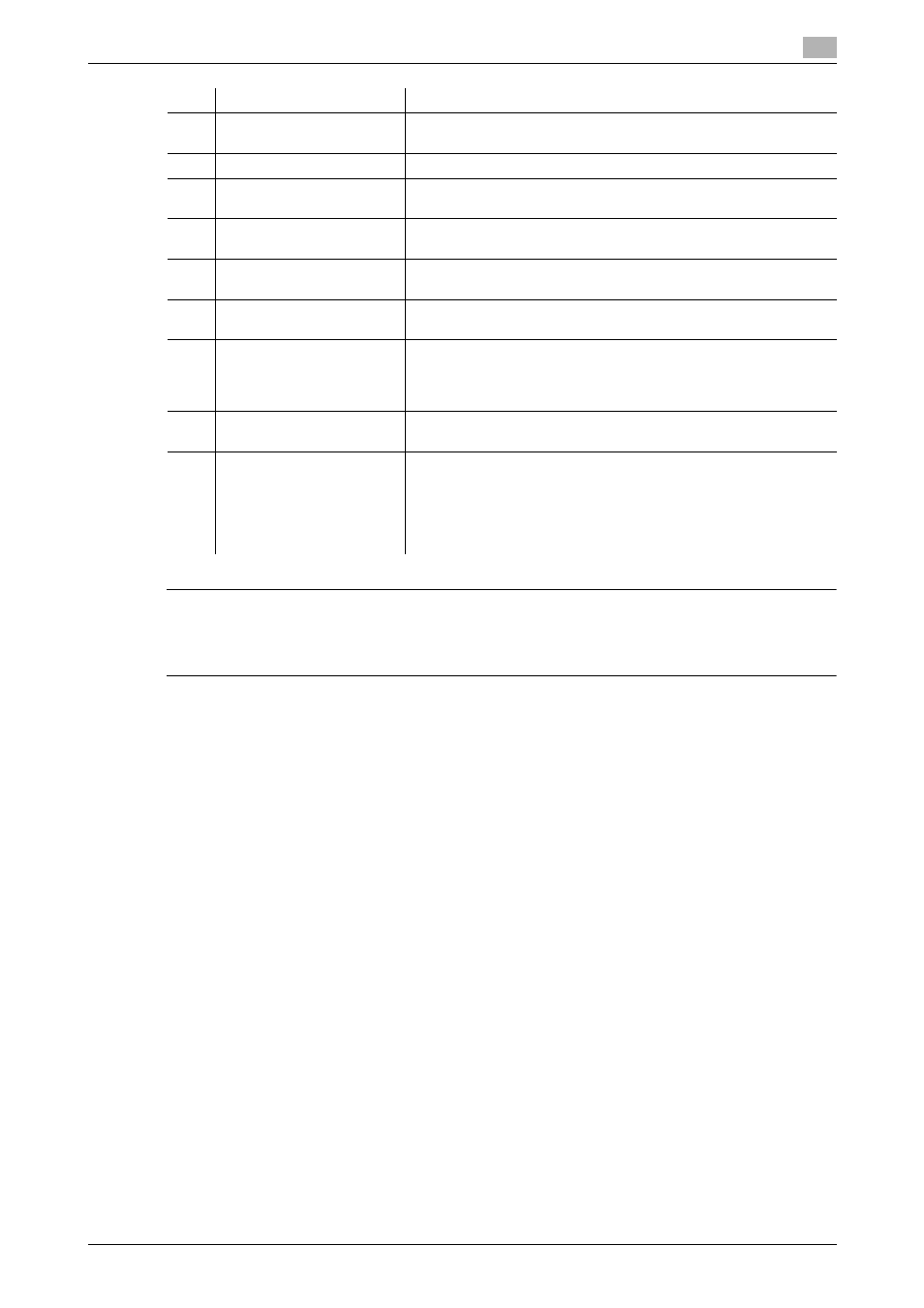
bizhub 42/36
3-3
3.1
Control Panel
3
7 CAUTION
-
Do not apply extreme pressure to the touch panel, otherwise the touch panel may be scratched or dam-
aged. Never push down on the touch panel with force, and never use a hard or pointed object to make
a selection in the touch panel.
9
Stop
Pressing this key while copying, scanning or printing temporarily
stops the operation.
10
Start
Press to start the copy, scan or fax operation.
11
Keypad
Allows you to specify the number of copies. Allows you to enter the
magnification. Allows you to enter various settings.
12
C (Clear)
Clears a value (such as the number of copies, a zoom ratio and
size) entered using the Keypad.
13
Error Indicator
Flashes in orange if an error occurred.
Lights up in orange when the service representative is being called.
14
Data Indicator
Flashes in blue while a print job is being received. Lights up in blue
when a print job is queued to be printed or while it is being printed.
15
Utility/Counter
Press to display the [Utility Settings] screen. From the [Utility Set-
tings] screen, settings can be specified for the parameters in the
[Accessibility], [Meter Count], [Address Registration], [User Set-
tings], and [Admin Settings] screens.
16
Mode Memory
Allows you to register (store) the desired copy/fax/scan settings as
a program or to recall a registered program.
17
Access
If user authentication or account track settings have been applied,
press the Access key after entering the user name and password
(for user authentication) or the account name and password (for
account track) in order to use this machine.
While logged on, press the Access key to log off and go back to
the authentication screen.
No.
Name
Description
