Ide interface configuration, Compactflash solid-state disk, Enabling the drive – Ampro Corporation LITTLE BOARD 5001451A User Manual
Page 46: Master/slave setting, Solid-state disk preparation, Ide interface configuration –28, Compactflash solid-state disk –28
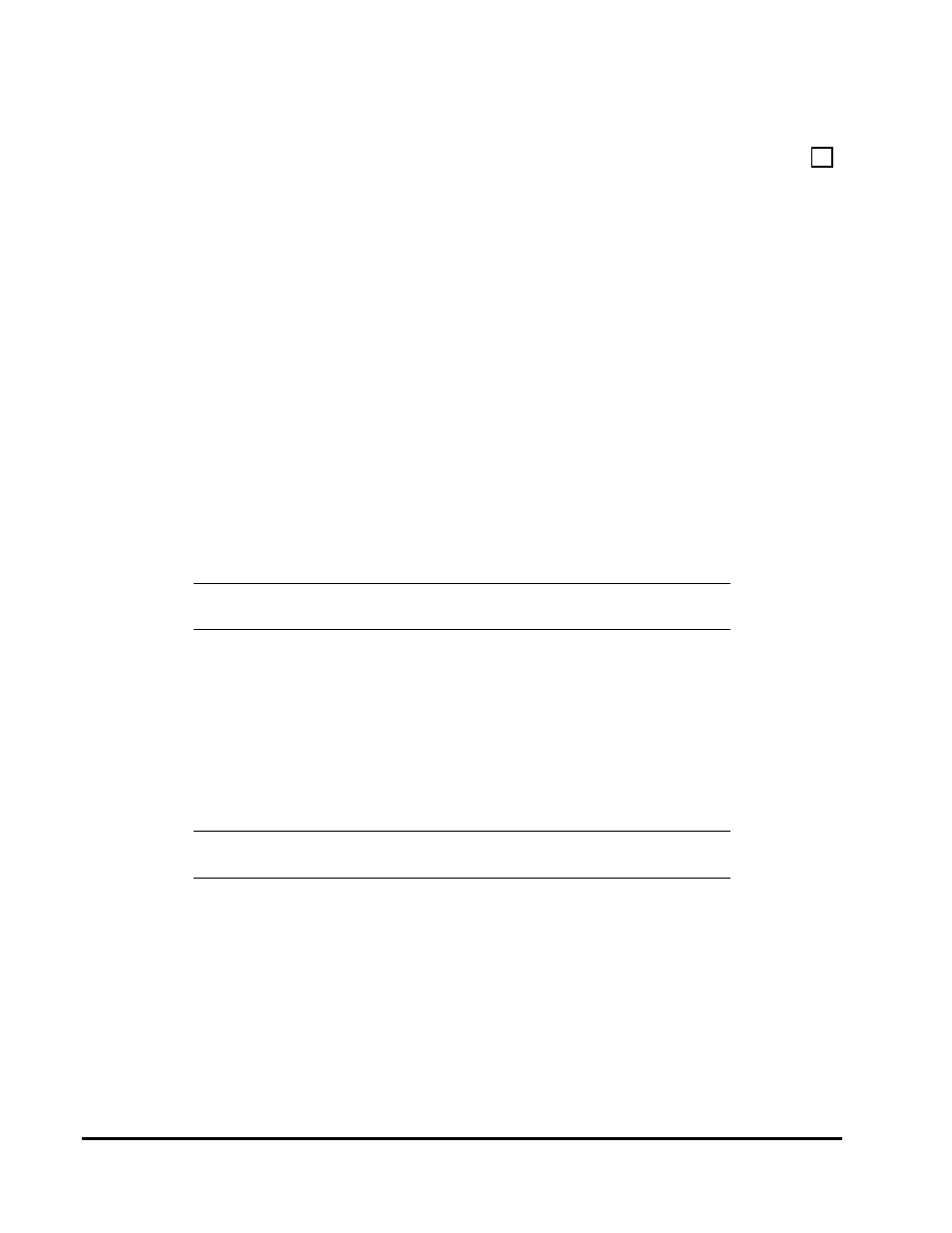
2-28
IDE Interface Configuration
Use Setup to specify your IDE hard disk drive types. See the Setup section beginning on page 2-48
for details.
If you do not find a drive type whose displayed parameters match the drive you are using, use drive
type USER. It allows you to manually enter the drive’s parameters. The drive manufacturer
provides the drive parameters—check the drive’s documentation for the proper values to enter.
If you are using a newer IDE drive, use drive type AUTO. It automatically configures the drive
type parameters from information provided by the drive itself.
CompactFlash Solid-State Disk
The Little Board P6d system supports a CompactFlash device, a solid-state IDE hard-disk emulator.
It acts as a removable hard-disk drive. You can format, read, and write the CompactFlash device
much as you would any standard IDE drive.
Enabling the Drive
The CompactFlash interface emulates an IDE drive to the operating system. However, the
CompactFlash interface takes up one of the positions of the primary IDE drive controller.
Note
If you use the CompactFlash interface, you can only add one
additional hard drive to the primary IDE controller.
Master/Slave Setting
The CompactFlash interface can be configured to emulate a master or slave IDE device in the
system.
To configure the drive as master, install a jumper on W1.
To configure the drive as slave, remove the jumper on W1.
Note
The IDE drive attached to the primary IDE controller must have the
opposite setting.
Solid-State Disk Preparation
To prepare CompactFlash device for use in the system, insert the device. Boot the system and
prepare the drive just as you would a new IDE drive. That is, use the DOS FDISK utility to set up
one or more partitions, and then use the DOS FORMAT utility to format the drive.
A CompactFlash device, properly formatted and programmed, can be used as a boot drive. To do so,
you must configure the drive to be master by installing a jumper on W1. First FDISK the device as
a primary DOS partition, then format the drive using the /S option to include the DOS operating
system.
