Refreshing your computer – Lenovo ThinkPad T540p User Manual
Page 80
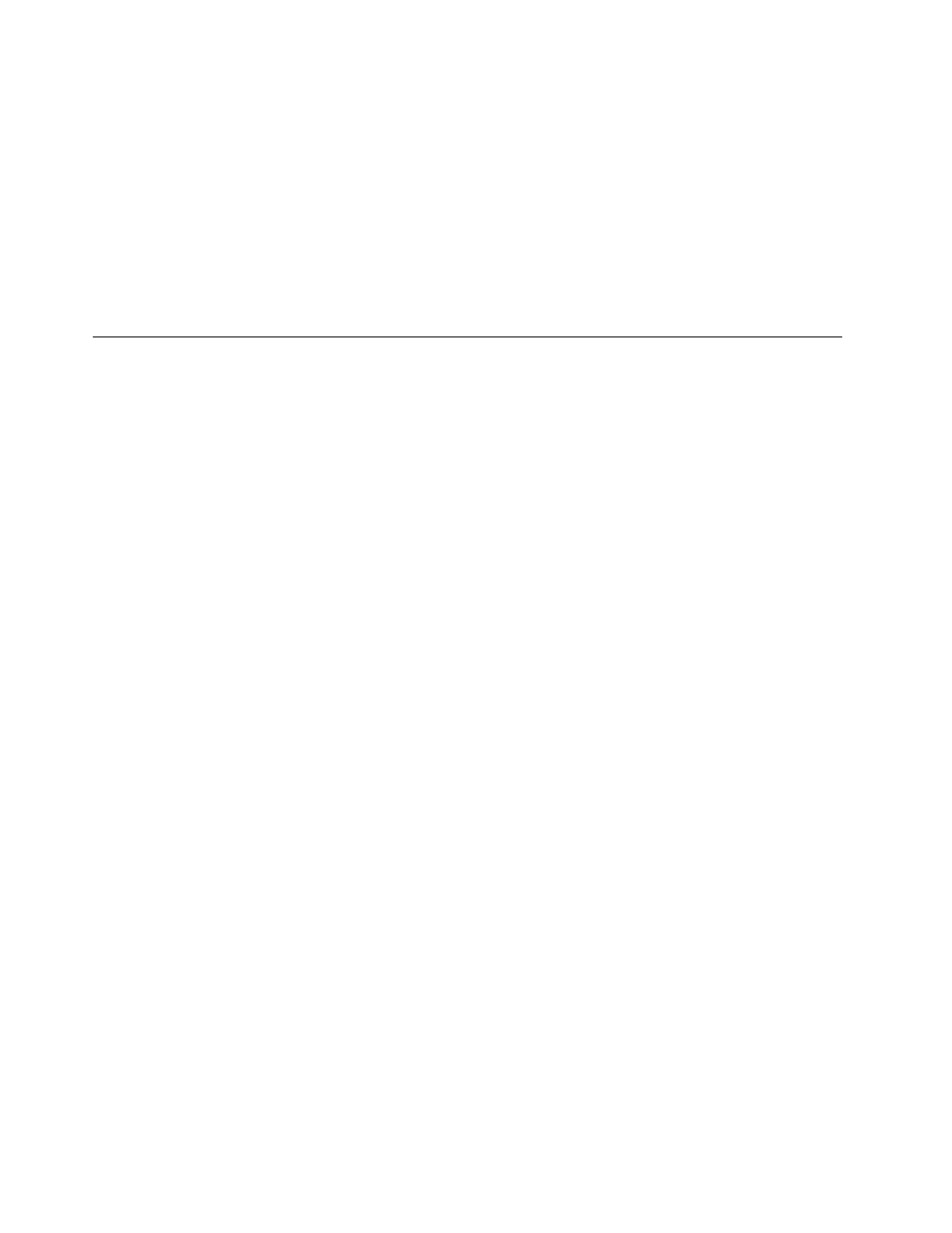
• Use recovery media if all other methods of recovery have failed and you need to restore the hard disk
drive to the factory default settings. See “Creating and using a recovery media” on page 59.
Note: If you are unable to access the Rescue and Recovery workspace or the Windows environment
from a rescue medium or recovery media, you might not have the rescue device (an internal hard disk
drive, a disc, a USB hard disk drive, or other external devices) set as the first boot device in the startup
device sequence. You must first make sure that your rescue device is set as the first boot device in the
startup device sequence in the ThinkPad Setup program. For detailed information on how to temporarily or
permanently change the startup device sequence, see “Startup menu” on page 120.
It is important to create a rescue medium and a set of recovery media as early as possible and store them
in a safe place for future use.
Recovery overview for the Windows 8 and Windows 8.1 operating
systems
This section provides information about the recovery solutions for the Windows 8 and Windows 8.1
operating systems.
A Windows recovery image is preinstalled in the recovery partition on your computer. The Windows recovery
image enables you to refresh your computer, or reset your computer to the factory default settings.
You can create recovery media as backups or replacement for the Windows recovery image. With the
recovery media, you can troubleshoot and fix the problems on your computer even if you cannot start the
Windows 8 or Windows 8.1 operating system. It is recommended that you create recovery media as early as
possible. For more information, see “Creating and using recovery media” on page 66.
Refreshing your computer
If your computer does not perform well and the problem might be caused by a recently installed program,
you can refresh your computer without losing your personal files or changing your settings.
Attention: If you refresh your computer, the programs that came with your computer and the programs that
you installed from Windows Store will be reinstalled, but all other programs will be removed.
To refresh your computer, do the following:
1. Depending on the operating system, do one of the following:
• For Windows 8:
Move your pointer to the top-right or bottom-right corner of the screen to display the charms. Click
Settings ➙ Change PC settings ➙ General.
• For Windows 8.1:
Move your pointer to the top-right or bottom-right corner of the screen to display the charms. Click
Settings ➙ Change PC settings ➙ Update and recovery ➙ Recovery.
2. In the Refresh your PC without affecting your files section, click Get started.
3. Follow the instructions on the screen to refresh your computer.
Resetting your computer to the factory default settings
If you want to recycle your computer or just start over, you can reset your computer to the factory default
settings. Resetting the computer will reinstall the operating system, reinstall all the programs that came with
your computer, and reset all the settings to the factory default settings.
64
User Guide
