Lenovo ThinkPad T540p User Manual
Page 31
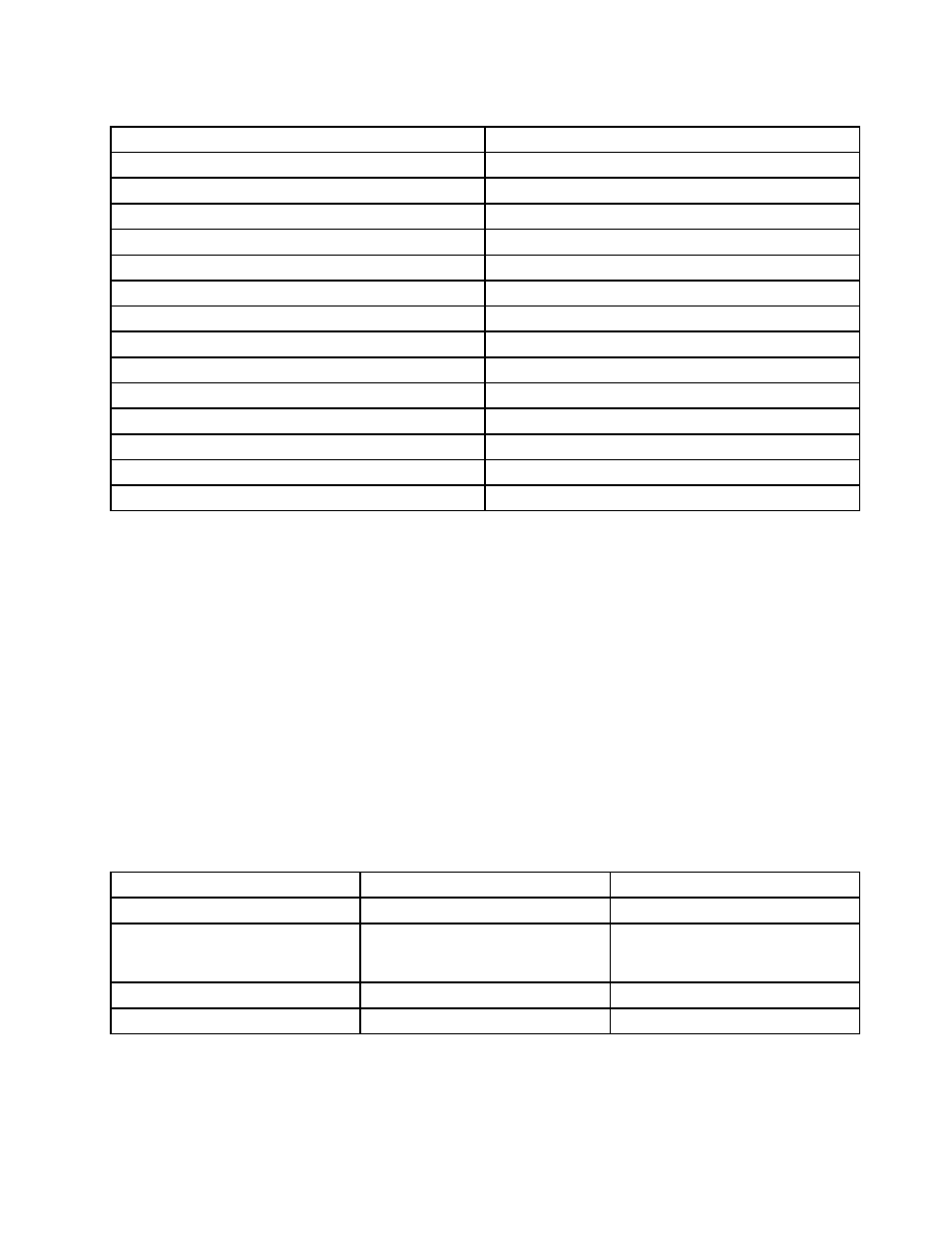
Table 1. Programs in the Lenovo ThinkVantage Tools program
Program
Icon name
Access Connections
Internet Connection
Active Protection System™
Airbag Protection
Client Security Solution
Enhanced Security
Communications Utility
Web Conferencing
Fingerprint Manager Pro
Fingerprint Reader
Lenovo QuickCast
Lenovo QuickCast
Lenovo QuickControl
Lenovo QuickControl
Lenovo Solution Center
System Health and Diagnostics
Mobile Broadband Connect
3G Mobile Broadband
Password Manager
Password Vault
Power Manager
Power Controls
Recovery Media
Factory Recovery Disks
Rescue and Recovery
®
Enhanced Backup and Restore
System Update
Update and Drivers
Accessing Lenovo programs from Control Panel
To access Lenovo programs from Control Panel, click Start ➙ Control Panel. Then depending on the
program you want to access, click the corresponding section and then click the corresponding green text.
Note: If you cannot find the program you need in Control Panel, open the navigation window of the Lenovo
ThinkVantage Tools program and double-click the corresponding dimmed icon to install the program you
need. Then, follow the instructions on the screen. When the installation process completes, the program
icon will be activated, and you can find the program in Control Panel.
The following table lists the programs and the corresponding sections and green texts in Control Panel.
Notes:
• Depending on the model, some of the programs might not be available.
• The Lenovo QuickCast program and the Lenovo QuickControl program are not listed in Control Panel.
Use the Lenovo ThinkVantage Tools program to access them.
Table 2. Programs in Control Panel
Program
Control Panel section
Green text in Control Panel
Access Connections
Network and Internet
Lenovo - Internet Connection
Active Protection System
System and Security
Hardware and Sound
Lenovo - Airbag Protection
Client Security Solution
System and Security
Lenovo - Enhanced Security
Communications Utility
Hardware and Sound
Lenovo - Web Conferencing
15
