Lenovo ThinkPad T540p User Manual
Page 152
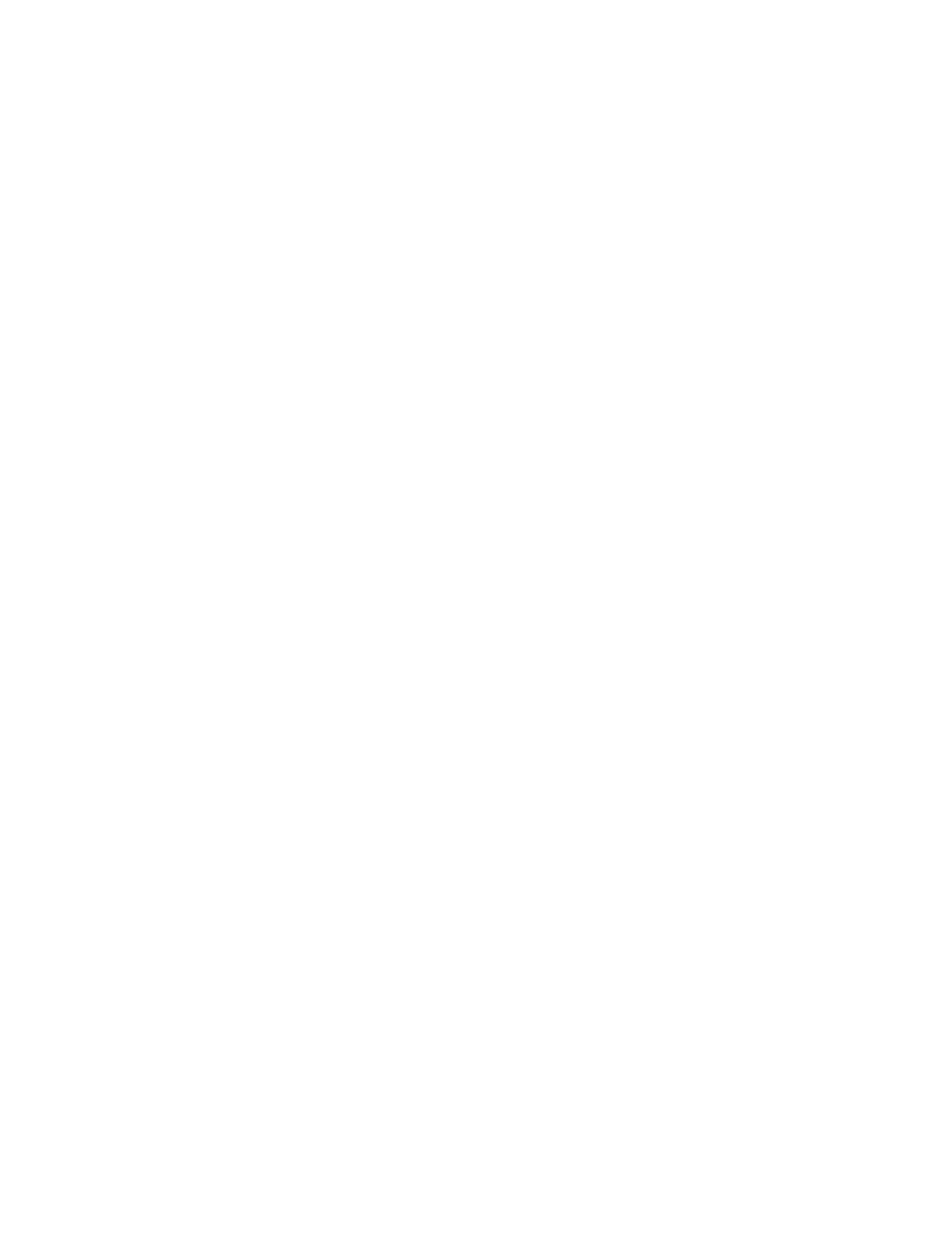
– You are using the correct device driver. To install the correct driver, do the following:
1. Open Control Panel and click Hardware and Sound ➙ Device Manager. If you are prompted for
an administrator password or confirmation, type the password or provide confirmation.
2. If the exclamation mark ! is displayed next to the adapter name under Network adapters, you
might not be using the correct driver or the driver might have been disabled. To update the driver,
right-click the highlighted adapter.
3. Click Update Driver Software, and then follow the instructions on the screen.
– The switch port and the adapter have the same duplex setting.
If you configured the adapter for full duplex, make sure that the switch port also is configured for full
duplex. Setting wrong duplex mode can degrade performance, cause data loss, or result in lost
connections.
– You have installed all networking software that is necessary for your network environment.
Check with your LAN administrator for the necessary networking software.
• Problem: The adapter stops working for no apparent reason.
Solution: The network driver files might be corrupt or missing. Update the driver by referring to the above
solution for the procedure to make sure that the correct device driver is installed.
• Problem: If your computer is a Gigabit Ethernet model and you use a speed of 1000 Mbps, the
connection fails or errors occur.
Solution:
– Use Category 5 wiring and make sure that the network cable is securely connected.
– Connect to a 1000 BASE-T hub/switch (not 1000 BASE-X).
• Problem: The Wake on LAN feature is not working.
Solution:
– Make sure that Wake on LAN is enabled in ThinkPad Setup.
– If it is, check with your LAN administrator for the necessary settings.
• Problem: If your computer is a Gigabit Ethernet model, it cannot connect to the network at 1000 Mbps.
Instead, it connects at 100 Mbps.
Solution:
– Try another cable.
– Make sure that the link partner is set to auto-negotiate.
– Make sure that the switch is 802.3ab-compliant (gigabit over copper).
A wireless LAN problem
Problem: I cannot connect to the network using the built-in wireless network card.
Solution: Make sure that:
• Your wireless LAN driver is the latest version.
• Your computer is within range of a wireless access point.
• The wireless radio is enabled.
Note: If you are using the Windows 7 operating system, click Show hidden icons on the taskbar. The
Access Connections icon is displayed. For more information about the icon, refer to the Access Connections
help information system.
136
User Guide
