Battery and power problems – Lenovo ThinkPad T540p User Manual
Page 158
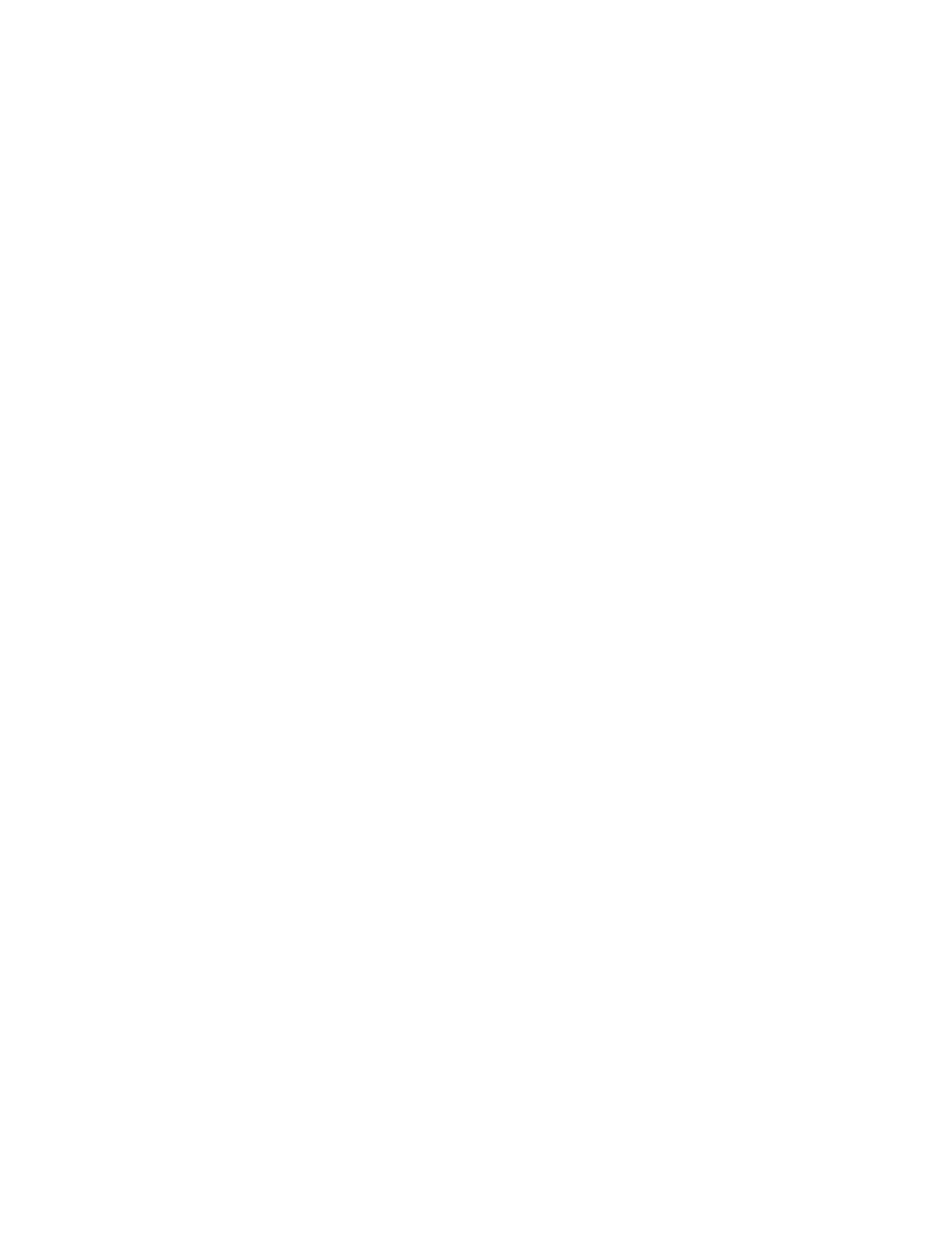
For tips on how to maintain the fingerprint reader, refer to Maintaining the fingerprint reader.
Battery and power problems
This topic contains instructions on troubleshooting battery and power problems.
Battery problems
• Problem: The battery pack cannot be fully charged in the standard charge time when the computer is
powered off.
Solution: The battery pack might be over-discharged. Do the following:
1. Turn off the computer.
2. Make sure that the over-discharged battery pack is in the computer.
3. Connect the ac power adapter to the computer and let it charge.
If a quick charger is available, use it to charge the over-discharged battery pack.
If the battery pack cannot be fully charged in 24 hours, use a new battery pack.
• Problem: The computer shuts down before the battery status icon shows that the battery is empty, or the
computer operates after the battery status icon shows that the battery is empty.
Solution: Discharge and recharge the battery pack.
• Problem: The operating time for a fully charged battery pack is short.
Solution: Discharge and recharge the battery pack. If your battery operating time is still short, use a
new battery pack.
• Problem: The computer does not operate with a fully charged battery pack.
Solution: The surge protector in the battery pack might be active. Turn off the computer for one minute to
reset the protector; then turn on the computer again.
• Problem: The battery pack cannot be charged.
Solution: You cannot charge the battery when it is too hot. If the battery feels hot, remove it from the
computer and allow it to cool to room temperature. After it cools, reinstall it and recharge the battery. If it
still cannot be charged, have it serviced.
An ac power adapter problem
Problem: The ac power adapter is connected to the computer and the working electrical outlet, but the
power adapter (power plug) icon is not displayed in the Windows notification area. Also the ac power
indicator does not light up.
Solution: Do the following:
1. Make sure that the connection of the ac power adapter is correct. For instructions on connecting the ac
power adapter, see Safety, Warranty, and Setup Guide that comes with your computer.
2. If the connection of the ac power adapter is correct, turn off the computer, then disconnect the ac power
adapter and remove the main battery.
3. Reinstall the battery and reconnect the ac power adapter, then turn on the computer.
4. If the power adapter icon still is not displayed in the Windows notification area, have the ac power
adapter and your computer serviced.
Power problems
Print these instructions now and keep it with your computer for reference later.
142
User Guide
