Using firewalls, Protecting data against viruses – Lenovo ThinkPad T540p User Manual
Page 73
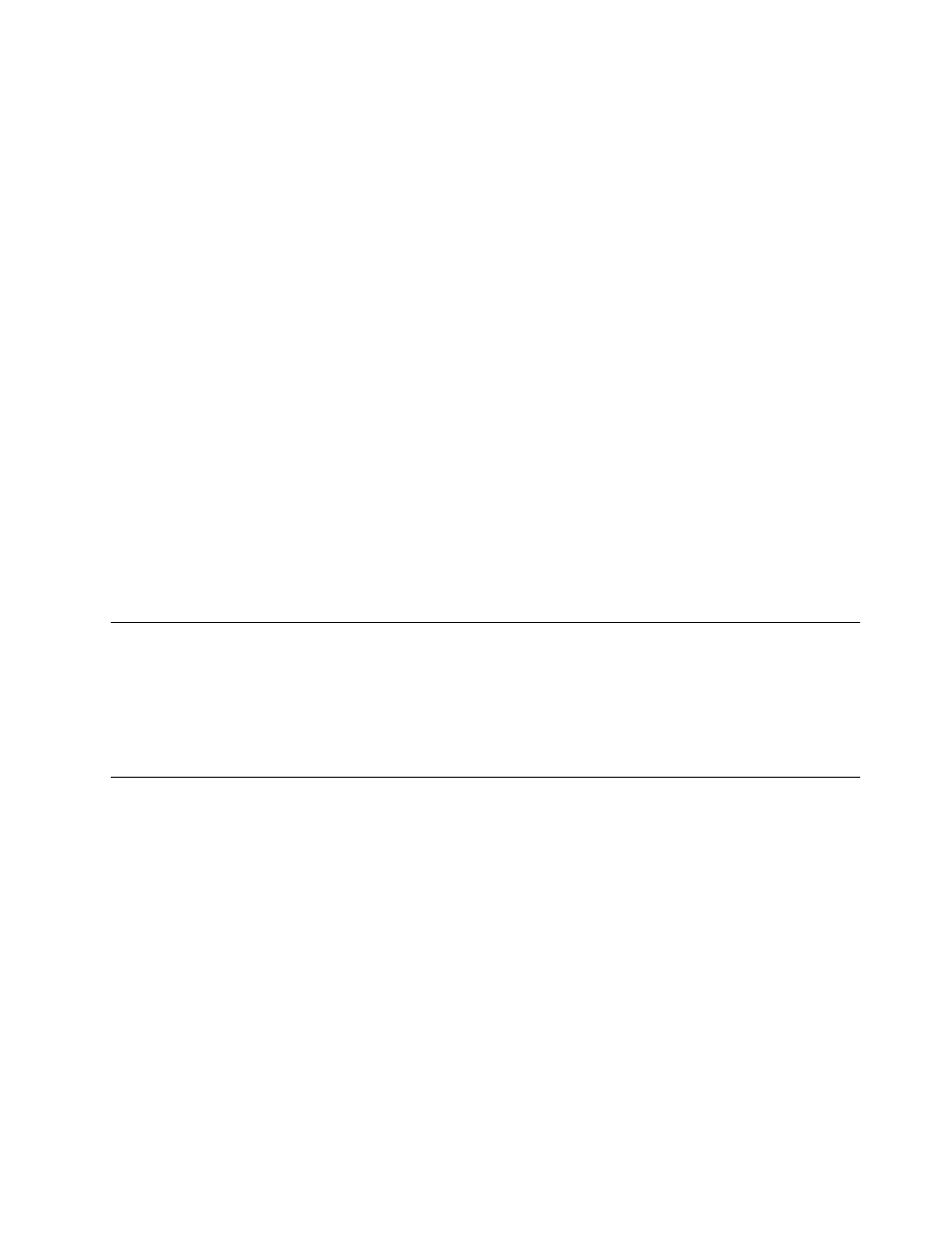
• Deleting the data.
• Formatting your hard disk drive or solid-state drive, using the software for initializing it.
• Using the recovery program provided by Lenovo to bring the hard disk drive or solid-state drive back to
the factory default settings.
These operations, however, only change the file location of the data; they do not delete the data itself. In
other words, the data retrieval processing is disabled under an operating system such as Windows. The
data is still there, even though it seems to be lost. Thus, it is sometimes possible to read the data by use of
special software for data recovery. There is a risk that people of bad faith might read and misuse the critical
data on hard disk drives or solid-state drives for unexpected purposes.
To prevent leakage of data, it is important that you delete all the data from the hard disk drive when you
dispose of, sell, or hand over your computer. You can destroy the data physically by smashing the hard disk
drive with a hammer, or magnetically by means of strong magnetic power, thus making the data unreadable.
But it is recommended that you use the software (payware) or service (pay service) developed for that
purpose. The process might take several hours.
For disposing of data on the solid-state drive, Lenovo provides Drive Erase Utility for Resetting the
Cryptographic Key and Erasing the Solid State Drive tool. For disposing of data on the hard disk drive, Lenovo
provides the Secure Data Disposal
TM
tool. Go to to download these tools.
If an Encryption solid-state drive or a Disk Encryption hard disk drive is supported and installed in your
computer, you can logically dispose of all the data on the drive in a short time by erasing the cryptographic
key. The data encrypted with the old key is not physically erased but remains on the drive; however, it cannot
be decrypted without the old key. This feature is also available with the Drive Erase Utility for Resetting the
Cryptographic Key and Erasing the Solid State Drive tool.
Using firewalls
If your system is preinstalled with a firewall program, it protects against computer Internet security threats,
unauthorized access, intrusions, and Internet attacks. It also protects your privacy.
For more information about how to use the firewall program, refer to the help information system that
comes with the program.
Protecting data against viruses
Your computer is preinstalled with an antivirus program so you can detect and eliminate viruses. The
antivirus program is designed to help you detect and eliminate viruses.
Lenovo provides a full version of antivirus software on your computer with a free 30-day subscription. After
30 days, you must renew the license to continue receiving the antivirus software updates.
For more information about how to use your antivirus software, refer to the help information system of
your antivirus software.
57
