Hard disk passwords – Lenovo ThinkPad T540p User Manual
Page 65
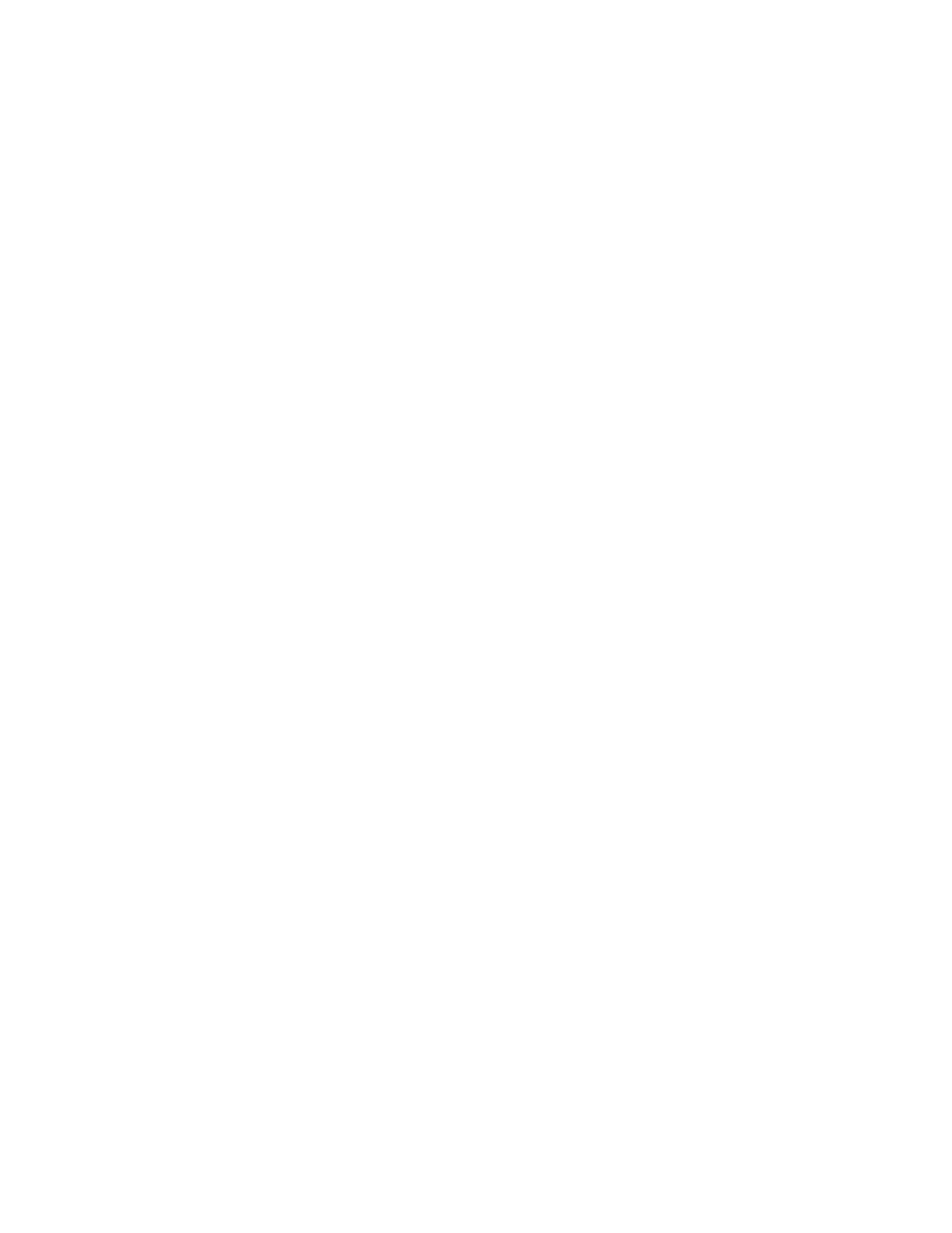
– Internal Network Option ROM
– Internal wireless WAN device
– Security mode
– Fingerprint reader priority
Notes:
• The system administrator can set the same supervisor password on many ThinkPad notebook computers
to make administration easier.
• When Lock UEFI BIOS Settings option is enabled, all BIOS settings cannot be changed. To change
the settings, a supervisor password is required.
Setting, changing, or removing a supervisor password
Before you start, print these instructions.
Only a system administrator can set, change, or remove a supervisor password. To set, change, or remove a
supervisor password, do the following:
1. Restart the computer. When the logo screen is displayed, press F1 to start the ThinkPad Setup program.
2. Select Security ➙ Password ➙ Supervisor Password by using the directional keys.
3. Depending on your needs, do one of the following:
• To set a password, do the following:
a. In the Enter New Password field, type a desired password and press Enter.
b. In the Confirm New Password field, retype the password and press Enter.
• To change a password, do the following:
a. In the Enter Current Password field, type the current supervisor password and press Enter.
b. In the Enter New Password field, type the new supervisor password and press Enter; then retype
the password in the Confirm New Password field and press Enter.
• To remove a password, do the following:
a. In the Enter Current Password field, type the current supervisor password and press Enter.
b. Leave the Enter New Password and Confirm New Password fields blank. Press Enter twice.
4. A Setup Notice window is displayed. Press Enter to continue.
5. Press F10. A Setup Confirmation window is displayed. Select Yes to save the configuration changes
and exit.
Note: You might want to record your password and store it in a safe place. The next time you open the
ThinkPad Setup program, you will be prompted to type your supervisor password to proceed. If you forget
your supervisor password, Lenovo cannot reset your password. You must take your computer to a Lenovo
reseller or a Lenovo marketing representative to have the system board replaced. Proof of purchase is
required, and a fee will be charged for parts and service.
Hard disk passwords
The following two types of hard disk passwords can help protect the information stored on the hard disk drive:
• User hard disk password
If a user hard disk password has been set, but no master hard disk password has been, the user must
enter the user hard disk password to access files and applications on the hard disk drive.
• Master hard disk password
49
