Startup menu – Lenovo ThinkPad T540p User Manual
Page 136
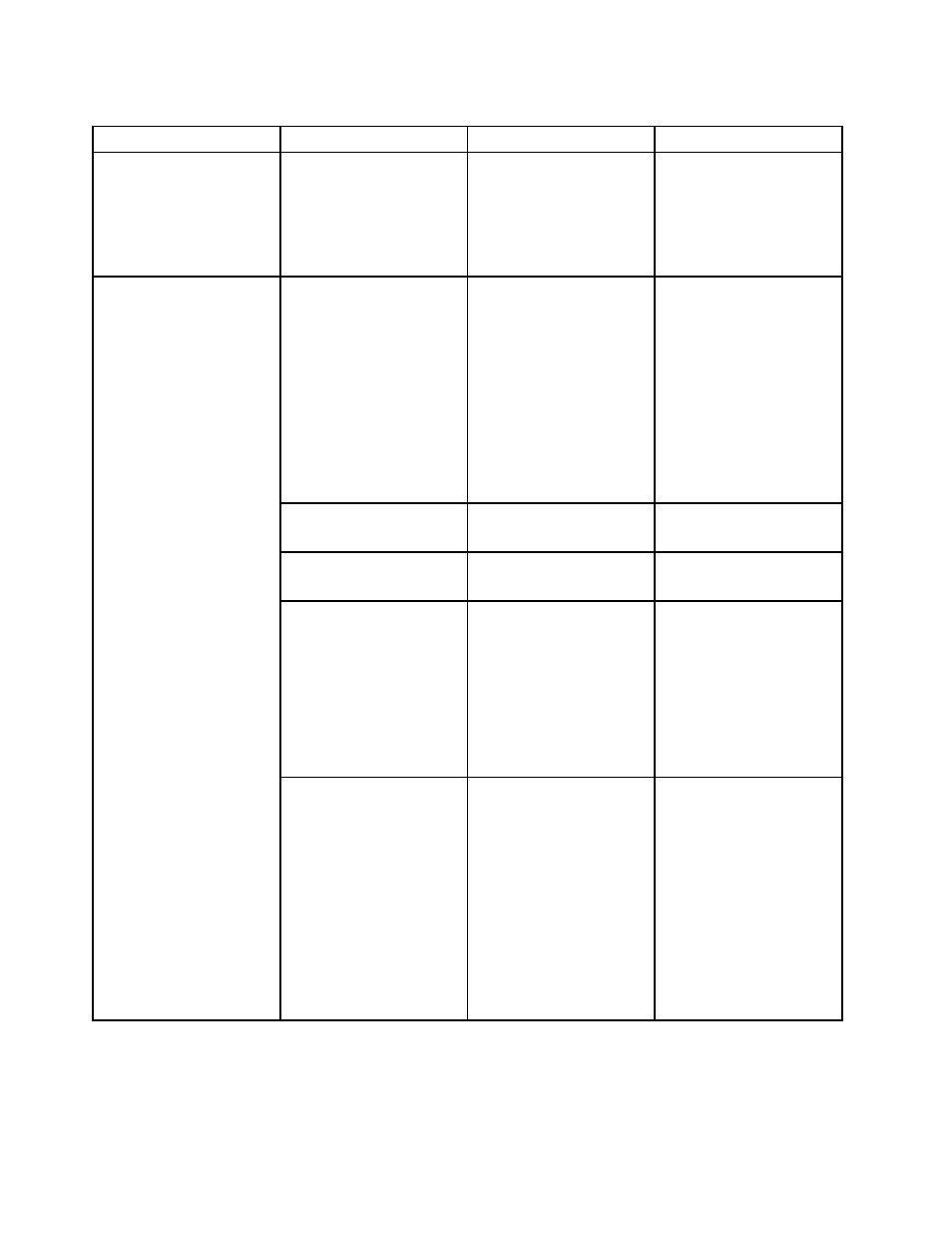
Table 5. Security menu items (continued)
Menu item
Submenu item
Selection
Comments
Note: If you set the
computrace module
activation to Permanently
Disabled, you will be
unable to enable this
setting again.
Secure Boot
• Disabled
• Enabled
Enable or disable the
UEFI Secure Boot feature.
Select Enable to prevent
unauthorized operating
systems from running at
boot time. Select Disabled
to allow any operating
systems to run at boot time.
Windows 8 and Windows
8.1 operating systems
require this feature to be
enabled.
Platform Mode
• Setup Mode
• User Mode
Specify the system
operating mode.
Secure Boot Mode
• Standard Mode
• Custom Mode
Specify the system
operating mode.
Reset to Setup Mode
• Yes
• No
This option is used to clear
the current platform key
and put the system into
Setup Mode. You can
install your own platform
key and customize the
Secure Boot signature
databases in Setup Mode.
Secure Boot mode will be
set to Custom Mode.
Secure Boot
Restore Factory keys
• Yes
• No
This option is used to
restore all keys and
certificates in Secure
Boot databases to factory
defaults. Any customized
Secure Boot settings
will be erased, and the
default platform key will be
re-established along with
the original signature
databases including
certificate for Windows 8
and Windows 8.1 operating
systems.
Startup menu
To change the startup settings of your computer, select the Startup tab from the ThinkPad Setup menu.
Attention:
120
User Guide
