Using dual displays, Using the nvidia optimus graphics feature – Lenovo ThinkPad T540p User Manual
Page 53
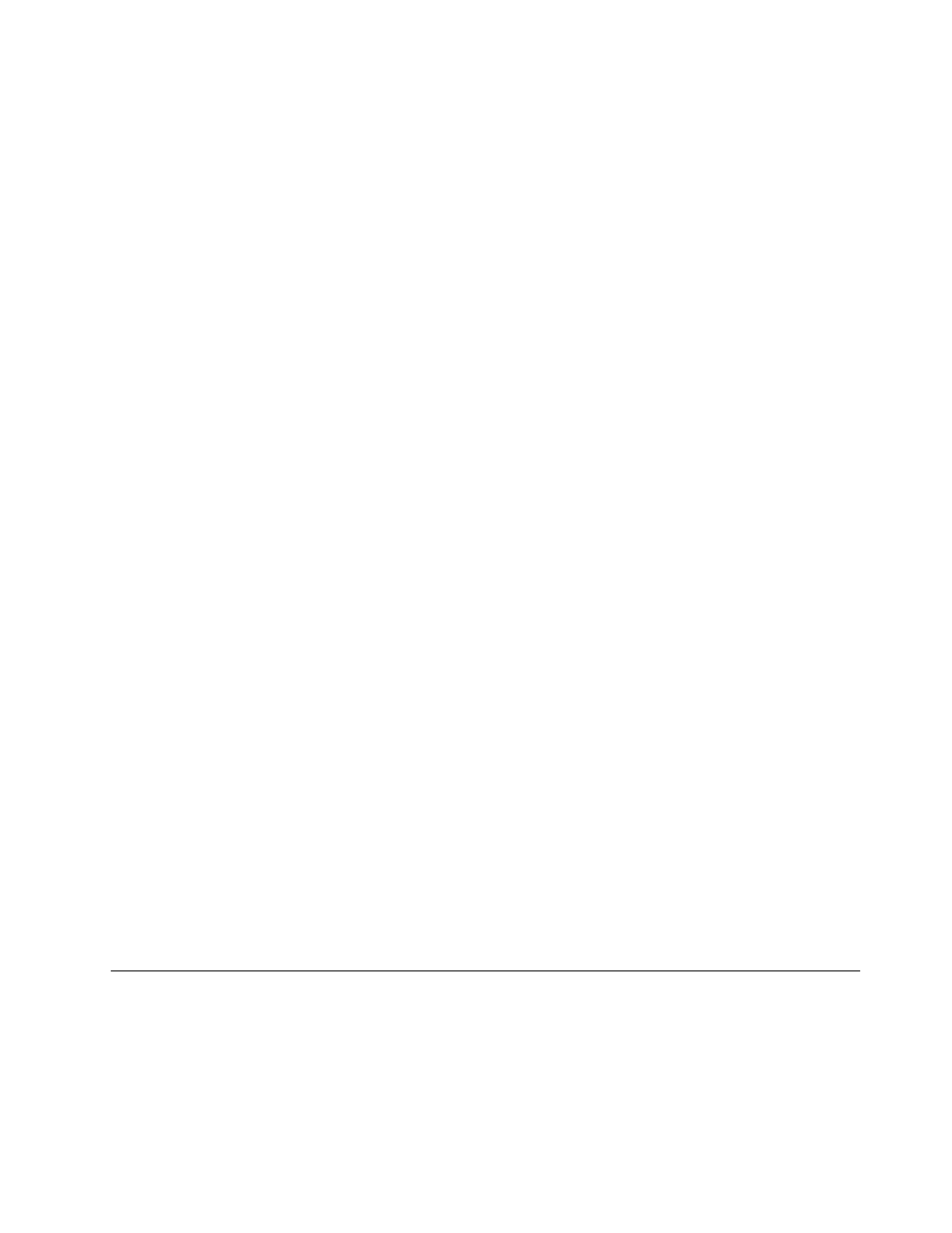
Using dual displays
This section introduces the Duplicate and Extend desktop functions that enable you to display output on
both the computer display and an external monitor.
Using the Duplicate or Extend desktop function
With the Duplicate desktop function, you can display the same output on both the computer display and
an external display. You also can display different desktop images on each monitor with the Extend
desktop function.
You can use the Duplicate or Extend desktop function without changing any settings. If the function does
not work, refer to the following topic on how to enable the Duplicate or Extend desktop function.
Enabling the Duplicate or Extend desktop function
To enable the Duplicate or Extend desktop function, do the following:
1. Connect the external monitor to the monitor connector; then connect the external monitor to an
electrical outlet.
2. Turn on the external monitor.
3. Press F7, then select Duplicate or Extend.
To change the resolution for each monitor, do the following:
1. Right-click on the desktop, and click Screen resolution.
2. Click the Monitor-1 icon, which is for the primary display (the computer display by default).
3. Set the resolution for the primary display.
4. Click the Monitor-2 icon, which is for the secondary display (the external display by default).
5. Set the resolution for the secondary display.
6. Click Advanced settings and set up the color quality on the Monitor tab.
7. Click OK to apply the changes.
Considerations for using the Extend desktop function
• In Extend desktop mode, only the primary display shows DOS full-screen and the other display is
blacked out.
• If your computer has the Intel graphics card, you can designate the primary display by doing the following:
1. Right-click on the desktop and select Screen resolution.
2. Click the desired display image and select the Make this my main display check box.
3. Click OK.
• When a program using DirectDraw or Direct3D is running in full-screen mode, only the primary display
shows the output.
• You cannot use the display switching function in Extend desktop mode.
Using the NVIDIA Optimus Graphics feature
Some ThinkPad notebook computers support NVIDIA Optimus Graphics.
To achieve the best balance between the computer performance and a long battery life, depending on the
graphics quality demand of the running program and power plan settings that you use, the NVIDIA Optimus
Graphics feature automatically switches between High Performance Graphics and Energy Saving Graphics,
with no need to restart your computer, close programs, or intervene manually.
37
