Lenovo ThinkPad T540p User Manual
Page 156
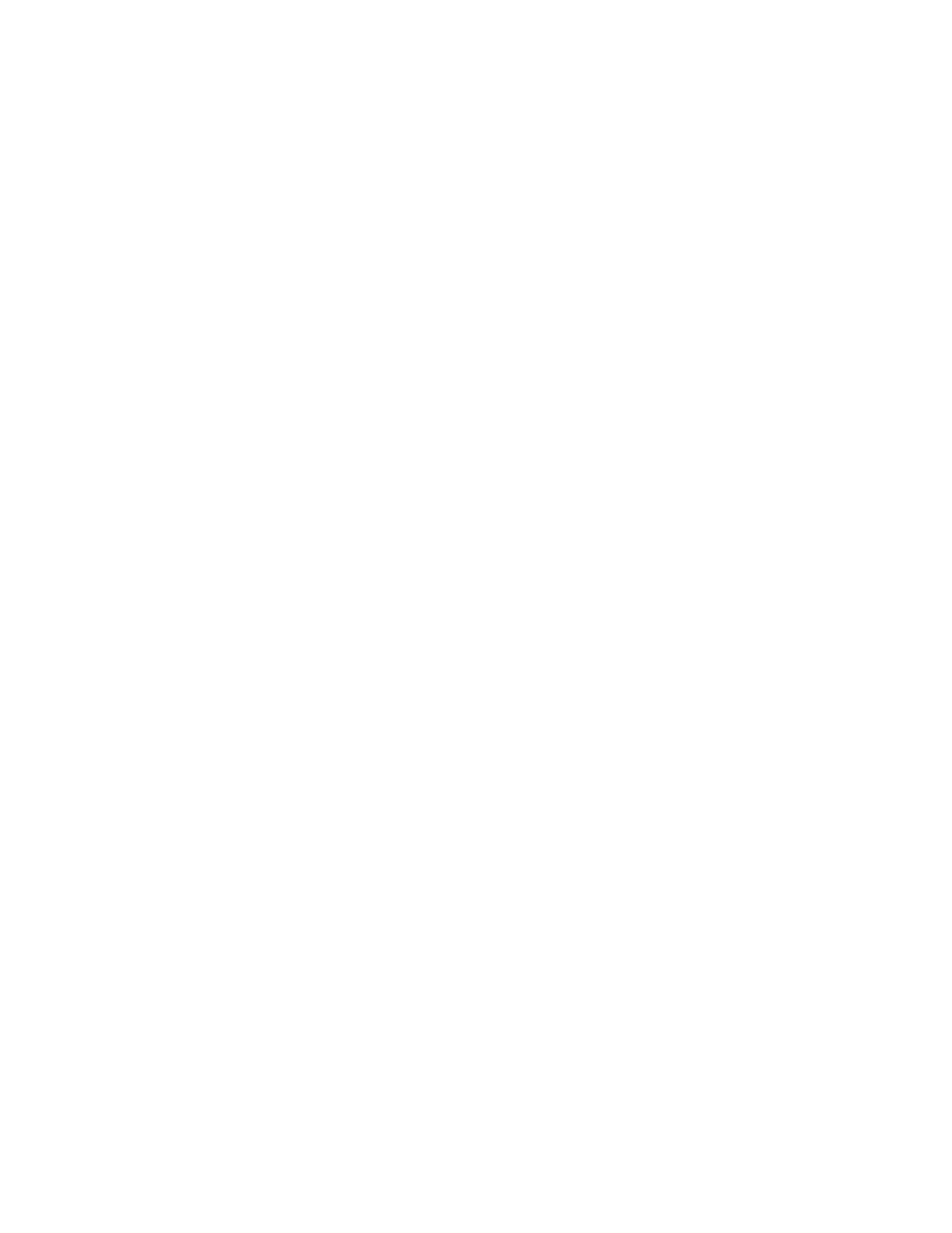
– The monitor information is correct and the appropriate monitor type is selected. Refer to the solution
to the above problem.
– Make sure that an appropriate refresh rate is selected by doing the following:
1. Connect the external monitor to the monitor connector, and then connect the monitor to an
electrical outlet.
2. Turn on the external monitor and the computer.
3. Right-click on the desktop, and click Screen resolution.
Note: If your computer cannot detect the external monitor, click the Detect button.
4. Click the icon for the desired monitor (the Monitor-2 icon is for the external monitor).
5. Click Advanced Settings.
6. Click the Monitor tab.
7. Select the correct screen refresh rate.
• Problem: Wrong characters are displayed on the screen.
Solution: Did you follow the correct procedure when installing the operating system or program? If you
did, have the external monitor serviced.
• Problem: The Extend desktop function does not work.
Solution: Enable the Extend desktop function. See “Using dual displays” on page 37.
• Problem: If you use the Extend desktop function, you cannot set a higher resolution or higher refresh
rate on the secondary display.
Solution: Change the resolution and the color depth to lower settings for the primary display. Refer
to the solution to the above problem.
• Problem: Display switching does not work.
Solution: If you use the Extend desktop function, disable it, and change the display output location. If
a DVD movie or a video clip is playing, stop the playback, close the program, and then change the
display output location.
• Problem: The screen position on the external monitor is incorrect when that monitor is set for a high
resolution.
Solution: Sometimes, when you use a high resolution such as 1600x1200, the image is shifted to left or
right on the screen. To correct this, first make sure that your external monitor supports the display mode
(the resolution and the refresh rate) that you have set. If it does not, set a display mode that the monitor
supports. If it does support the display mode you have set, go to the setup menu for the monitor itself
and adjust the settings there. Usually the external monitor has buttons for access to the setup menu. For
details, see the documentation that comes with the monitor.
Audio problems
• Problem: Wave or MIDI sound does not play correctly.
Solution: Make sure that the built-in audio device is configured correctly.
1. Open Control Panel.
2. Click Hardware and Sound.
3. Click Device Manager. If you are prompted for an administrator password or confirmation, type the
password or provide confirmation.
4. Double-click Sound, video and game controllers.
140
User Guide
