Restart menu, Updating your system uefi bios – Lenovo ThinkPad T540p User Manual
Page 138
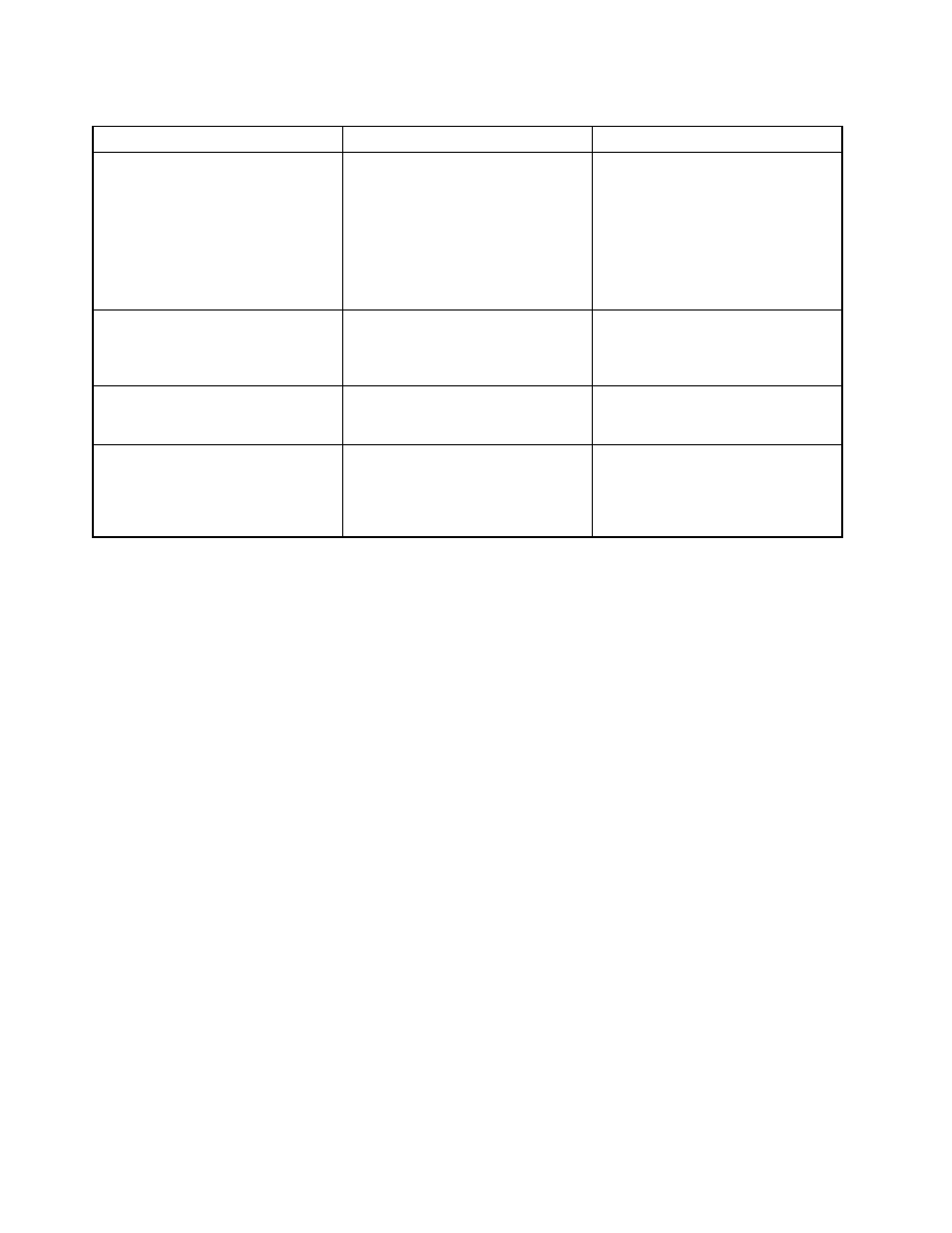
Table 6. Startup menu items (continued)
Menu item
Selection
Comments
Boot Mode
• Quick
• Diagnostics
Screen during the POST:
• Quick: The ThinkPad Logo screen
is displayed.
• Diagnostics: Test messages are
displayed.
Note: You can also enter Diagnostic
mode by pressing Esc during POST.
Option Key Display
• Disabled
• Enabled
If you select Disabled, then the
message “To interrupt normal startup,
press Enter” is not displayed during
the POST.
Boot Device List F12 Option
• Disabled
• Enabled
If you select Enabled, the F12 key
is recognized and the Boot Menu
window is displayed.
Boot Order Lock
• Disabled
• Enabled
If you select Disabled, your computer
will boot using the default priority. If
you select Enabled, your computer
will boot using the priority you have
customized.
Restart menu
To exit the ThinkPad Setup program and restart the computer, select Restart from the ThinkPad Setup menu.
The following submenu items are displayed:
• Exit Saving Changes: Save the changes and restart the computer.
• Exit Discarding Changes: Discard the changes and restart the computer.
• Load Setup Defaults: Restore to the factory default settings.
Note: Enable OS Optimized Defaults to meet the Windows 8 and Windows 8.1 certification requirements.
When you change this setting, some other settings are changed automatically, such as CSM Support,
UEFI/Legacy Boot, Secure Boot, and Secure RollBack Prevention.
• Discard Changes: Discard the changes.
• Save Changes: Save the changes.
Updating your system UEFI BIOS
The UEFI BIOS is the first program that the computer runs when the computer is turned on. The UEFI BIOS
initializes the hardware components, and loads the operating system and other programs.
You can update the UEFI BIOS by starting your computer from a flash update optical disc or a flash update
program running in the Windows environment. When you install a new program, a device driver, or hardware,
you might be informed to update the UEFI BIOS.
For instructions on how to update the UEFI BIOS, go to:
122
User Guide
