Clean the scanner glass, Clean the scanner lid, Format memory card – Kodak 5300 User Manual
Page 74: Print diagnostic sheet
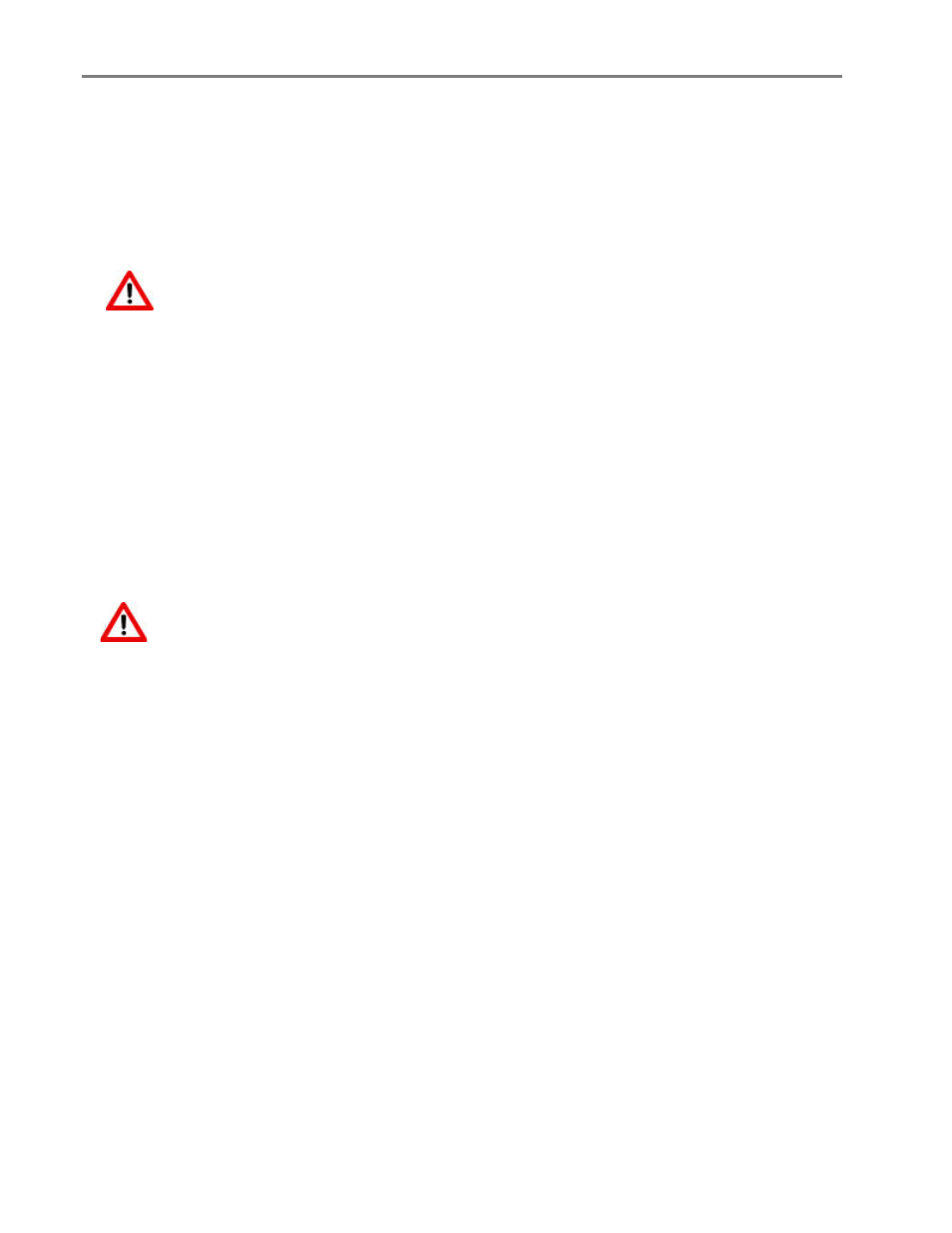
Chapter 7
Clean the Scanner Glass
To ensure that your copies and scans remain clear, keep the scanner glass and lid backing clean and dust
the exterior.
1
Turn off the EasyShare AiO and raise the lid.
2
Clean the glass with a soft cloth or sponge slightly moistened with a nonabrasive glass cleaner.
WARNING:
Do not use abrasives, acetone, benzene, or carbon tetrachloride on the glass, since they can
damage it. Do not place or spray liquid directly on the glass. The liquid might seep under the
glass and damage the device.
3
Dry the glass with a lint fee cloth.
Clean the Scanner Lid
Minor debris can accumulate on the document backing located underneath the scanner lid of the Kodak
EasyShare AiO.
1
Turn off the EasyShare AiO and raise the lid.
2
Clean the lid underside with a soft cloth or sponge slightly moistened with a mild soap and warm water.
3
Wipe the underside gently to loosen debris. Do not scrub.
4
Dry the underside with a chamois or soft cloth.
WARNING
Do not use paper-based wipes, as these might scratch the underside.
5
If further cleaning is needed, repeat the previous steps using isopropyl (rubbing) alcohol, and wipe the
underside thoroughly with a damp cloth to remove any residual alcohol.
Format Memory Card
Formatting will erase all the data on a memory card.
1
Insert a memory card into the appropriate slot.
2
Press Menu.
3
Press
b
until Format Memory Card is selected.
4
Press OK.
5
Press Start to begin formatting.
Print Diagnostic Sheet
The Diagnostic Page contains information about your printer that can be useful when contacting Kodak
support.
1
Press Menu.
2
Press
b
until Print Diagnostic Sheet is selected.
3
Press OK.
70
Kodak EasyShare 5300 AiO
