Copy, Copy with control panel – Kodak 5300 User Manual
Page 61
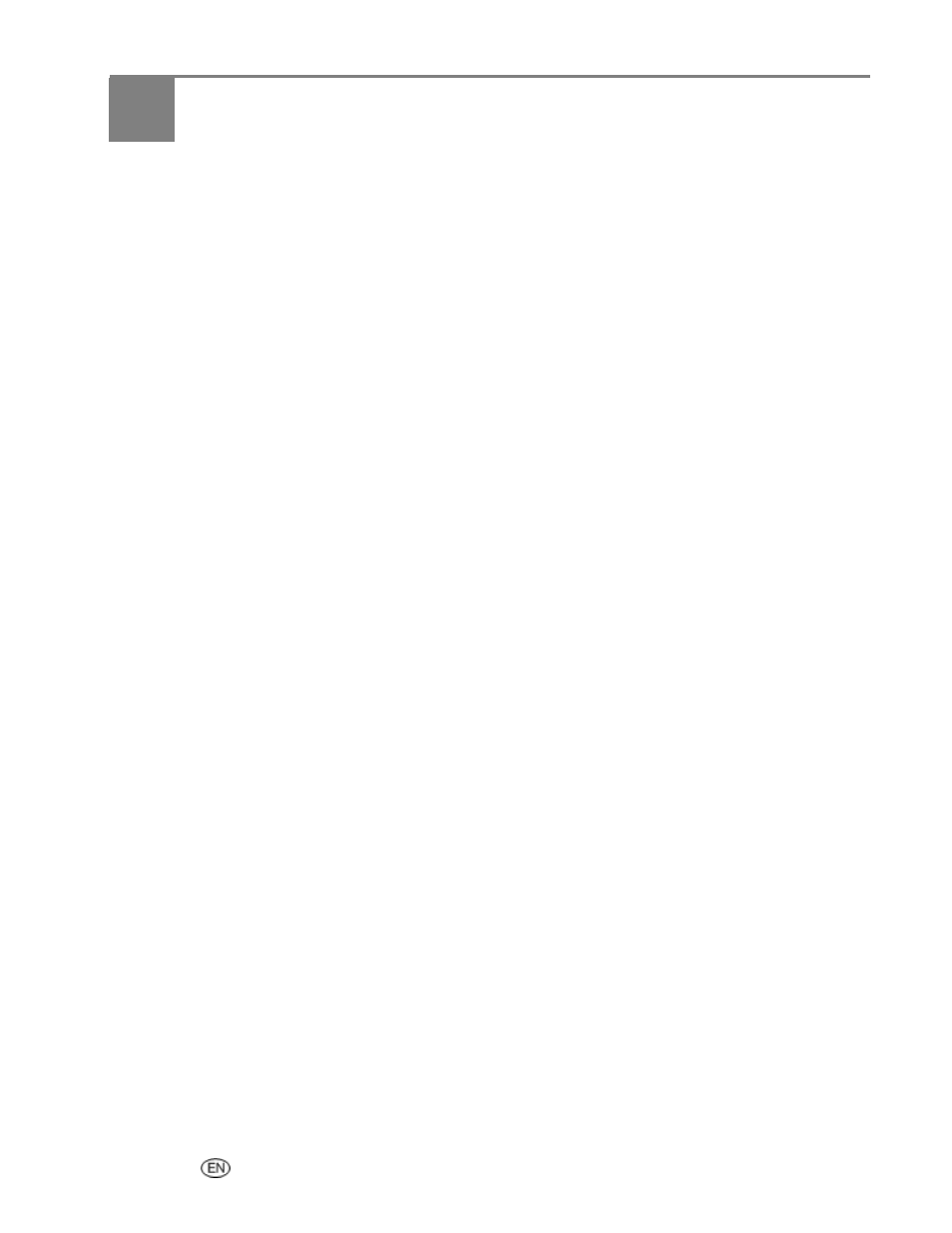
5
Copy
User’s Guide
57
Copy
The Kodak EasyShare AiO allows you to produce high-quality color and black-and-white copies on a
variety of paper types, including transparencies. Once copying has started, you may at any time abort a
copy operation by pressing the Cancel button.
Copy with Control Panel
Pressing Copy displays the copy menu where you can set copy options, preview copies after scanning, and
make copies.
When copying from the Control Panel, you can choose from the following outputs.
Same Size: The copy is the same size as the original. Cropping will occur if the original is larger than the
paper size. The copy will contain white space if the original is smaller than the paper size. Same Size is the
default copy setting.
Fit to Page: The image is copied and fit to the paper size loaded. There may be cropping on the sides or
top/bottom depending on the difference in the aspect ratios of the image and the page size.
Scale Percent: The default copy scale is 100%, however you can scale copies from 10% to 500%. Scaling
is anchored to the upper left corner of the original.
Photo Layouts: You can set the layout for making copies of photos on your Kodak EasyShare All-in-One.
The following layouts are supported.
Borderless (default)
Bordered
2 per Page
3 per Page
4 per Page
9 per Page
2x2 Poster
3x3 Poster
4x4 Poster
