Scan to application, Scan to memory card, Scanning documents – Kodak 5300 User Manual
Page 70
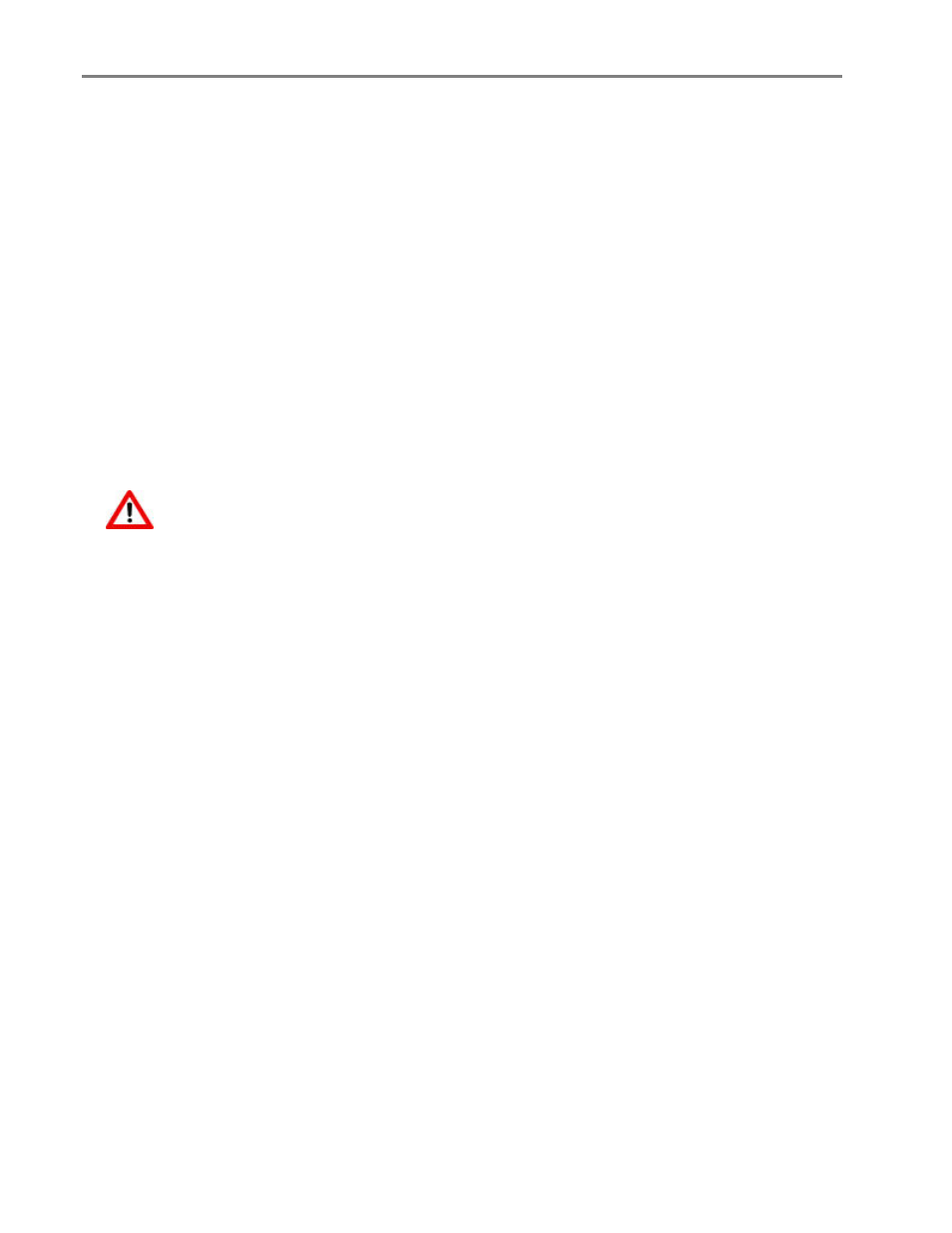
Chapter 6
Scan to Application
The Home Center software enables you to maintain a list of scan destination applications.
1
Place a photo or photos face down on the scanner glass.
2
Press Scan to display the Scan menu.
3
Press
_
or
`
to select Photo.
4
Press
b
to select Scan To.
5
Press
`
to select Application.
6
Press
b
to until Application is selected.
7
Press
_
or
`
to select another application.
8
Press Start.
Scan to Memory Card
1
Insert a Memory Card into the appropriate card slot.
WARNING:
Never attempt to remove a memory card while it is being accessed. Doing so can damage
files on the card. You can safely remove a card only when the status light next to the slots
is not blinking.
2
Place a photo or photos face down on the scanner glass.
3
Press Scan to display the Scan menu.
4
Press
_
or
`
to select Photo.
5
Press
b
to select Scan To.
6
Press
_
or
`
to select Memory Card.
7
Press Start.
Scanning Documents
With the Control Panel Scan menu, you can scan documents to a file, application, or memory card.
66
Kodak EasyShare 5300 AiO
