Chapter 6: troubleshooting, 1 troubleshooting guide, 1 power leds – Cirrus Logic CRD49530-USB User Manual
Page 48: 2 board not recognized by pc, 1 troubleshooting guide -1
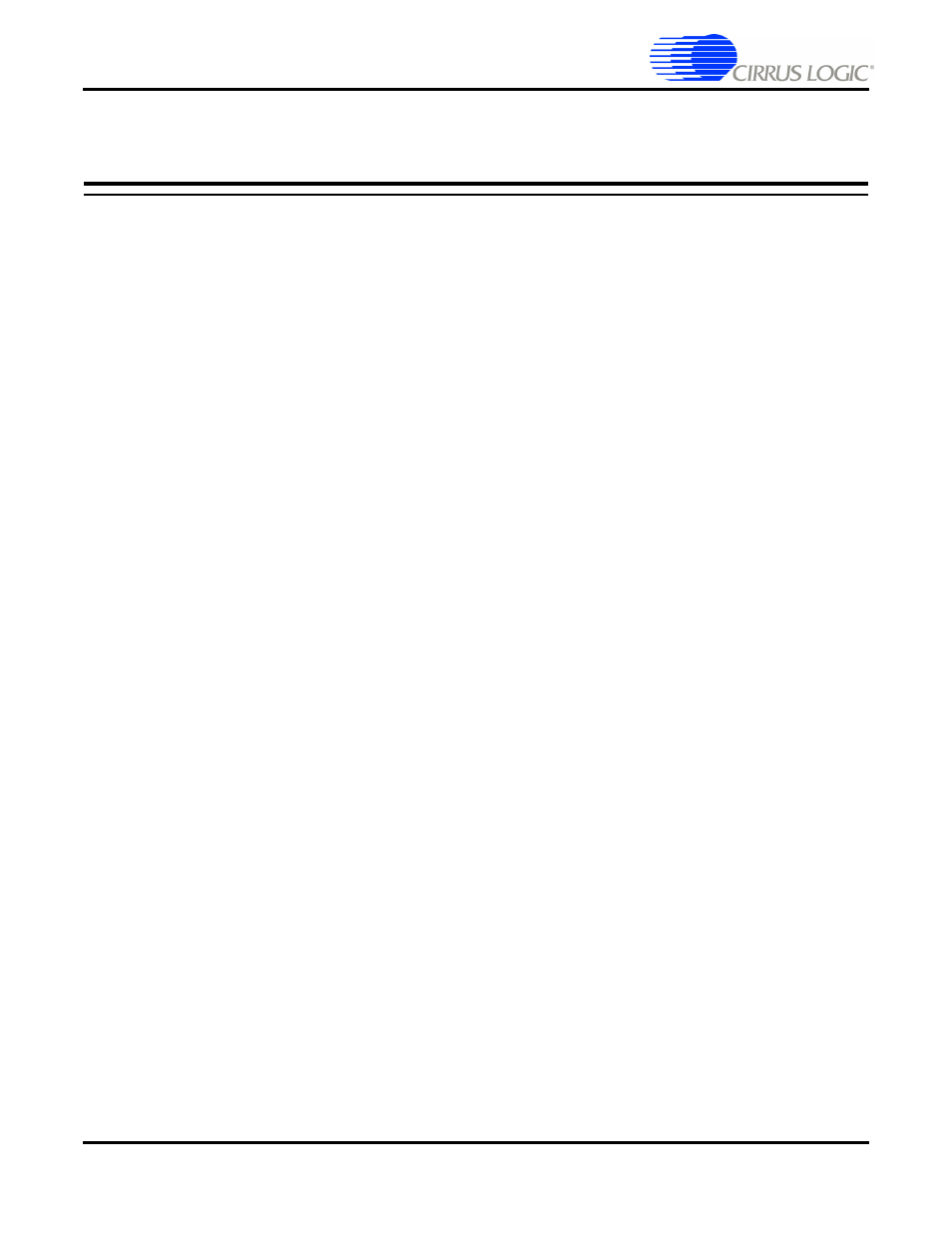
6-1
Copyright 2008 Cirrus Logic,
DS705RD3
Troubleshooting Guide
CRD49530-USB User’s Manual
Chapter 6
Troubleshooting
6.1 Troubleshooting Guide
This section provides solutions to problems that users might experience when using the CRD49530-USB.
6.1.1 Power LEDs
Problem: Power LEDs are not illuminated.
•
Possible cause: DC power supply is not connected to CRD49530-USB.
Solution: Ensure the DC wall supply is connected to the DC power input jack (J25), and the
supply is plugged into a wall outlet.
•
Possible cause: Power selection headers (J17, J18, J19) are set incorrectly.
Solution: If you are using the DC wall supply provided with the CRD49530-USB, all jumpers
should be in the ‘REG’ position.
•
Possible cause: Jumper settings when using an external power supply are set incorrectly.
Solution: If you are using an external power supply for any of the system voltages (5V, 3.3V,
1.8V), ensure that the jumper for that voltage has been removed and power is applied to the
center pin of the appropriate header.
6.1.2 Board not Recognized by PC
Problem: CRD49530-USB is not Recognized by PC
•
Possible cause: DC power supply is not connected to CRD49530.
Solution: The CRD49530 is not a USB-powered device. Make sure the DC wall supply is
connected to the DC power input jack (J25), and the supply is plugged into a wall outlet.
•
Possible cause: CRD49530 USB Drivers not installed before connecting to PC.
Solution: Follow these steps:
1. Pull the DC power plug on the CRD49530.
2. Open the device manager on the PC and search for the “Opal Kelly” device under “USB
Devices”.
3. If there is a question mark next to the device, right click on it and open “Properties.” Press
the “Update Driver” button and let Windows automatically find the driver.
4. Wait 3 seconds, and plug the DC power supply back in.
