Enabling / disabling ribbonration, Run with no air ? press: select – Astro Pneumatic 22834-464 User Manual
Page 80
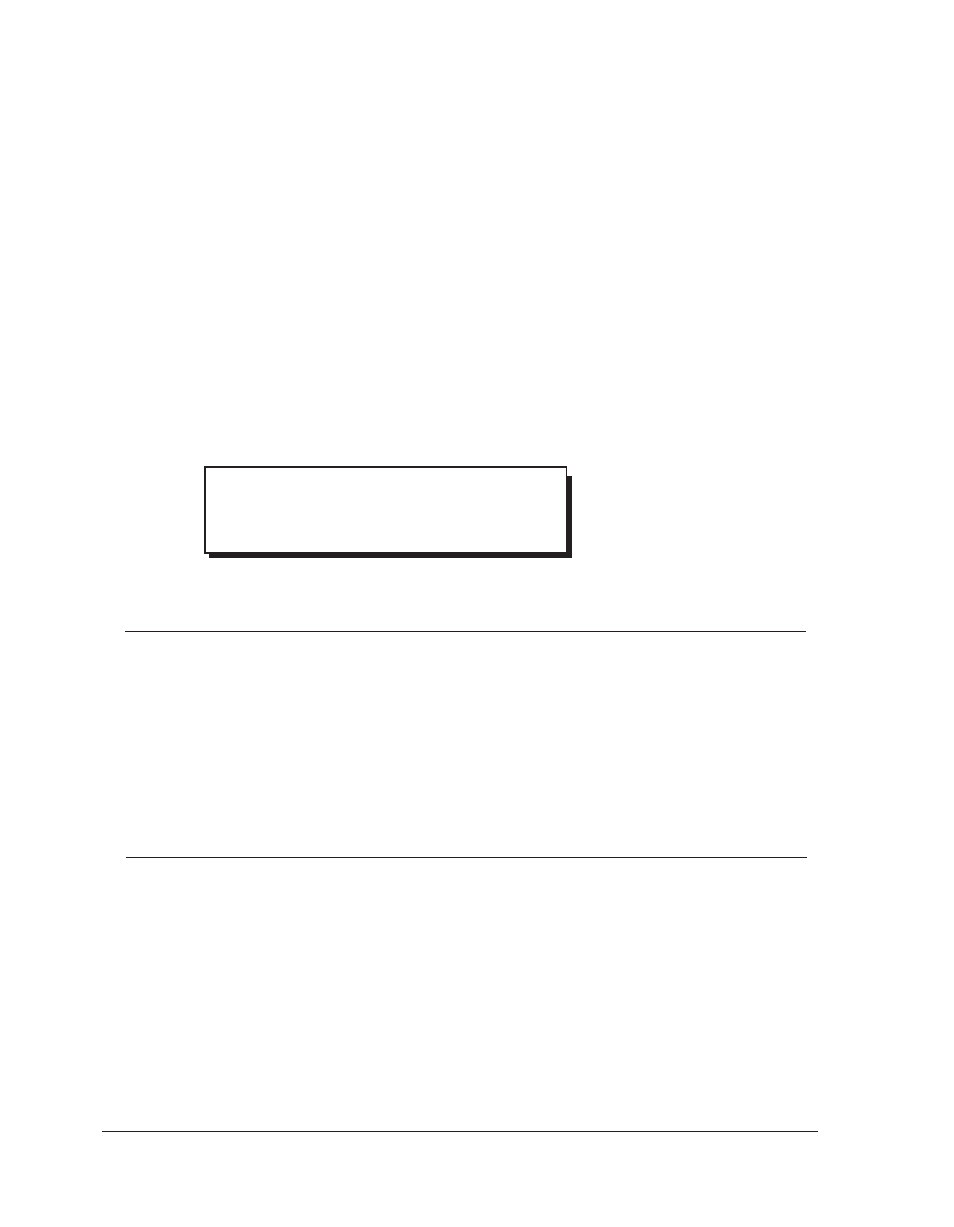
QLS-4100 X
80
Enabling / Disabling RibbonRation™
The QLS-4100 X RibbonRation™ feature can be enabled or disabled via the user
control panel of the printer as well as Color QuickLabel
®
99 software or the
QuickLabel Systems Windows Printer Driver. The software will always override
any setting that has been made on the front panel of the printer.
To Enable / Disable RibbonRation™ from the Printer Control Panel:
Power off the printer if it is on.
Disconnect the source of compressed air if it is connected.
Power the printer on. The display will show the following prompt:
Press the SELECT key. RibbonRation™ is now disabled.
To Enable / Disable RibbonRation™ from Color QuickLabel
®
99:
Open Color QuickLabel
®
99 Create or Print application.
Choose the File | Print Setup or File | Printer Settings... menu.
To Enable
Check the Save Ribbon option
To Disable
Uncheck the Save Ribbon option
To Enable / Disable RibbonRation™ from the Windows Printer Driver:
In Windows, choose Start | Settings | Printers then right click on the QLS-4100
driver.
Choose Properties and click on the Device Options tab.
To Enable
Check the Enable Ribbon Ration option
To Disable
Uncheck the Enable Ribbon Ration option
1
2
3
4
1
2
3
1
2
3
RUN with NO AIR ?
Press: Select
