Cutter offset, Pause: cutter offset = 0 – Astro Pneumatic 22834-464 User Manual
Page 51
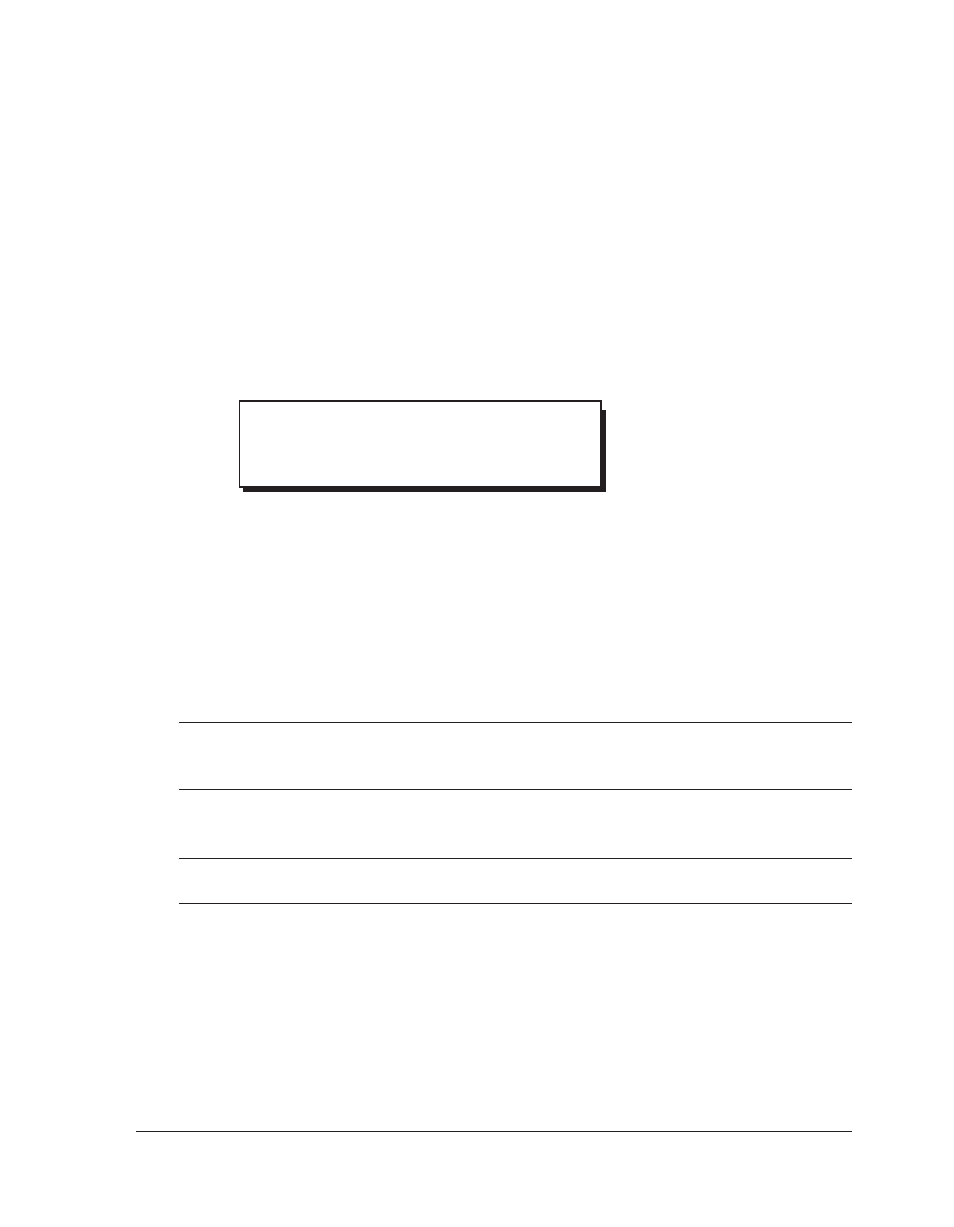
QLS-4100 X
51
Cutter Offset
When printing on media with registration marks (gaps, reflective marks, etc.), the
printer will place the label image area between the registration marks. If neces-
sary, you can adjust the location of the cut line relative to the printed image. The
Cut Offset can be used to move the cut line forward or backward with respect to
the top of the label.
To adjust the cut position:
Press the NEXT or PREVIOUS key until the Cutter Offset menu is displayed.
Press the + or - key until the desired cut offset setting is displayed.
• Cut offset settings are -1200 through +1200 dots
• Negative values move the cut line towards the bottom of the tag
• Positive values move the cut line towards the top of the tag
Press the SELECT key to confirm your choice.
Note
Setting the cut offset via software will always override this setting. You
can set the cut offset via Color QuickLabel 99 Pro or the QuickLabel
Systems Windows Printer driver.
Note
The Print Offset will affect the Cut Offset. As a rule, the print offset
should be set first.
1
2
3
Pause: Cutter
Offset = 0
*
- 23 Gauge Air Pin Nailer 68022 (18 pages)
- 8077SE (4 pages)
- 1222 Blue Composite Body 1/4 90 Angle Die Grinder AND Blue Composite Body 1/4 Medium Die Grinder Rear Exhaust w/ Safety Lever - 22,000rpm (3 pages)
- 1111 1/4 Palm Ratchet Wrench (2 pages)
- 1869 1 Heavy Duty Air Impact Wrench with 6 Anvil (2 pages)
- 1221 Blue Composite Body 1/4 90 Angle Die Grinder, 1/4 Mini Die Grinder with Safety Lever, 8pc. Double Cut Carbide Rotary Burr Set 1/4 Shank (5 pages)
- 1873 3/8 Composite Impact Wrench (4 pages)
- 3036 Air Belt Sander (10 x 330mm) with 3pc Belts (80, 100 & 120) (4 pages)
- 3031 Air Belt Sander (3 pages)
- 1750K Air Scraper Kit - Includes 4 Specialty Blades (3 pages)
- 4320 In-Line Needle Scaler (2 pages)
- PR14 Air Riveter - 3/32, 1/8, 5/32, 3/16 and 1/4 Capacity (5 pages)
- PR36 Air Riveter - 3/32, 1/8, 5/32 & 3/16 Capacity (5 pages)
- 1426 1/4 Heavy Duty Hand Riveter (7 pages)
- DS1000 Pneumatic Door Skinning Tool (With Instructional DVD) (6 pages)
- 9038 Single Suction Cup - 77lb. Capacity (2 pages)
- 1756 Air Spot Drill with 5.5 Deep Clamp Kit and 5 Drill Bits (10 pages)
- 3059 Headlight Restoration & Wheel and Parts Polishing Kit (11 pages)
- 7600 Hot Staple Gun Kit for Plastic Repair (3 pages)
- 9589 4pcs Upholstery Tool Set (4 pages)
- 3050 Complete Dual Action Sanding & Polishing Kit (4 pages)
- 3055 3 Mini Air Polishing Kit (4 pages)
- 3056 ONYX 3 Air Composite Polisher Kit (4 pages)
- 4538 Economy Air Undercoat Gun (2 pages)
- 107EX 4 Ton Capacity Portable Power Kit (6 pages)
- 129TW Heavy Duty Air Saber Saw - 10,000 strokes per minute AND 5pc. Blade Set - 24 Teeth per Inch (4 pages)
- 3025 6 Finishing Palm Sander - 3/32 Stroke Finish (4 pages)
- 888S Short Straight Line Sander (4 pages)
- 3018 3.5 Digital Tire Inflator with Hose (3 pages)
- 7445 45Pc. Tire Repair Tool Kit (3 pages)
- 7835 5pc. Impact Socket Set - Chrome Protective Plastic Sleeves and Shallow Broach (1 page)
- 9447 25pc. Screw Extractor/Drill & Guide Set (2 pages)
- 5509 7pc Forged Auto Body Repair Kit (3 pages)
- 1423 Heavy Duty 13 Hand Riveter (3 pages)
- 1442 13 Nut/Thread Setting Hand Riveter Kit with 3pc Metric and 3pc SAE Mandrel/Nosepiece Sets and Rivet Nut Assortment (3 pages)
- 7859 Universal Cooling System Pressure Tester (10 pages)
- 78930 15pc Master Disconnect Kit (4 pages)
- 7801 7pc. Sensor & Sending Unit Socket Set (2 pages)
- 78444 44pc Master Radio Removal Set (2 pages)
- 7824 Bearing Race and Seal Driver-Master Set (2 pages)
- 78241 Wheel Bearing Replacement Adapter Set (6 pages)
- 7863 Axel Nut Socket Set (2 pages)
- 78205 UNIVERSAL STEERING KNUCKLE SPREADER TOOL (4 pages)
- 9406 7pc. Hose Clamp Pliers Assortment Kit (2 pages)
