2 controlling via the osd menu, 1 connecting to the vp-771 via your browser, Controlling via the osd menu – Kramer Electronics VP-771 User Manual
Page 56: 3 controlling via the vp-771 web pages
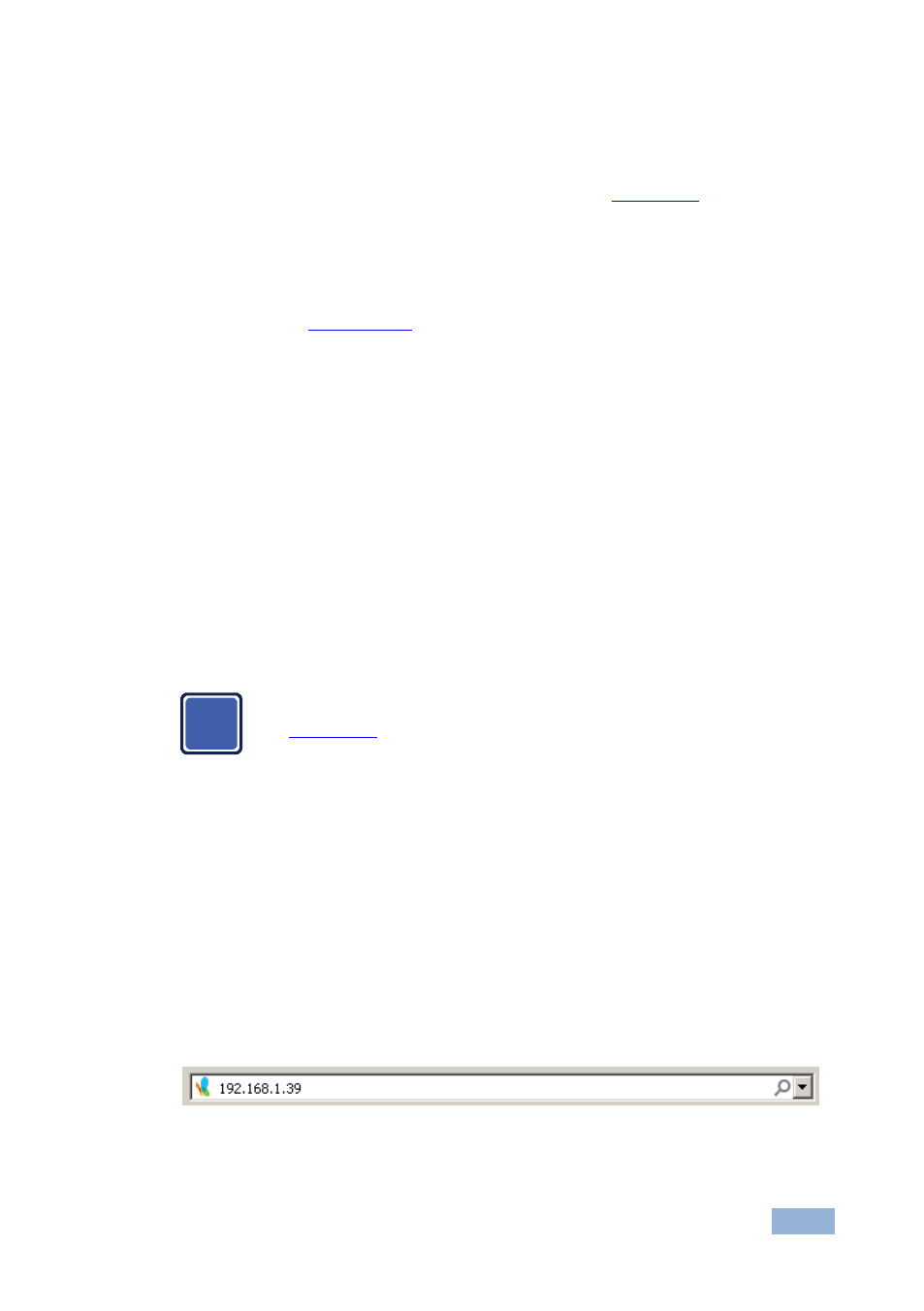
VP-771 - Controlling the VP-771
51
51
8.2
Controlling via the OSD Menu
You can change PiP Window parameters, main window parameters and entire
system parameters via the OSD menu, as described in
Section
8.3
Controlling via the VP-771 Web Pages
You can remotely operate the VP-771 using a Web browser via the Ethernet
connection (see
Section
). To be able to do so, you must use a supported
Web browser:
For Windows 7:
Chrome version 25
Internet Explorer version 9
Firefox version 15
For Mac:
Chrome version 25
Safari 6
Firefox version 20
8.3.1
Connecting to the VP-771 via your Browser
Note that if the Protocol is set to Legacy (via the Miscellaneous menu,
see
Section
), the Web pages may not function properly.
Make sure that your PC is connected via a network to the VP-771 and do the
following:
1. Open your Internet browser.
2.
Enter the unit’s IP number or name in the Address bar of your browser.
If you are using DHCP, you have to enter the name.
The default IP number is 192.168.1.39, and may be changed by the system
integrator
Figure 31: Entering the IP Number in the Address Bar
You can now control the machine via the Web page.
i
