Digico waves operation – DiGiCo Waves MultiRack SoundGrid User Manual
Page 9
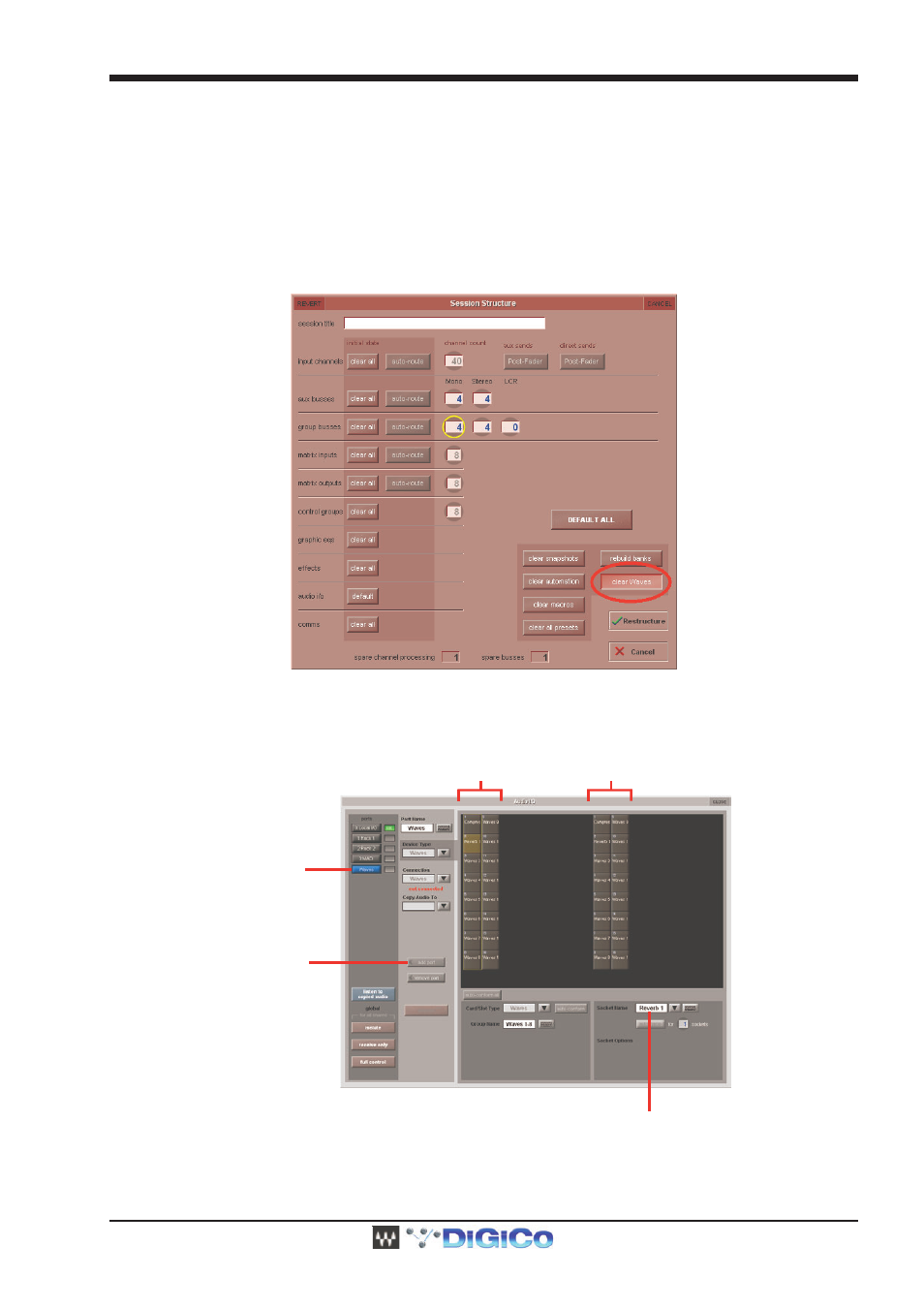
DiGiCo Waves Operation
1-9
Creating, Saving and Loading Sessions with Waves
MultiRack SoundGrid will initially open with a default Session offering 16 processing Racks on the SD8 and SD9 consoles, and 32
processing Racks on the SD7.
Whenever an SD session (filename.ses) is saved or loaded, the corresponding Waves MultiRack session is also saved or loaded.
Waves sessions take the format “filename.mrxs” and are stored in the same Projects folder as the SD session files.
MultiRack mrxs files that have been created independently can be imported directly into Waves MultiRack.
When starting a new session, there is now the option of clearing the Waves Racks, using the Clear Waves button. This will empty the
Waves racks of all inserted plugins. Since routing to and from the Waves racks is handled by the SD application, clearing Waves will not
clear the routing to the Waves racks.
Configuring a Waves Port
On the console’s menu touch Setup > Audio I/O.From the Setup Menu, open Audio IO.
Check ports column on the left, if you don’t see Waves than touch “add port” button and add Waves.
Touch Waves port to turn it blue, you will see 2 added columns of 16 Inputs and Outputs on the SD8 or SD9, 32 I/Os on the SD7.
Add a Port
Select an Input or Output Socket
and Name a Rack
es Port Created
Waves Inputs
Waves Outputs
Naming Waves Racks
Waves Racks are named by selecting either an input or output in the Audio I/O panel and then typing the required name into the white
Socket Name box
