DiGiCo DiGiGrid MGB/MGO User Manual
Digigrid mgb/mgo quick setup guide
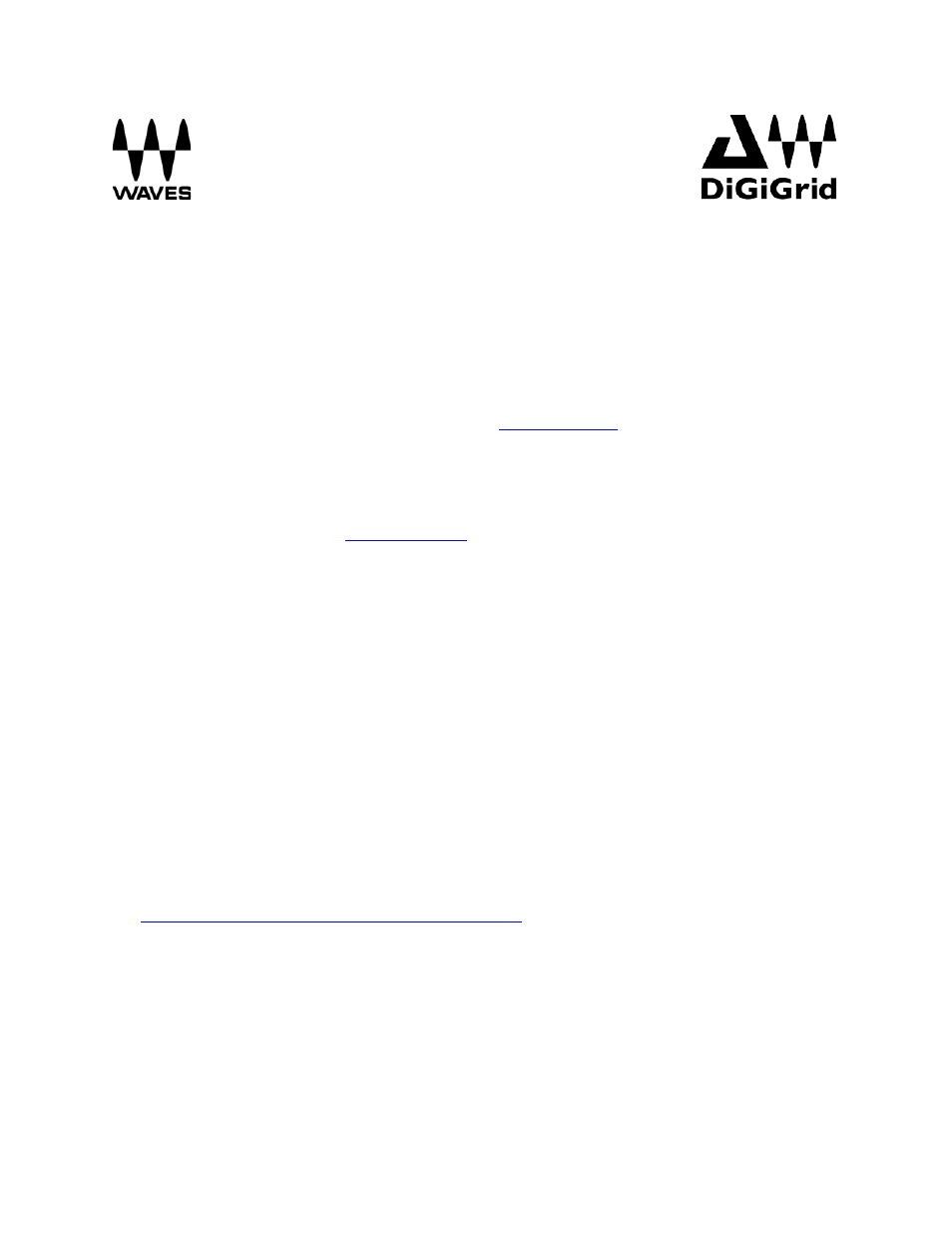
1
DiGiGrid MGB/MGO Quick Setup Guide
Registration
You must register your DiGiGrid MGB/MGO to get the software, drivers and any licenses needed.
To register your device, log into your Waves account a
Software Download
Go to Waves.com > Downloads
and select either MGB or MGO.
Download the latest version for Mac or PC, as needed.
Run the installer and follow the onscreen instructions.
Connections
Connect your MGB/MGO to your computer.
If you are using one MGB/MGO, connect it directly to your computer’s Gigabit Ethernet port using the
supplied cable.
If you are using multiple interfaces—two MGB/MGOs, an MGB/MGO with an additional SoundGrid
interface, an MGB/MGO with multiple computers, etc.—connect them all to a SoundGrid-compatible
switch, and connect the switch to your computer’s Ethernet port.
S
for a list of approved switches.
Simple Recording/Playback Setup with the SoundGrid Studio Application
Use the SoundGrid Studio Application as your setup application. Refer to the following images for
configuration.
