6 snapshots, 6 snapshots -16, Digico waves operation – DiGiCo Waves MultiRack SoundGrid User Manual
Page 16
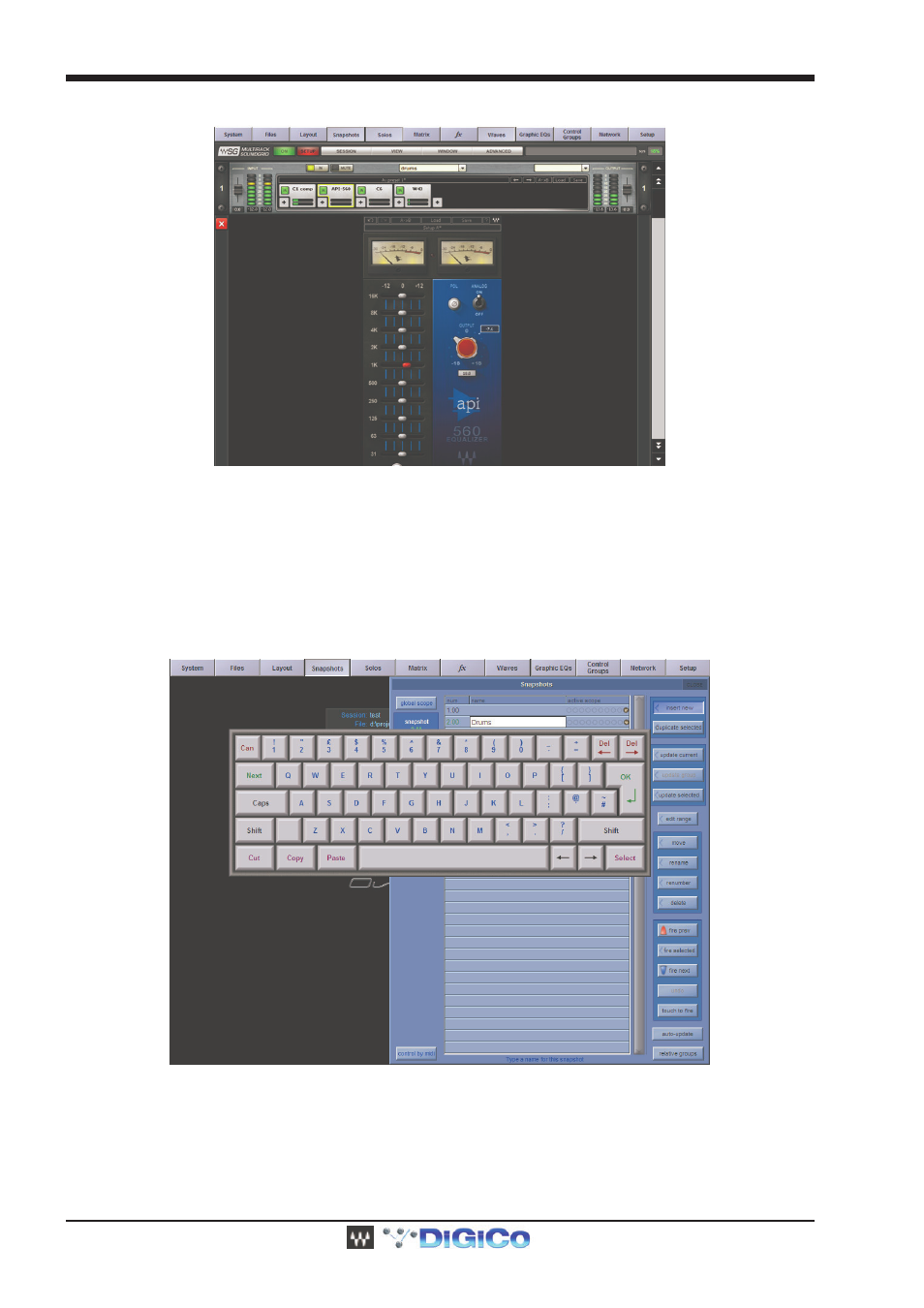
DiGiCo Waves Operation
1-16
This view is called Rack View.
Set the plug-in parameters as desired. At the top of the interface of all Waves plug-ins is the Wave System toolbar, which is used to load
or save your favorite settings for that plug-in. Learn more about the Wave System Toolbar in this manual’s section entitled “Rack View:
Using Your Plug-ins.”
To exit Rack View and return to MultiRack SoundGrid window, double-click on any empty area at the top of the Rack (if you’re using the
mouse), touch the red [X] button on the left or press the [Esc] key (if you’re using a keyboard). To move to another plug-in interface, simply
touch the plug-in you’d like to see. You can also navigate between the plug-ins in a Rack by using the left/right arrows on your keyboard.
To delete a plug-in, right click on it (with the mouse) and choose Remove Plug-in, or drag it out of chain.
2.1.6 Snapshots .............................................................................
A Snapshot is sort of a “super preset,” a picture of all of the Racks in your MultiRack SoundGrid Session. It contains the following
parameters:
·
Rack input and output gain
·
Rack in/out and mute states
·
Current plug-in parameters
Snapshots are contained and saved as part of a Session file and are synchronized with the console’s snapshots.
