2 the rack control strip, 3 selecting racks and using keystroke commands, 2 the rack control strip -27 – DiGiCo Waves MultiRack SoundGrid User Manual
Page 27: 3 selecting racks and using keystroke commands -27, Digico waves operation
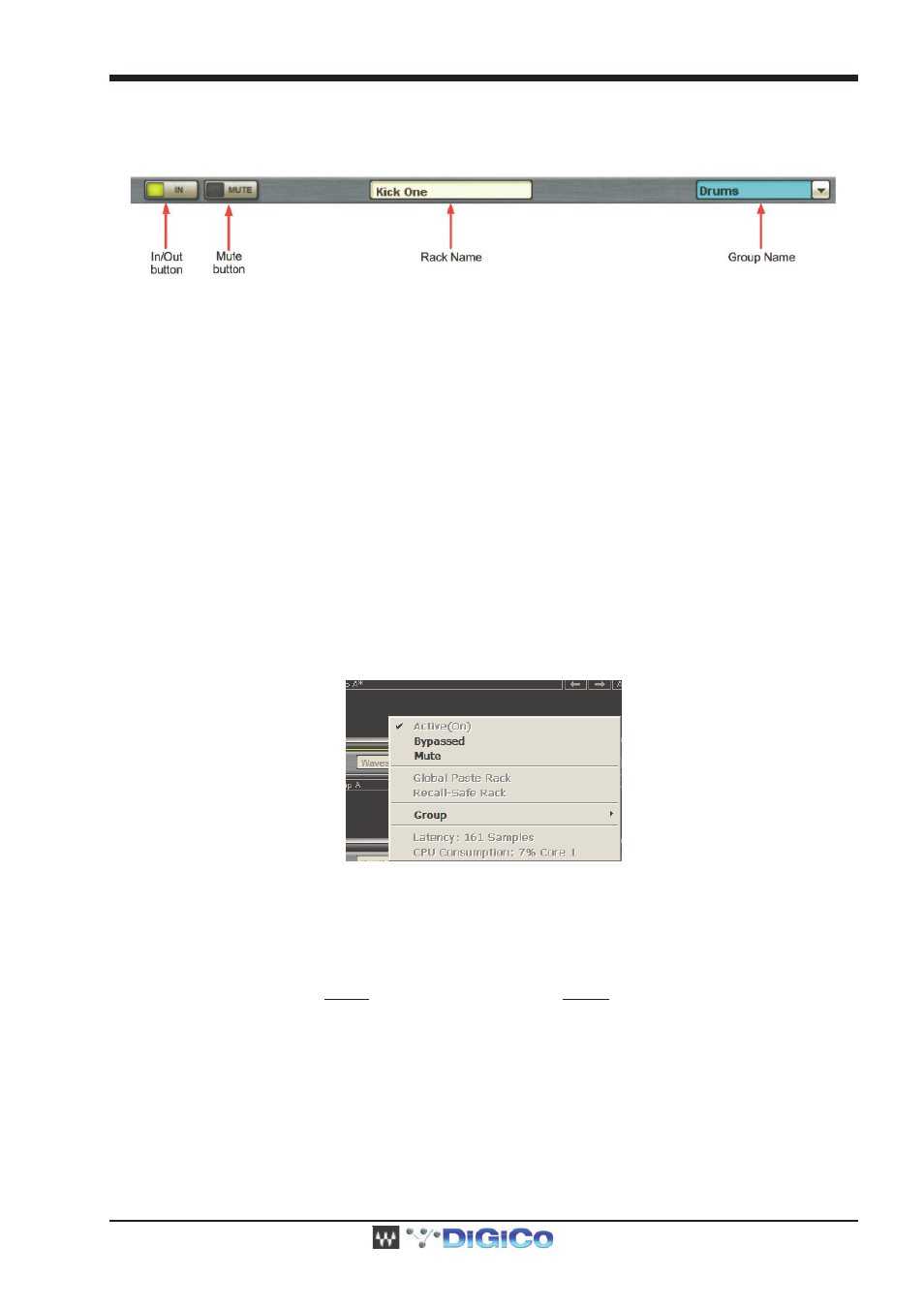
DiGiCo Waves Operation
1-27
3.3.2 The Rack Control Strip ........................................................
At the top of each Rack is its control strip allowing you to control the Rack and assign it to processing groups. The control strip has the
following windows and buttons:
this view, each plug-in has its own Wave System toolbar for loading and saving plug-in presets.
In/Out
Disables the Rack’s plug-ins and passes the signal directly from Rack input to Rack output. Typically used for “before and after” compari-
son or to bypass processing.
Mute
Silences the Rack, but doesn’t remove it from CPU processing. Muting is performed on the Rack’s input to allow reverb tails and delay
taps to fade gracefully.
Rack Name
Displays the Rack’s name as entered on the SD channel it’s inserted into, or the channel name to its output the Rack is routed.
Group Name (“Drums” in this example)
Refers to the name of the processing group, if any, to which the Rack has been assigned. Use the pull-down menu to assign the Rack to
another processing group.
3.3.3 Selecting Racks and Using Keystroke Commands ..........
You can copy, paste, delete, duplicate, and perform other operations on a Rack or Racks you have selected.
-
To select a Rack, touch any empty area of the Rack.
-
To select multiple adjacent Racks using a keyboard, click on a Rack, then Shift+Click on the most distant Rack of the group you
want to select.
-
To select multiple non-adjacent Racks using a keyboard, Ctrl+Click on several Racks.
Using a mouse, right click on the top part of a selected Rack and you will see a pull-down menu that offers several functions:
Active (On)
The Rack is always active.
Bypass
Disables the Rack’s plug-in processing and passes signal from Rack input to Rack output.
Mute
Mutes entire Rack but doesn’t remove plug-ins from CPU.
Global Paste Rack
Copies the Rack’s parameters from the recalled Snapshot and pastes them into the selected Snapshots when “Global Paste” is selected
in the Snapshot Pane. For example, if your singer has a cold and you need to EQ the vocals differently, Global Paste allows you to change
specific settings, then embed these parameter changes into all of the Snapshots you’ve made, rather than having to adjust each Snapshot
separately. The Global Paste function is discussed in detail in the “Snapshots” section of this manual.
Recall Safe
Places the selected Rack or plug-in into a “safe” mode that protects it from Snapshot recalls. Recall Safe Racks or plug-ins are unaffected
by all Snapshot recalls, even if a Snapshot has parameters that should be changed on Snapshot recall This command is allowed only
when Recall Safe Mode is selected in the Snapshots menu.
Assign the Rack to a processing group
Presents a list of available processing groups from which to choose.
Latency
Displays the Rack’s overall latency (accumulated inserted plug-in latencies)
CPU Consumption
Displays the Rack’s CPU consumption (usage) on the SoundGrid Server and the core it runs on
