7 create processing groups, 7 create processing groups -17, Digico waves operation – DiGiCo Waves MultiRack SoundGrid User Manual
Page 17
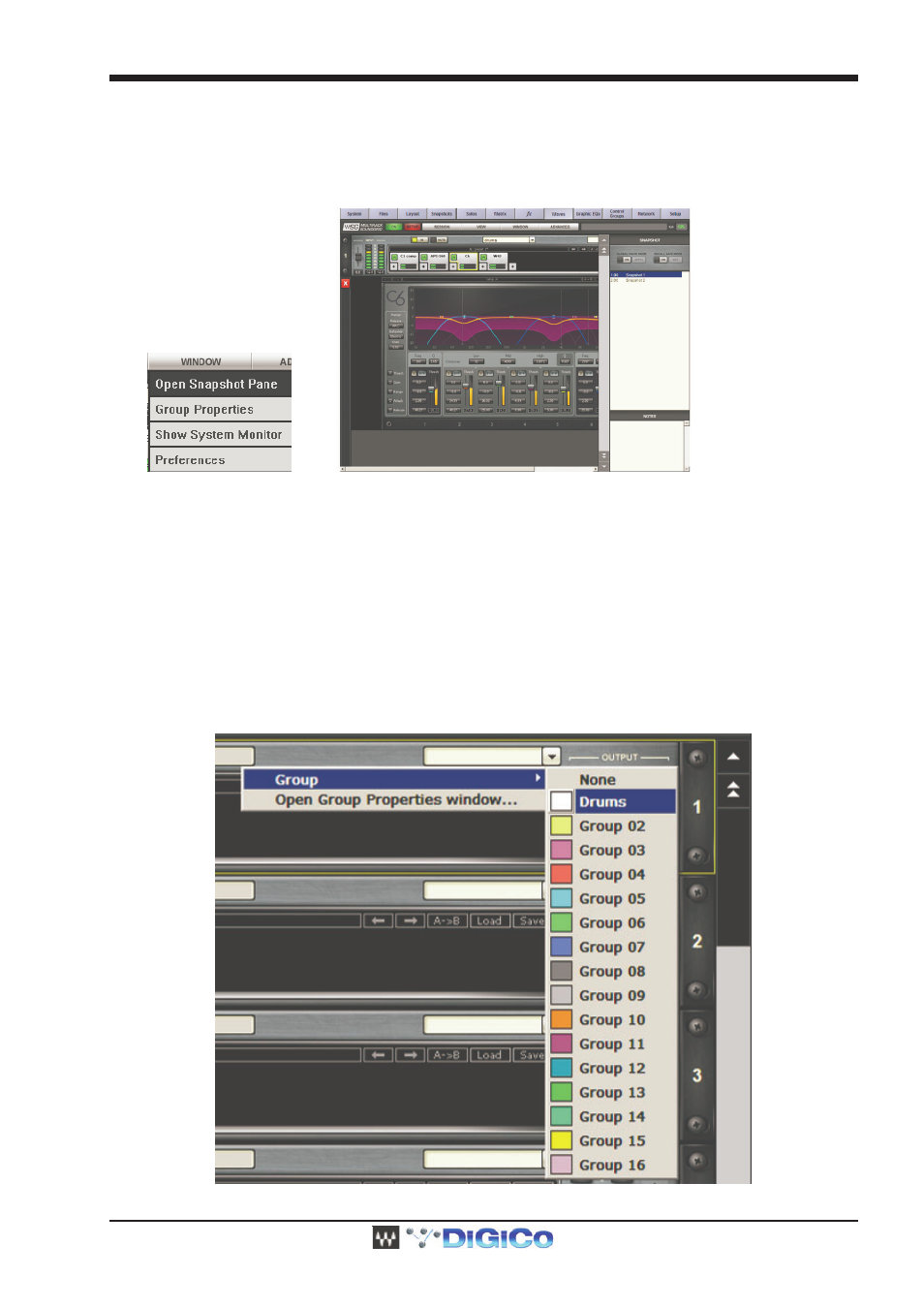
DiGiCo Waves Operation
1-17
Use Snapshots to change the state of Racks (mute/out), levels, and most importantly, the settings for the plug-ins. Snapshots do not
change the physical configuration of a Session, so you cannot use a Snapshot to change Rack routing, the Rack order, or the plug-ins in a
Rack. However, since Snapshots can take plug-ins in and out of the processing path, you can insert several plug-ins into a Rack, and then
control which are in use in specific Snapshots.
Snapshots are viewed in the Snapshot Pane. To open this window, select “Open Snapshot Pane” from the Window menu.
We’ll discuss the Snapshots Pane in greater detail later in this manual. For now, it’s sufficient to know that first you should set your I/O
levels and plug-in parameters as desired, then store the snapshot on your console as usual.
Storing and recalling a snapshot is done using the console’s Snapshots window you are already familiar with.
Within the SD snapshot recall scope, it is possible to enable and disable the recall of Waves snapshots, per SD snapshot.
2.1.7 Create Processing Groups ..................................................
Since MultiRack SoundGrid allows you to use up to 16 Racks (SD8 and SD9) or 32 Racks (SD7), each of which are specific processing
chains, you may choose to organize related Racks into groups to better manage your Session. Grouping Racks offers a few advantages
-
Group related Racks together (such as all drum channels), and they will share a common group name.
-
Groups are colour-coded, making visual identification of similar Racks much easier.
-
Grouped tracks can be latency-aligned, offsetting unequal delays caused by each channel’s chain of plug-ins, which may have
different latencies.
