8 snapshot pane: automating your racks, 9 global paste and recall safe modes, 8 snapshot pane: automating your racks -31 – DiGiCo Waves MultiRack SoundGrid User Manual
Page 31: 9 global paste and recall safe modes -31, Digico waves operation
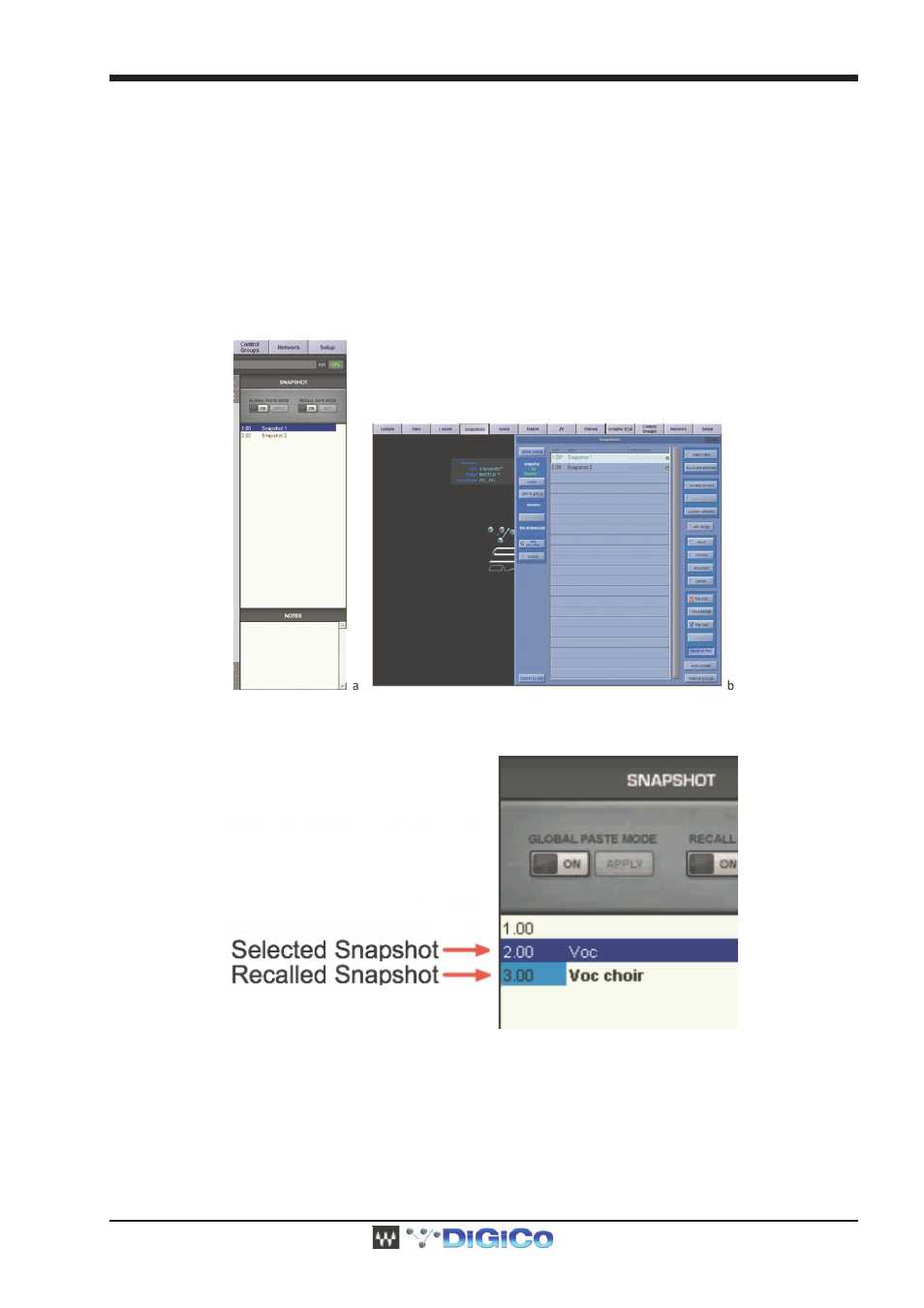
DiGiCo Waves Operation
1-31
3.3.8 Snapshot Pane: Automating Your Racks ..........................
Snapshots contain the following parameters:
-
Rack input and output gain
-
Rack in/out, mute and on/off states
-
Current plug-in parameters
Snapshots are contained and saved as part of the Session file and are displayed as a vertical play list.
Use Snapshots to change the state of Racks (Mute/In/Off), levels, and, most importantly, the settings for the plug-ins. Snapshots do not
change the physical configuration of a Session, so you cannot use a Snapshot to change the audio I/O, the Rack order or the plug-ins
embedded in a Rack.
To open the Snapshot Pane (fig. a), select Open Snapshot Pane from the Window menu (Ctrl+Shift+O).
To save a Snapshot of your existing Rack environment, use the console’s snapshot management window (fig. b) (add Waves to the
snapshot’s scope). MultiRack’s snapshots are given the name of their corresponding SD snapshot.
Note that selected Snapshots are highlighted, and the currently recalled Snapshot’s name appears in boldface and its number is high-
lighted in green. At the bottom of the pane is an area where you can write notes about the selected Snapshot.
3.3.9 Global Paste and Recall Safe modes .................................
There are times when you don’t want certain racks or specific plug-ins to be affected by Snapshot changes and there are times that you
wish to apply a setting of Plug-In rack across several Snapshots.
The Global Paste and Recall Safe are the tools that provide you that ability
