Automatic contrast adjustment (auto contrast) – AMX PTM-D15 User Manual
Page 37
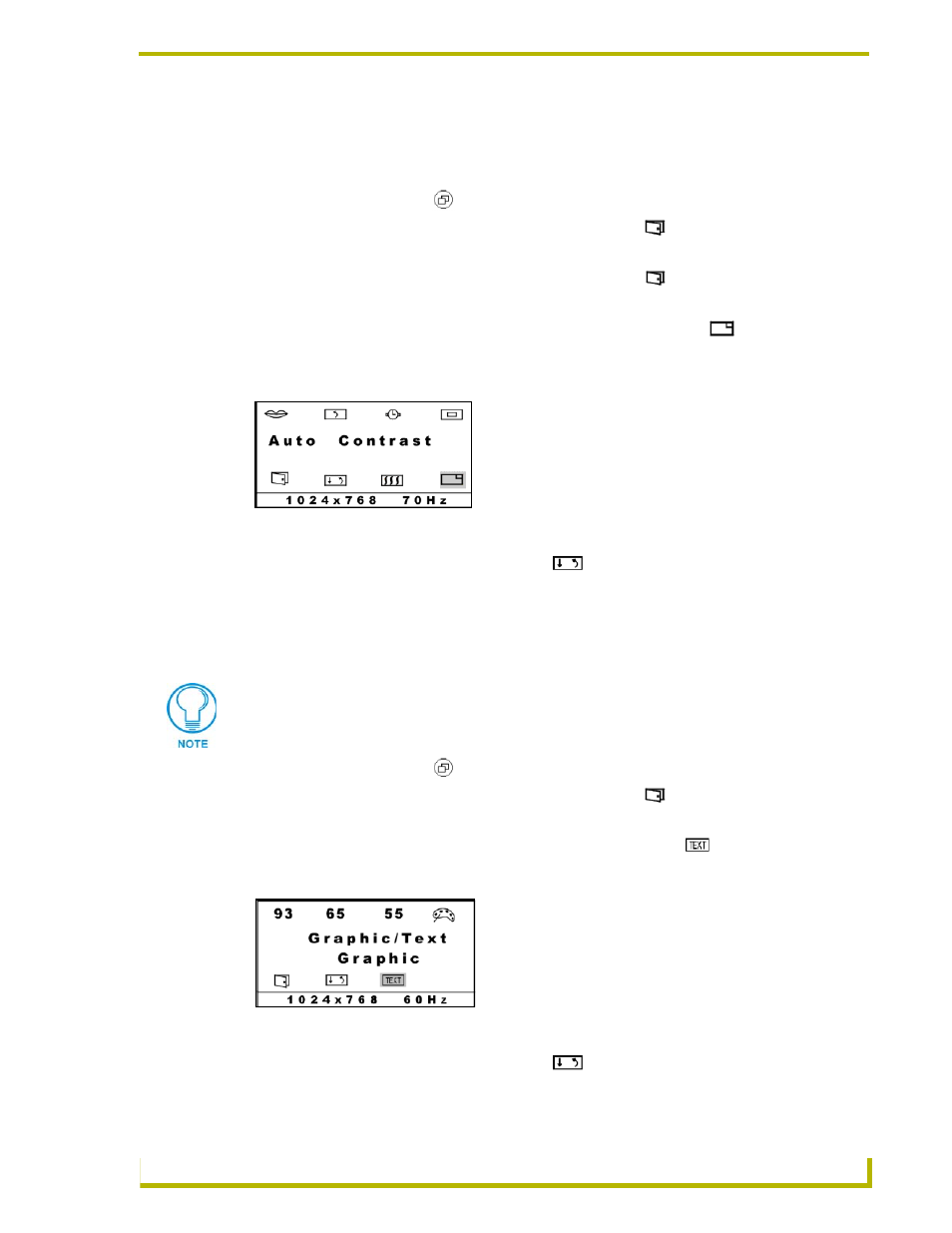
On Screen Display (OSD) Features
31
PTM-D15 15" Platinum Touch Panel
Automatic Contrast Adjustment (Auto Contrast)
It is recommended that the automatic contrast process be run every time the monitor resolution or
refresh rate is changed.
1.
Press the Menu button ( ) to activate the OSD menu.
2.
Press the DOWN button to highlight the Next Page icon ( ), then press the DECREASE
button. The second menu appears.
3.
Press the DOWN button to highlight the Next Page icon ( ), then press the DECREASE
button. The third menu appears.
4.
Press the UP or DOWN button to highlight the Auto Contrast icon ( ), then press
INCREASE or DECREASE. The display may blink off briefly. It takes approximately 5
seconds for the automatic adjustment process to complete.
5.
Exit the OSD by using the Save/Exit Icon ( ).
Optimizing Picture Performance in DOS (Graphic/Text)
In order to optimize the picture performance of your display when using a DOS application, you
may need to select the appropriate DOS mode (graphic or text).
1.
Press the Menu button ( ) to activate the OSD menu.
2.
Press the DOWN button to highlight the Next Page icon ( ), then press INCREASE or
DECREASE. The second menu appears.
3.
Press the UP or DOWN button to highlight the DOS Text icon ( ). The only available
option on this model is TEXT.
4.
Exit the OSD by using the Save/Exit Icon ( ).
FIG. 25 Automatic Contrast Adjustment
To access DOS in the graphic mode, your computer must include correct DOS drivers
for its video card (not for this monitor). Most applications do not use graphic mode,
because Windows provides the graphic interface.
FIG. 26 Selecting the appropriate DOS mode (Text)
