Adjusting horizontal and vertical screen position, Selecting the picture color temperature – AMX PTM-D15 User Manual
Page 34
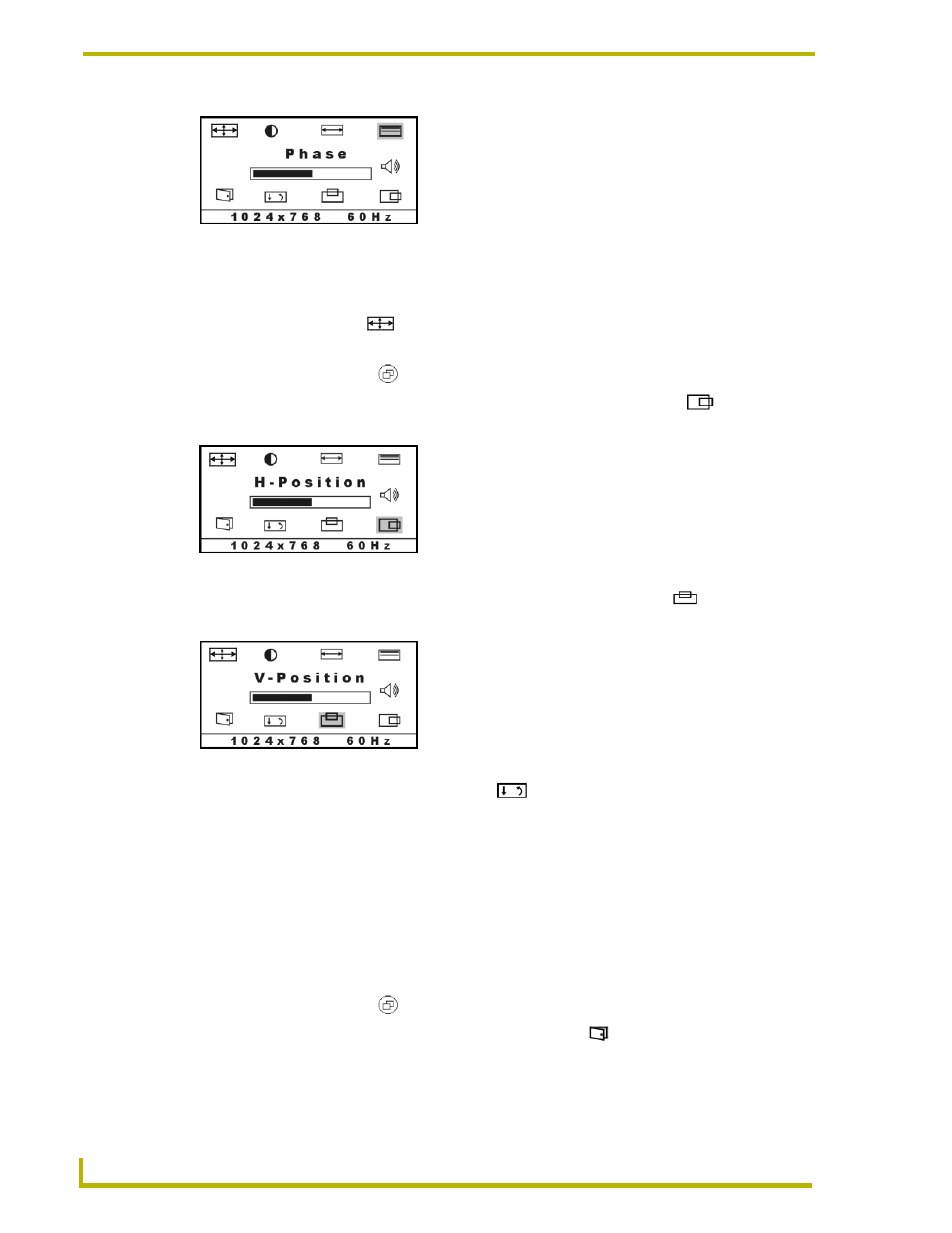
On Screen Display (OSD) Features
28
PTM-D15 15" Platinum Touch Panel
Adjusting Horizontal and Vertical Screen Position
Horizontal (H Position) and vertical (V Position) settings allow you to adjust the position of the
picture. You can press the ( ) icon to optimize both the settings automatically. To customize the
settings, follow the steps below.
1.
Press the Menu button ( ) to activate the OSD menu.
2.
Press the UP or DOWN button to highlight the Horizontal Position icon ( ), then press
INCREASE or DECREASE to center the picture horizontally.
3.
Press the UP or DOWN button to highlight the Vertical Position icon ( ), then press
INCREASE or DECREASE to center the picture vertically.
4.
Exit the OSD by using the Save/Exit Icon ( ).
Selecting the Picture Color Temperature
You can change the picture color temperature of your display. Three preset color temperature
modes are available.
!
9300K: recommended for general use
!
6500K: recommended for color management
!
5500K: recommended for photo retouch
1.
Press the Menu button ( ) to activate the OSD menu.
2.
Press the DOWN button to highlight the Next Page icon ( ), then press the DECREASE
button. The Color Adjust page appears.
3.
Press the UP or DOWN buttons to highlight 93 (9300K color), 65 (6500K color), or 55 (5500K
color), and press INCREASE or DECREASE to confirm your selection.
FIG. 16 Adjusting the Phase setting
FIG. 17 Adjusting the Horizontal Screen Position
FIG. 18 Adjusting the Vertical Screen Position
