AMX PTM-D15 User Manual
Page 27
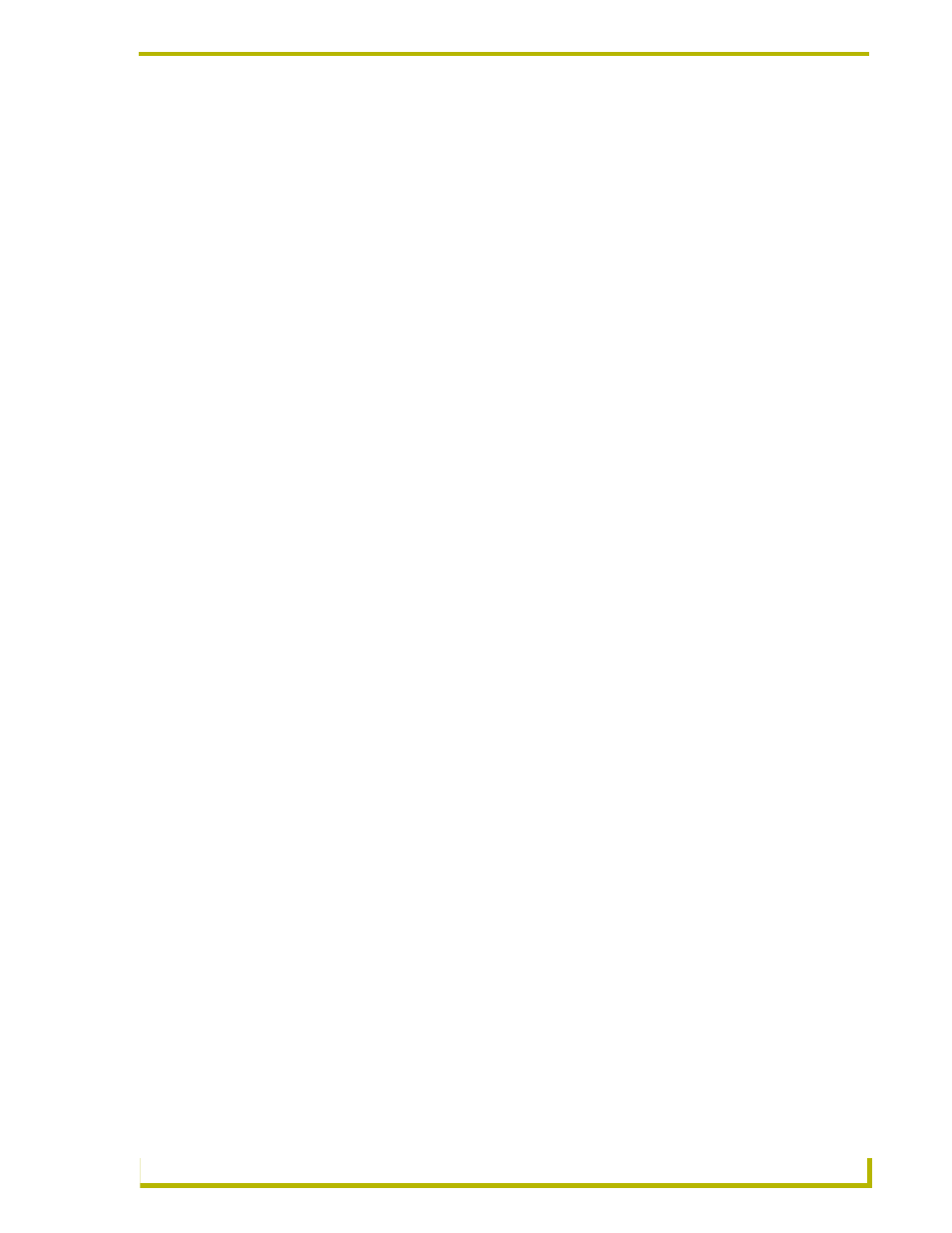
Configuration and Setup
21
PTM-D15 15" Platinum Touch Panel
4.
Verify the connection of the Touch Screen Signal cable from the touch monitor to the Mouse
Port on the rear of the TPI/3.
5.
Launch the NetLinx Studio program from the Start > Programs > AMX Control Disc >
NetLinx > NetLinx Studio folder.
6.
From the Main menu bar, select Tools > Master Comm. Settings to display the Communication
Setting dialog box.
7.
Select NetLinx from the Platform section.
8.
Select Network from the COM Port drop-down menu.
9.
Specify the IP Address and IP Port (default is 1319 for a Master Port).
10. Click OK to accept the changes and exit from the Communication Setting dialog box.
11. Select Tools > Windows Telnet from the Main menu bar to open a telnet session.
12. Select Connect > Remote Systems and specify the same IP Address as in step 8.
13. From within the telnet session window, type
SHOW DEVICES
. This gives you the device
number of the TPI/3. Example would be a TPI/3 with a value of 00130.
14. Use the following command to set the mouse driver:
15. Set the Output resolution of the TPI/3 by entering:
16. Refer to the Available Resolutions table on page 17 for information on resolution and refresh
rates.
17. Calibrate the TPI/3 by entering:
18. Once in the calibration mode, press the middle of the on-panel cross-hairs as they appear. After
the last cross-hair has been depressed and the coordinates points have been set, a dialog
displays the panel coordinate values.
Send_Command,
Example:
Send_Command 130,"’@MOU 12’"
This command allows you to set the mouse driver number (#12 for PTM-D15) on the TPI/3 device using a
specific Device ID number (#130). The Supported Touch Devices table on page 17 lists the supported
touch devices and their associated ID’s. When
PRGM EX. 10
Send_Command,
Example:
Send_Command 130,"’@res 1024x768’"
Sets up the panel to display an output resolution of 1024 x 768 at a default screen refresh rate of 60. If
another refresh rate is needed, enter a colon after the vertical value and then enter the refresh rate value.
PRGM EX. 11
Send_Command,
Example:
Send_Command 130,"’calibrate’"
Sets up the panel to begin the calibration process. Touch the cross-hairs that appear on the panel to
complete the calibration process.
PRGM EX. 12
