Panasonic -eng User Manual
Page 91
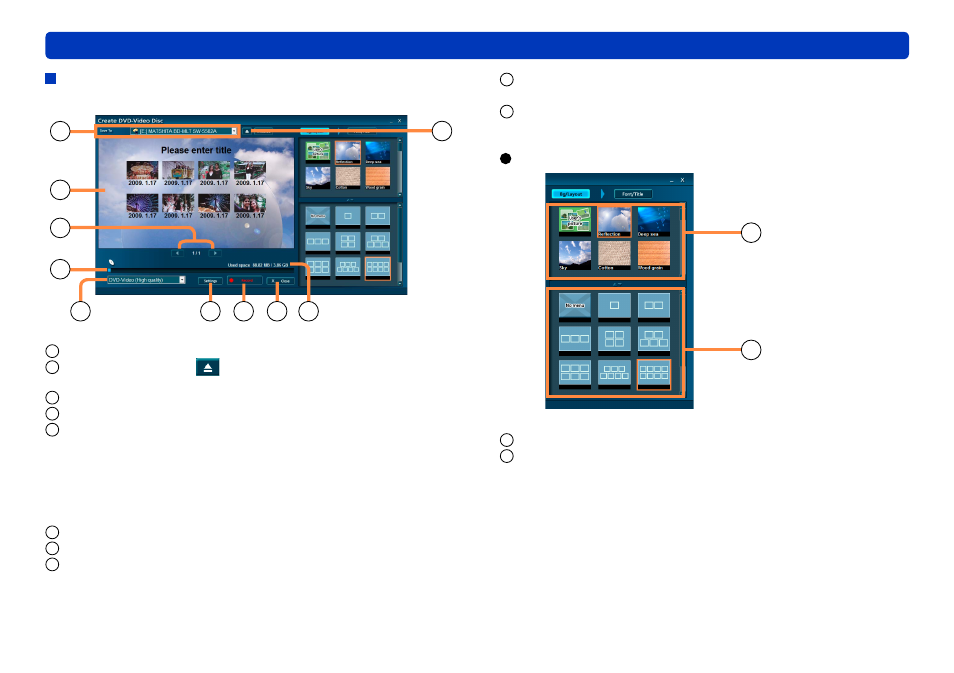
91
Other
Windows in this software
Window for creating top menus
(Example when recording in DVD-Video format)
1
3
5
6
4
7
8
9 10
2
1
Recording destination
2
During disc recording
: Open/close drive tray
(Some drives may not close the tray automatically.)
3
Top menu being edited
4
Change to the previous or next page
5
Indicates how much space is used
The ratio of space used to recording capacity is indicated as a bar.
Any portion of content exceeding the recording capacity is shown
in red.
If the disc already contains data, the total is indicated.
If no media is loaded, the recording capacity is set at 12 cm DVD
disc.
6
Select the video image quality
7
Used space/recording capacity
8
[Settings]
Display the settings window
●
●
●
9
[Record]
Start recording
10
[Close]
Close window
[Bg/Layout] area
1
2
1
For selecting a background design
2
For selecting a thumbnail layout
Selecting [No menu] omits top menu creation. Video content
is played back in the order it was recorded. Additionally, the
background design and title cannot be specified.
●
