Advanced settings, Ork area setting, Change the work folder – Panasonic -eng User Manual
Page 81
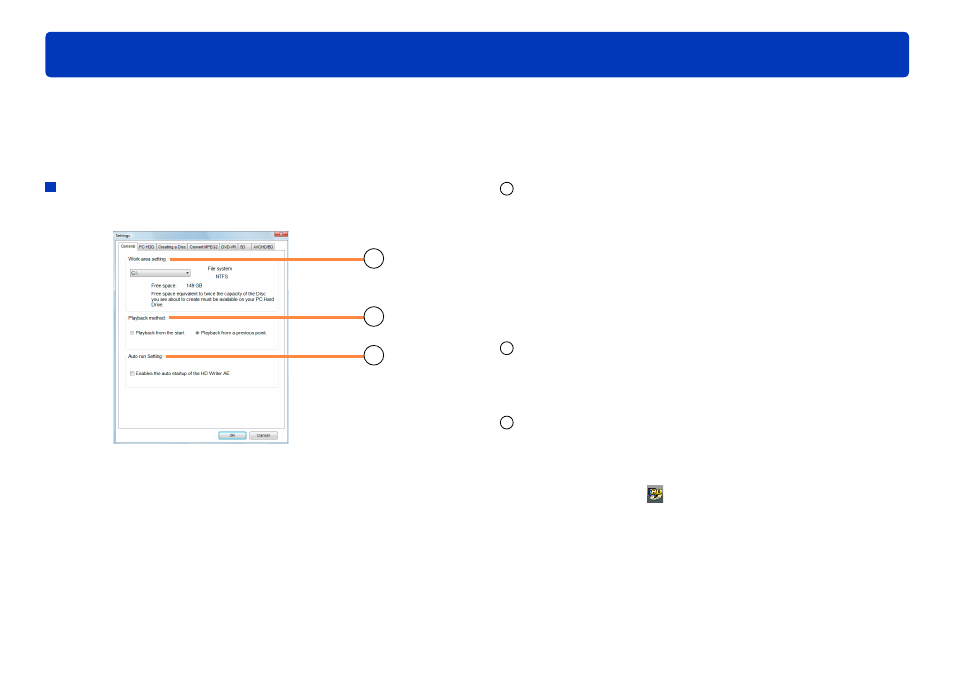
81
Other
Advanced settings
In the [Settings] window, you can complete advanced settings for various functions.
To display all setting panels, click [Settings] in the [Simple Menu] window. To display only the setting panel for a particular operation
window, click [Settings] in that window.
●
1
[Work area setting]
Click ▼ and specify where the work area is located. (This area is
used temporarily during software operations.)
Selecting a drive with a FAT32 file system may prevent you from
using [Create a DVD]. Select an NTFS drive.
Refer to [Free space] and select a drive with sufficient space. The
amount of free space affects software operation in the following
ways.
- Less than 17 GB: Cannot record over multiple discs
- Less than 5 GB: Some functions may not work correctly
- Less than 300 MB: Some editing functions are not available
2
[Playback method]
Specify how videos are played.
[Playback from the start]: Always play videos from the start
[Playback from a previous point]: Resume playback from the
previous position
3
[Auto run Setting]
Automatically start this software when a video camera is connected
to the computer.
By default, this option is selected.
Auto run can also be activated or deactivated by right-clicking this
icon in the task tray:
●
●
●
General settings panel
For general software settings.
1
2
3
