Panasonic -eng User Manual
Page 40
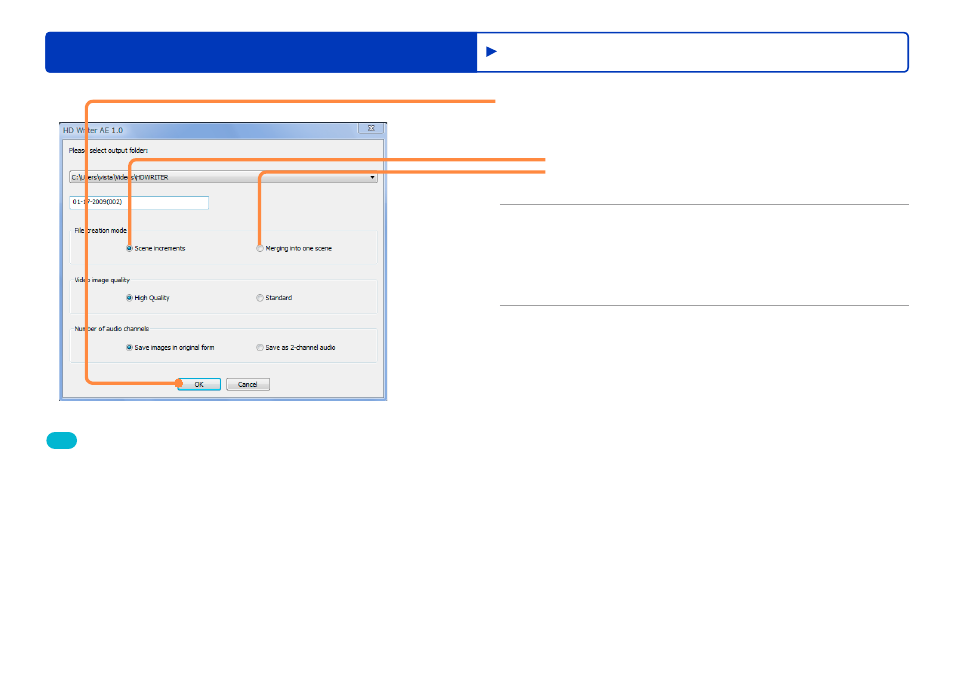
40
Advanced Features
Editing content on your computer
Editing video content (basic operations)
5
Click [OK].
Processing status is shown in the progress indicator.
When there are multiple scenes in the video editing area
Save each scene as an individual MPEG2 file.
Combine scenes and save as a single MPEG2 file.
To cancel editing, click [Cancel].
●
●
6
Click [OK] when a message is displayed
indicating that processing is finished.
Edited content is saved as a new file.
The file name is identified in the message indicating completion.
7
Click [Close] to close this window.
Tip
Recording date information will correspond to information of the
opening scene.
Up to approximately 12 hours of video content can be saved.
This software is only compatible with MPEG2 files with accompanying
information files.
Renaming files using Windows Explorer or similar software will
prevent the files from being managed by this software.
Conversion of some content may result in out-of-sync or dropped
frames, or conversion may fail.
Converting content to MPEG2 format enables you to use the content
in other software for working with DVD-Video content.
The resulting MPEG2 files can also be recorded on various media
using this software.
●
●
●
●
●
●
●
Chapter points will not be maintained when creating DVD discs from
MPEG2 files produced with the [Merging into one scene] function.
If the original content includes scenes with both 2 and 5.1 channel
audio, combining them will produce a file with 5.1 channel audio.
(Audio channel information can be checked in the [Properties]
window.)
If scenes with rapid motion are affected by blurry image edges or
video noise after MPEG2 conversion, selecting [Settings]→[Convert
MPEG2]→[Picture quality priority] may improve the image quality.
MPEG2 files produced this way have an accompanying information
file (MTV file).
●
●
●
●
