Drag video content to the authoring area – Panasonic -eng User Manual
Page 59
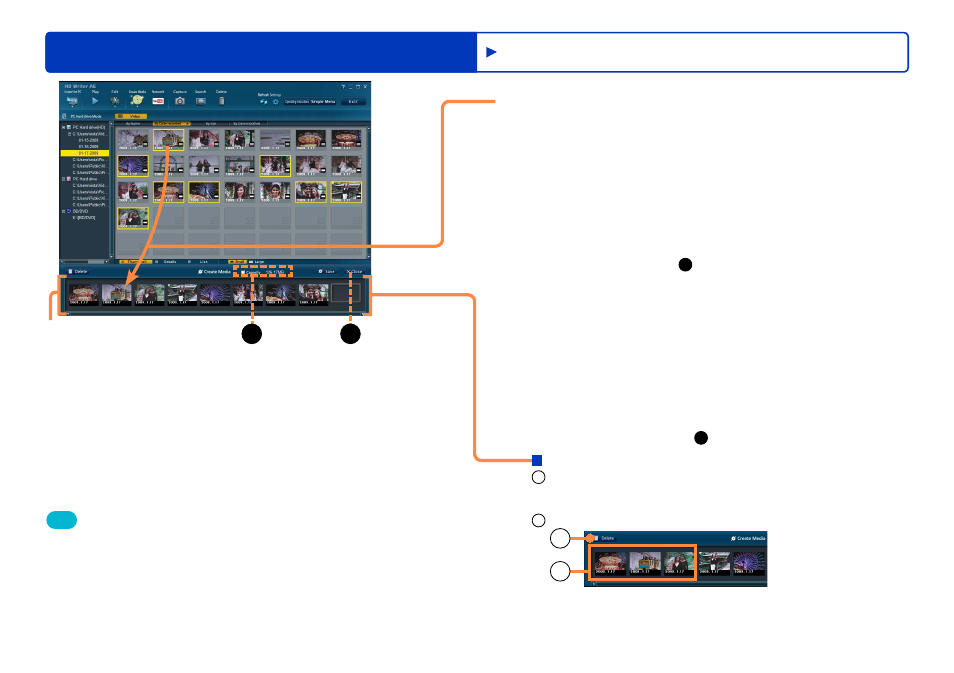
59
Recording on optical discs and SD cards
Advanced Features
Recording video content
4
Drag video content to the authoring area.
You can add scenes and videos. However, photos cannot be
added.
Repeat this process to choose the video content (up to 99
items). To select multiple items, hold the [Ctrl] key while clicking
the thumbnails.
To add video content from another folder, select the folder
and then perform step
4
. However, current selection will be
cancelled if you select content in folders not on the computer or
content in different folders such as in [PC Hard drive].
Referring to [Capacity] (
A
) as a guideline, select an amount of
content that will fit on the disc or SD card. Note that the actual
amount of data recorded may be different.
Content will be recorded in the order you drag it to the authoring
area, one thumbnail after another. However, content can be
recorded as a single file when you record in DVD-VR format.
Video content is expanded into scenes when you add video
content from the [PC Hard drive (HD)] to the media creation area
when you record in AVCHD format.
When video content has been registered, the scenes in that
content will be automatically recorded in the order in which they
were shot.
To cancel authoring, click (
B
).
●
●
●
●
●
●
●
●
Removing content from the authoring area
1
Click a scene to remove.
To select multiple items, hold the [Ctrl] key while clicking the
thumbnails.
●
2
Click [Delete].
1
2
Thumbnails are only removed from the authoring area. The
content itself is not deleted.
Removal is also possible by right-clicking thumbnails and
selecting [Delete] in the menu displayed.
●
●
Tip
Optical drives in use by this software cannot be used by other software.
Content editing is not possible while the authoring area is displayed.
Complete any required editing (such as dividing scenes) in advance.
The scene point information is retained as chapter points even after
recording, except in the following cases.
- In DVD-Video format, the scene is after the 256th scene
- If selecting [Merging into one scene] when editing and saving video
●
●
●
A
B
Authoring area
