Panasonic -eng User Manual
Page 18
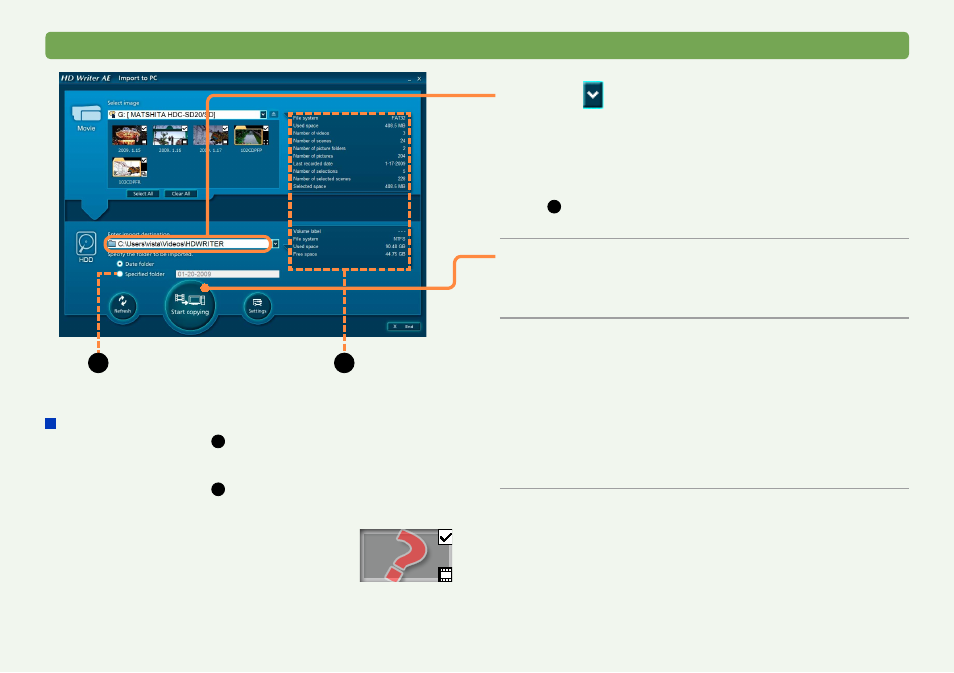
18
Basic operations
Importing content to a computer (Simply Import to PC)
4
Click and select an importing
destination (a folder on your computer).
Subfolders for each recording date are created in the selected
folder, and the content is imported there.
Recording dates are used for the subfolder names.
To import all content to a single folder, select [Specified folder]
(
B
) and enter the name in the text box next to this option.
Note that these characters are not supported: \ / : * ? " < > |
●
5
Click [Start copying].
This button is not available unless you have selected at least
one video or photo.
●
6
Click [OK] when the confirmation
message is displayed.
If you click [Cancel], the previous window is displayed.
Importing now begins, and the status is shown in the progress
indicator.
Importing the data takes time. Do not operate the computer until
importing is finished.
To cancel importing in progress, click [Cancel].
●
●
●
7
Click [OK] when a message is displayed
indicating importing is finished.
B
C
If importing is not possible
If the information area (
C
) displays yellow letters, nothing is
selected for importing, no media is loaded, or there is a similar
problem.
If the information area (
C
) displays red letters, there is not
enough free space in the importing destination, or there is
another similar problem.
A “?” will appear in the thumbnail for data
recorded with previous Panasonic high-
definition video cameras or with other devices.
This data cannot be imported.
●
●
●
