Panasonic -eng User Manual
Page 39
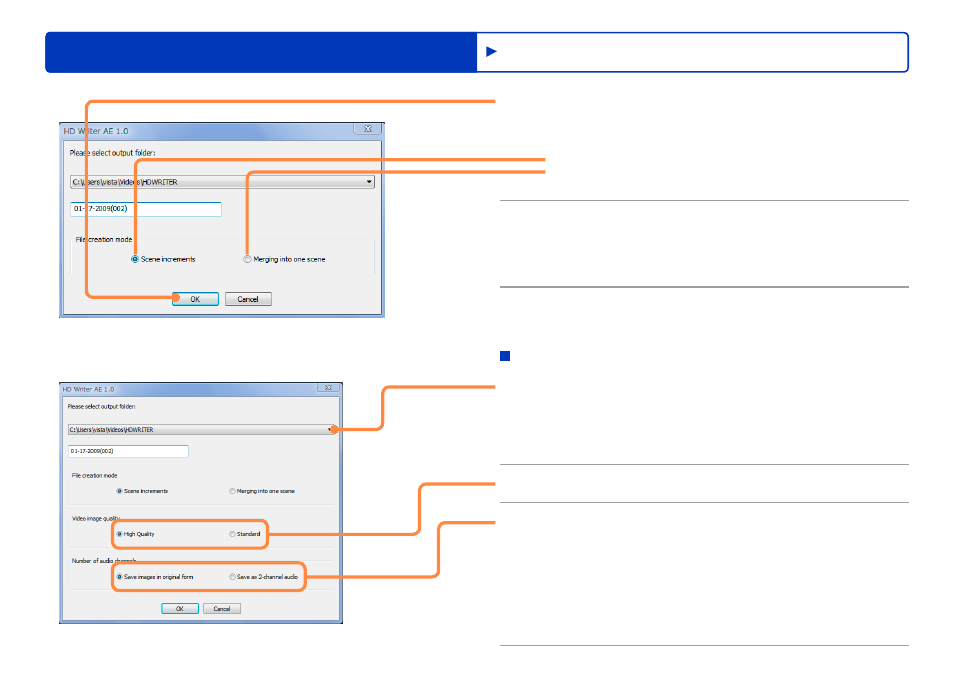
39
Advanced Features
Editing content on your computer
Editing video content (basic operations)
3
Click [OK].
Processing status is shown in the progress indicator.
When there are multiple scenes in the video editing area
Save each scene as an individual AVCHD file.
Combine scenes and save as a single AVCHD file.
To cancel editing, click [Cancel].
●
●
4
Click [OK] when a message is displayed
indicating that processing is finished.
Edited content is saved as a new file.
The file name is identified in the message indicating completion.
5
Click [Close] to close this window.
When selecting [Save as MPEG2 Format]
2
Click and select a destination where you
want to save the file.
Edited scenes are saved in separate folders from the original data.
When the destination hard disk is in FAT or FAT32 format,
MPEG2 files exceeding 4 GB cannot be produced.
●
●
3
Select the video image quality.
4
Select the number of audio channels.
[Save as 2-channel audio] is available when converting 5.1
channel content.
Converting 5.1 channel video content to MPEG2 format by using
[Save images in original form] produces content with an aspect ratio
of 16:9 and 5.1 channel sound, which may be incompatible with
software that does not specifically support this format. Conversion
using [Save as 2-channel audio] may improve compatibility.
●
●
