Panasonic -eng User Manual
Page 62
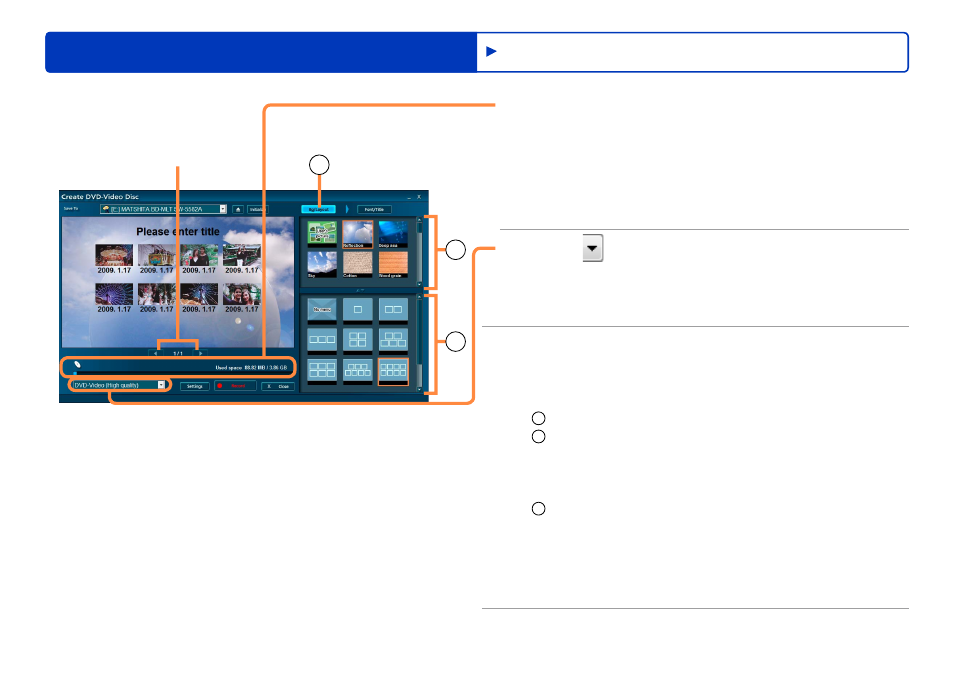
62
Recording on optical discs and SD cards
Advanced Features
Recording video content
8
Check the space available for recording
on the media.
Content exceeding the available space is indicated in red. In this
case, click [Close] and remove video content from the authoring
area.
When recording on SD card, go to step
12
, because no top
menu can be created.
●
9
Click and select the video image
quality.
[High quality]: Priority to video quality
[Standard quality]: Priority to recording capacity
10
Determine a top menu design.
[No menu] is also available.
No top menu is created, and content is played in the order it was
recorded.
1
Click [Bg/Layout].
2
Select your preferred design.
To use a particular image file as the background:
Select [User’s picture], specify a JPEG file on the computer,
and click [Open]. (Images with an aspect ratio of 4:3 are
displayed with black bars at right and left.)
●
3
Click to select the thumbnail layout.
If there are many thumbnails, they will be distributed on
multiple pages.
●
To choose different content, click [Close] and change your
selection in the authoring area.
●
●
Previous/next page
(if there are multiple pages)
1
2
3
Example when recording in DVD-Video format
