Main window, Main window ……………………………………… 28 – Panasonic -eng User Manual
Page 28
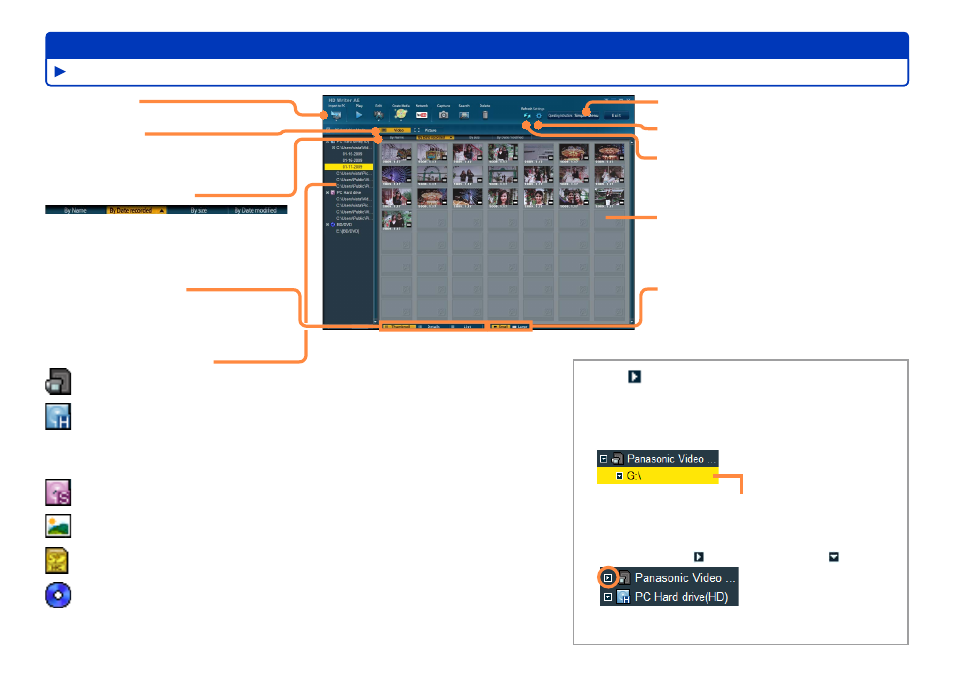
28
Advanced Features
Control buttons
Type of content
Video: video content
Picture: photo or other still picture
●
●
Rearrange display order
Click to sort in ascending (▲) or
descending (▼) order. The order changes
each time you click.
●
Change display format
Information shown when viewing content
by [Details] varies depending on the type
of content.
●
Access the [Simple Menu]
(→16)
Display the [Settings] panel
Update information in the areas for
media or folder selection and content
previewing
Content preview area
Content of media or folders selected in
the media/folder selection area is shown
here.
●
Resize thumbnails
By default, small thumbnails are
displayed.
●
Main window
Feature overview
Media/folder selection area
[Panasonic Video Camera]: Detected video cameras
[PC Hard drive (HD)]:
High-definition content imported to the computer using this software
Subfolders where you have imported HD content are displayed. (These folders
are inside folders you have registered in this software.) To register or deregister
folders for storing content
●
[PC Hard drive]:
Standard-definition content converted using this software
[PC Hard drive] (Displayed when the [Picture] tab is selected):
Digital photos imported to the computer using this software
[SD]: Detected SD card drives
[BD/DVD]: Detected BD/DVD drives
Click to expand listed items.
(Click again to close the information.)
To examine media or folders:
This example illustrates how to examine video
camera content.
Click directly under [Panasonic Video Camera]. (The
file path, indicated here by G:\, varies depending on
the computer used.)
If nothing is listed under [Panasonic Video
Camera], click , which will change to .
If [Panasonic Video Camera] is not listed, try
clicking [Refresh].
●
●
●
