Installing/uninstalling mylo widgets, Installing mylo widget to this unit, Updating a mylo widget – Sony COM-2 User Manual
Page 36
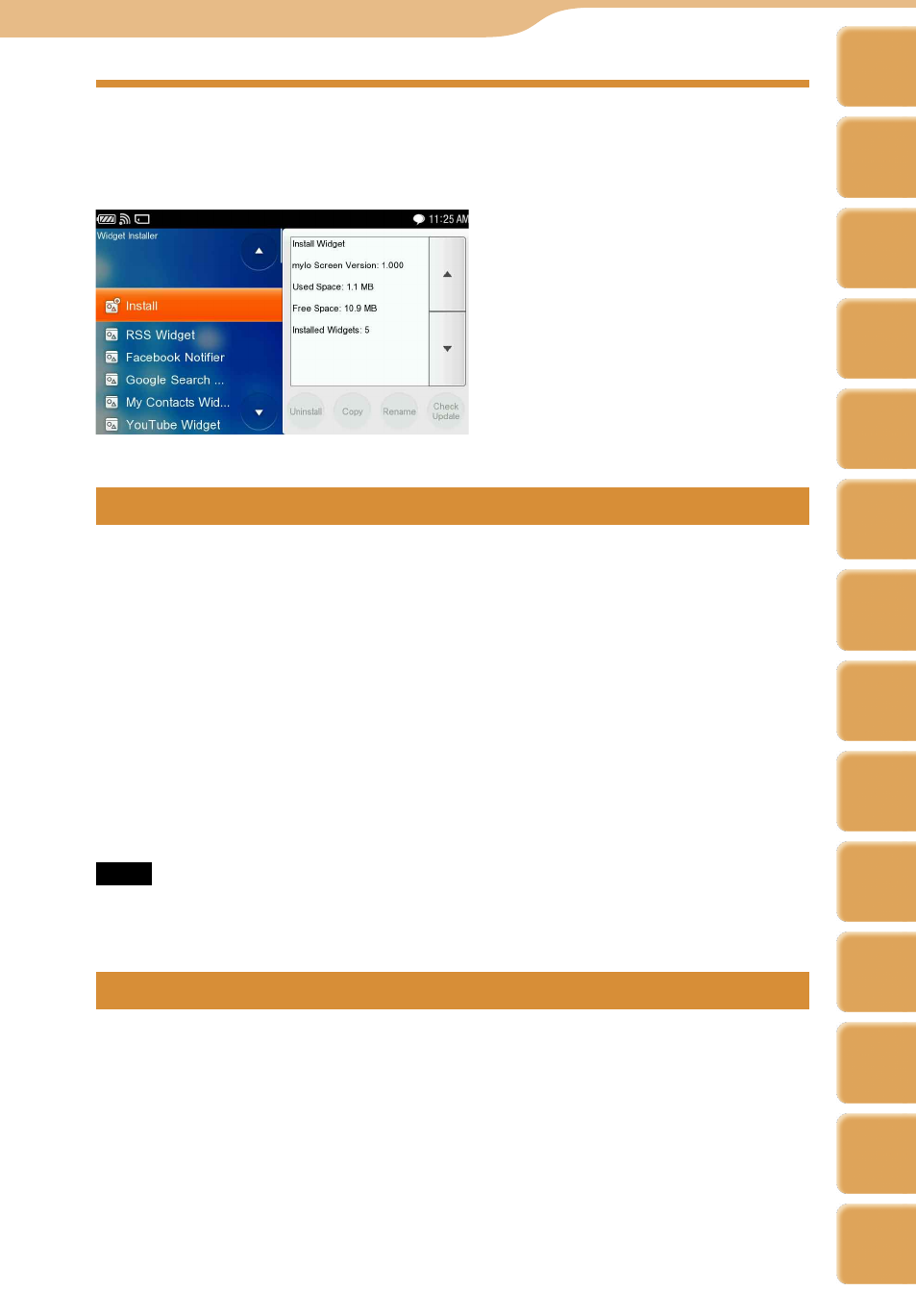
COM-2.US.3-213-855-11(1)
Installing/Uninstalling mylo Widgets
On the mylo Screen, select “Widget Installer” from the OPTION menu.
The mylo Widget Installer screen appears.
Installing mylo Widget to this unit
Download a mylo Widget installation file from the Internet to your unit.
Select “Install” and then select the desired mylo Widget installation file.
Follow the directions on the screen to add a mylo Widget on the mylo Screen
( page 33).
Hints
When you want to free up space on your unit, you can erase mylo Widget installation files
using the File Manager.
You can install up to 20 mylo Widgets on a unit.
When you are installing the same mylo Widget multiple times, it is more convenient to
change one of the mylo Widget’s name ( page 37).
When you want to display the same mylo Widgets multiple times, make extra copies of the
Widget on the Widget Installer screen and then add the copied Widgets ( page 37).
Note
After installation of new mylo Widgets, select “Add Widget” of “Widget Setting Mode” from
the OPTION menu to make them active ( page 33).
Updating a mylo Widget
Connect to a wireless network, and highlight a mylo Widget.
Then tap “Check Update” at the bottom right of the screen.
The unit checks whether there is update information for the mylo Widget.
When update information is displayed, follow the directions on the screen to
start the update.
Continued
mylo Widget
Table of
Contents
mylo
Widget
Web
RSS/
Podcast
Music
Photo
Video
Camera
Tools
Index
AIM
Skype
Talk
Yahoo!
Messenger
