Hotspot database - searching the hotspotdatabase, Updating the hotspot database, Hotspot database - searching the hotspot database – Sony COM-2 User Manual
Page 151
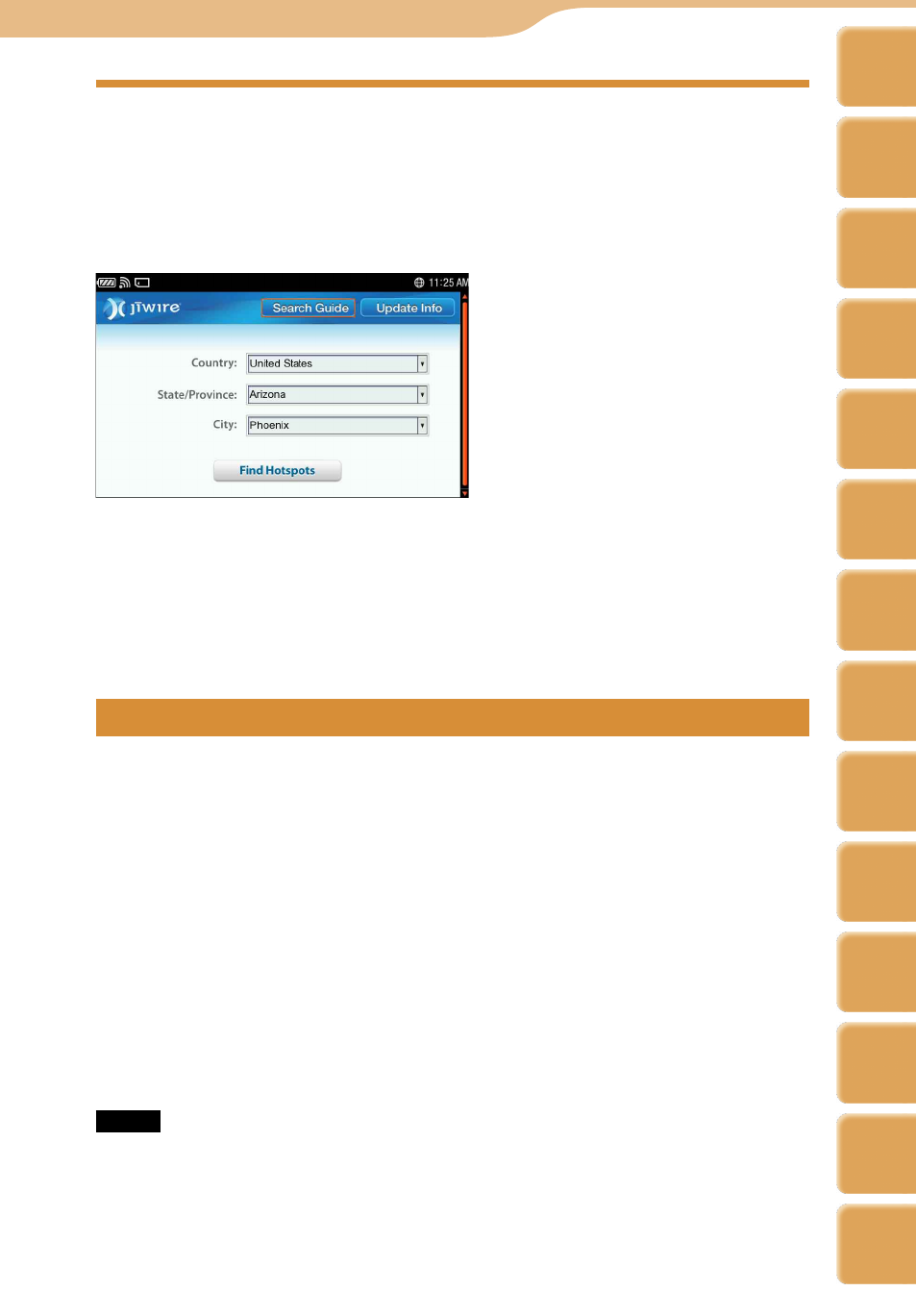
COM-2.US.3-213-855-11(1)
11
11
Hotspot Database - Searching the Hotspot
Database
On the Home Menu, select “Tools” and then “Hotspot Database.”
Follow the screen instructions when the Hotspot Database is opened with the
Web browser.
Select “Country,” “State/Province,” and “City” from the pull-down menus, and
then select “Find Hotspots.”
A list of hotspots in the area appears.
Hint
Hotspots can be found by Zip code. On the list of hotspots in the area, select “Find” from the
OPTION menu and input Zip code.
Updating the Hotspot Database
Access the following URL using your computer, and download the installer of
the most recent database.
http://www.sony.com/mylo
Set the USB mode of the unit to “MSC” ( page 152), connect the unit to the
computer using the USB cable (supplied), and then double click the
downloaded installer.
The database is installed in the \TOOLS\HOTSPOTDB folder in the internal
memory.
While the unit is connected to the computer, a screen showing the USB
connection mode appears.
After the transfer finishes, make sure the unit does not display “Do Not
Disconnect,” and then use the safely remove hardware function of the computer
before disconnecting the USB cable from the unit and computer.
Notes
While the unit is connected to the computer, controls on the unit do not work.
Do not disconnect the USB cable while files are being transferred.
Do not take out the batteries while the unit is connected to a computer via the USB cable.
Doing so may damage data stored on the unit.
Connecting the unit via a USB hub may not work and is not supported. Connect the USB
cable directly to the computer.
Tools
Table of
Contents
mylo
Widget
Web
RSS/
Podcast
Music
Photo
Video
Camera
Tools
Index
AIM
Skype
Talk
Yahoo!
Messenger
