T-mobile® hotspot auto login guide, T-mobile® hotspot auto login overview, Registering to use the t-mobile® hotspot service – Sony COM-2 User Manual
Page 161
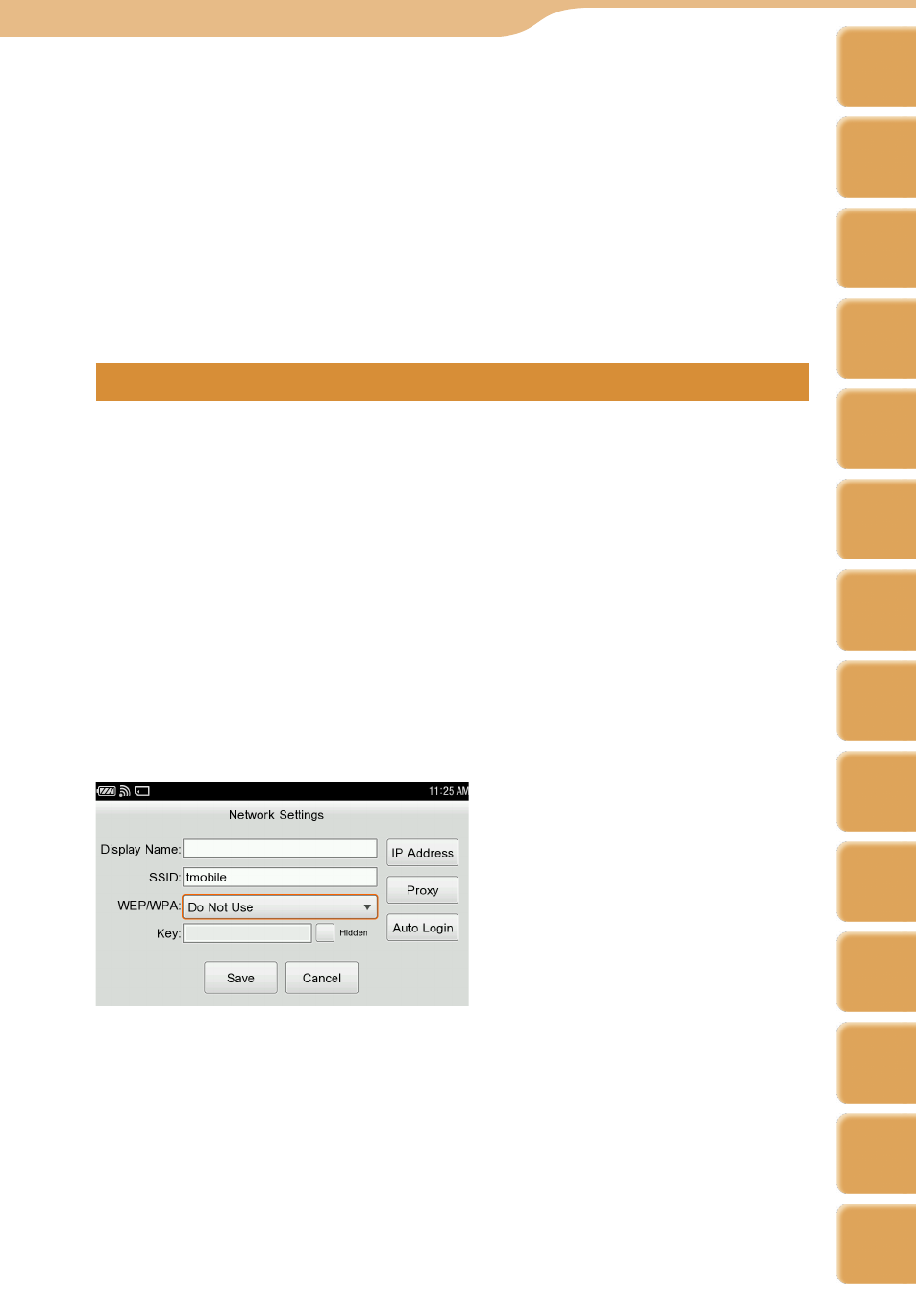
COM-2.US.3-213-855-11(1)
11
11
Hints
The Wayport® Acceptable Use Policy screen will not be displayed again if “I Agree” is
selected.
The Wayport® Acceptable Use Policy screen will be displayed again if you delete the
registration for the “Wayport_Access” wireless network and then register it again.
If the Auto Login feature is not enabled for this wireless network, you must login via the Web
browser to use the network.
For details about the Wayport® service, visit: http://www.sony.com/mylo
If you would like to use Wayport® service without Auto Login function, you can disable Auto
Login by selecting “Auto Login” button on the Edit Network Settings screen for
“Wayport_Access,” where you can uncheck the “Use Auto Login” field.
T-Mobile® HotSpot Auto Login Guide
T-Mobile® HotSpot Auto Login Overview
To use the T-Mobile® HotSpot Auto Login feature on your mylo, you must first
have a subscription to the T-Mobile® HotSpot service. For more information on
this service or how to sign-up, please visit http://www.sony.com/mylo and go to
the Partners Page to view T-Mobile®.
Registering to use the T-Mobile® HotSpot service
Once at a T-Mobile® HotSpot location, follow the instructions provided in
“Wireless Network Connection” ( page 30) to register the “tmobile” wireless
network with your mylo. As part of registering the network, enable the Auto
Login feature by performing the following:
Select “New” of “Connection Manager” and then select the “Auto Login”
button. Input “tmobile” to SSID, and press “Enter” on the keyboard.
Auto Login Guide
Continued
Table of
Contents
mylo
Widget
Web
RSS/
Podcast
Music
Photo
Video
Camera
Tools
Index
AIM
Skype
Talk
Yahoo!
Messenger
