Setting up the mylo screen, Adding/placing a mylo widget on the mylo screen, Add widget – Sony COM-2 User Manual
Page 33
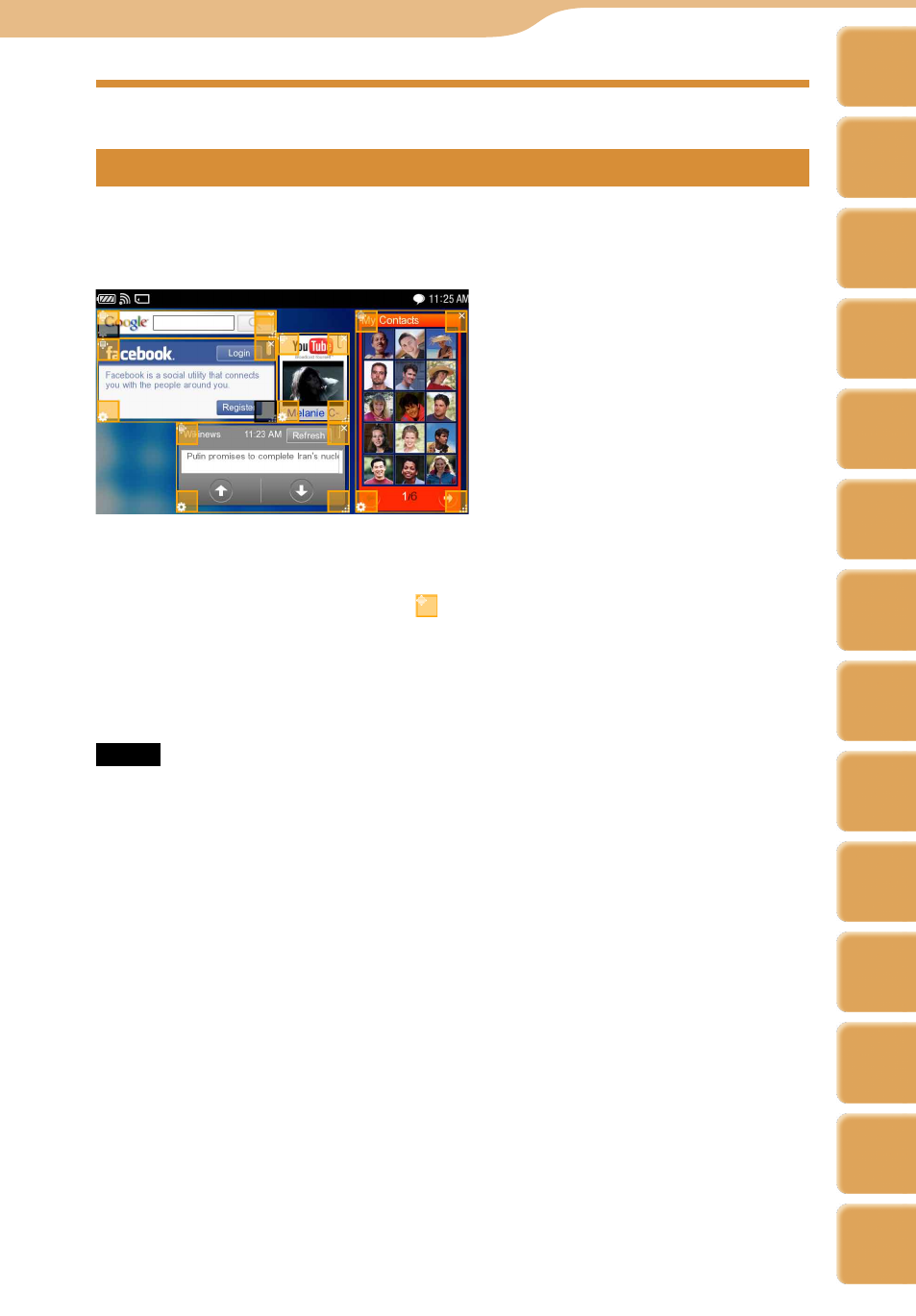
COM-2.US.3-213-855-11(1)
Setting Up the mylo Screen
Adding/placing a mylo Widget on the mylo Screen
You can add and place installed mylo Widgets in the unit onto the mylo Screen.
When you select “Widget Setting Mode” from the OPTION menu, the mylo
Screen changes to mylo Widget setting mode.
From the OPTION menu, select
“
Add Widget
.”
Select a new mylo Widget and then select “Select.”
Place the mylo Widget by dragging at the top left corner or any part (except
other buttons) of the mylo Widget to a free space of the screen.
You cannot place mylo Widgets at overlapping positions.
When you select “Exit Setting Mode” from the OPTION menu, the mylo
Screen is updated and the mylo Widget is ready to use.
Notes
You need to install new mylo Widgets on the unit before you add them to the mylo Screen (
page 36).
You can add and place up to 10 mylo Widgets on the mylo Screen.
Hint
When you want to display the same mylo Widgets multiple times, make extra copies of the
Widget on the Widget Installer screen and then add the copied Widgets ( page 37).
mylo Widget
Continued
Table of
Contents
mylo
Widget
Web
RSS/
Podcast
Music
Photo
Video
Camera
Tools
Index
AIM
Skype
Talk
Yahoo!
Messenger
